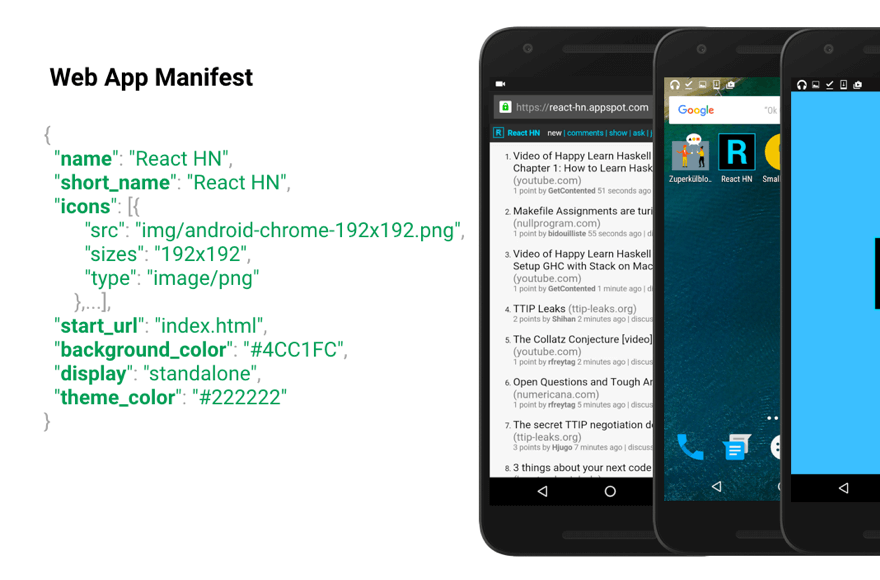The Digital Front Door: Why Your WordPress Banner Matters
It is versatile; it is vital; it is visible. The website banner, a fundamental design element, graces the top of countless WordPress sites, a symbol of the immediate visual communication required in the digital age. The functional range of a well-placed banner stretches from simple welcome messages down to critical promotional alerts that e-commerce sites would struggle to operate without. It displays just about everything from seasonal sales to system notices; its utility spans announcement bars, newsletter sign-ups, security warnings, and the subtle, elegant calls-to-action that a skilled developer—a WordPress designer, themer, and problem-solver—creates for it. Ignore its power, and your site's potential is finally silent.
A Practical Guide: How to Add a Banner to WordPress
So, let's get to the core of the matter: how to add a banner to wordpress. For the common user, the path of least resistance is through a dedicated plugin. This method is reliable and avoids the need to touch any code, making it perfect for our audience of site owners and potential clients rather than seasoned professionals.
Here is a straightforward, step-by-step approach:
- Choose Your Plugin: Navigate to your WordPress dashboard and go to Plugins > Add New. Search for a banner plugin like "Simple Banner" or "WP Announcement." Read the reviews and check the compatibility with your version of WordPress—this is a crucial step to ensure stability.
- Install and Activate: Click 'Install Now' and then 'Activate' the plugin. This grants the plugin permission to run on your site and adds its settings to your dashboard menu.
- Configure Your Banner: Find the new menu item (often labeled something like "Banner" or "Announcements") and click into it. Here you will define the core aspects of your banner:
- Content: The text or HTML you want to display.
- Appearance: Background color, text color, and positioning (e.g., top of page).
- Visibility Rules: Control which pages it appears on and for which users.
- Save and Preview: Always save your settings and then view your site on the front end to ensure it looks exactly as intended. Check it on both desktop and mobile views.
// A quick developer note: While plugins are excellent, they do add to your site's ecosystem. A poorly coded banner plugin could, in a worst-case scenario, conflict with another plugin like a WooCommerce logger or even contribute to a scenario where you need to know how to stop wordpress website for emergency maintenance. Always choose plugins from reputable sources and keep them updated.
Beyond the Banner: The Best Blog Platform Demands Care
Adding a banner is a simple task, but it highlights a greater truth about managing a WordPress site. Its strength as the best blog platform and powerful CMS comes from its flexibility, but that flexibility requires diligent upkeep. Every new plugin, theme update, or custom banner is a thread in the larger tapestry of your website's health. Neglecting this can lead to performance dips, security vulnerabilities, and a poor user experience.
Let WPutopia Handle the Details
If the thought of managing plugins, updates, and potential conflicts feels overwhelming, you are not alone. This is where our expertise comes in. At WPutopia, we provide professional WordPress services to ensure your site—and its banners—run flawlessly. Our services include comprehensive WordPress maintenance, theme upgrades, plugin installation and configuration, and ongoing support. Focus on your content and your business; let us ensure your digital front door is always open and impressive.
Visit WPutopia.com today to learn how we can help you maintain a secure, fast, and effective WordPress presence.