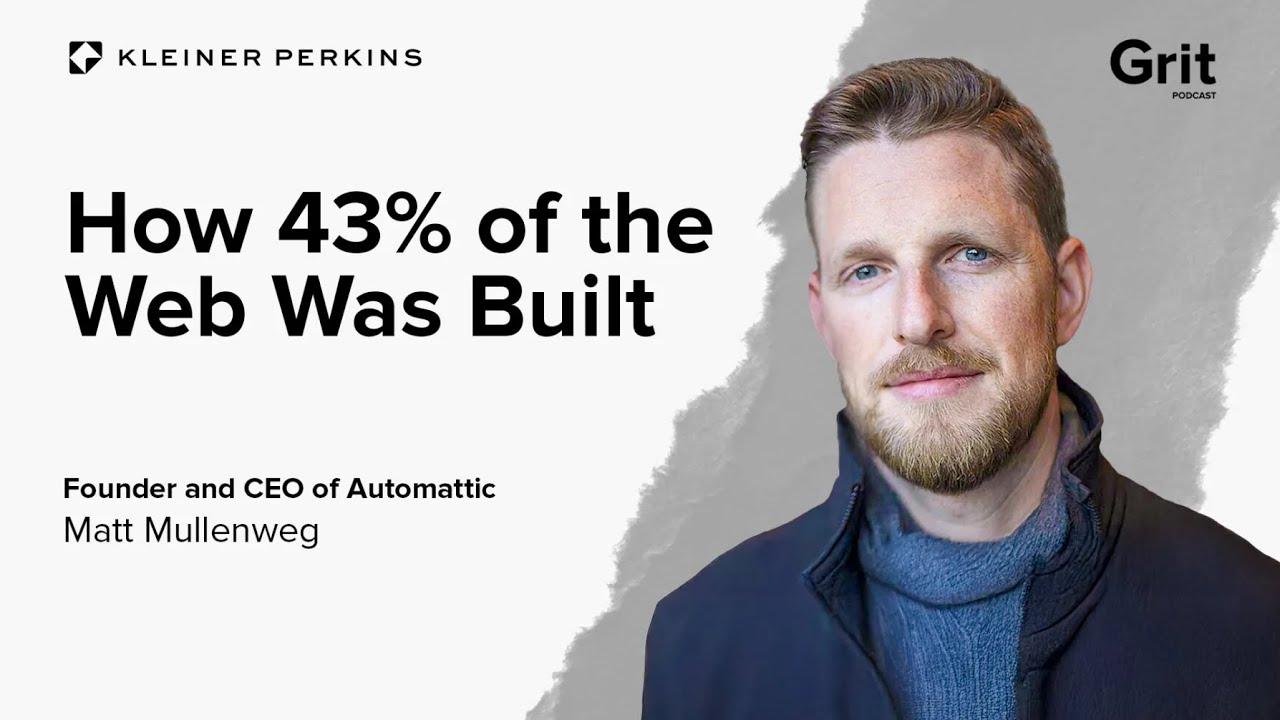WHEN A WORDPRESS website is built and launched, it is supposed to stay that way. Yet when a site owner began to prepare their new business page for visitors, they noticed unexpected formatting issues were appearing across the layout from deep within the page's content. Equally odd were the tiny, broken image icons poking through the design, as if it had a case of adolescent acne. Other sections seemed misaligned and unstable; some content blocks were coming apart "like two pieces of buttered bread", the developer says. This often happens when trying to add complex elements like PDF files without the proper approach, making learning how to insert a PDF in WordPress a fundamental skill for any site manager.
A Simple Guide to Inserting PDFs in WordPress
Adding PDF documents to your WordPress site is a straightforward process that can significantly enhance your content. Whether you're sharing brochures, manuals, or reports, PDFs provide a professional way to distribute formatted documents that look consistent across all devices. The beauty of WordPress is that it offers multiple methods to handle this task, from basic embedding to more advanced solutions using plugins. This flexibility ensures you can choose the approach that best fits your technical comfort level and website needs.
Before you begin uploading files, it's wise to consider your site's performance. Large PDF files can slow down your page loading times, which might affect user experience and search engine rankings. Implementing strategies to optimize your site's speed, such as learning about optimizing CSS delivery, can help counterbalance any performance impact from media uploads. Keeping your site running smoothly while adding rich content should always be a priority.
- Step 1: Upload to Media Library Navigate to your WordPress dashboard and click on Media > Add New. Drag and drop your PDF file or select it from your computer. Wait for the upload to complete.
- Step 2: Copy File URL Once uploaded, click on the PDF file in your media library. On the attachment details page, copy the File URL from the right-hand side panel.
- Step 3: Insert in Post/Page Edit the post or page where you want the PDF to appear. Place your cursor where you want the link and click the Add Link button in the editor. Paste the PDF URL you copied earlier.
- Step 4: Customize Link Text Type descriptive text for your link, such as "Download Our Guide" or "View Full Report." This helps users understand what they're clicking on.
- Step 5: Publish and Test Save or update your post/page and view it on the front-end. Click the link to ensure the PDF opens correctly in a new browser tab.
For those running e-commerce sites, presenting product manuals or specification sheets as PDFs can greatly enhance the shopping experience. If you're using WooCommerce, ensuring your online store design properly accommodates these document downloads can make your products appear more professional and trustworthy to potential customers.
Can visitors download the PDF or just view it?
When you insert a PDF using the basic method, visitors can both view and download the file. The PDF opens in the browser tab where users can then use their browser's download function to save a copy. If you want more control over the user experience, consider using a PDF embed plugin that allows viewing within the page while restricting download capabilities.
For businesses that need to maintain consistent branding across all digital touchpoints, controlling how supplementary documents appear alongside your main content is crucial. This extends to other visual elements too, which is why many site owners explore options for adding custom fonts to WordPress to ensure their PDFs and web pages maintain the same typographic identity.
What's the best plugin for embedding PDFs?
Several excellent plugins can enhance how PDFs display on your site. PDF Embedder is a popular choice that lets visitors view PDFs directly on the page with a customizable viewer. Google Doc Embedder offers robust embedding options using Google's viewer, while Embed Any Document supports multiple file types beyond just PDFs.
The table below compares the top PDF embedding plugins for WordPress:
| Plugin Name | Free Version | Key Feature |
|---|---|---|
| PDF Embedder | Yes | Simple viewer with download button |
| Google Doc Embedder | Yes | Uses Google's reliable viewer |
| Embed Any Document | Yes | Supports multiple file formats |
| PDF Viewer for WordPress | Yes | Mobile-responsive design |
As you enhance your site with embedded documents, don't forget about the overall visual presentation. Many users find that adjusting text appearance in WordPress helps create better visual hierarchy and improves readability when documents are accompanied by explanatory text on the page.
How do I make embedded PDFs mobile-friendly?
Most modern PDF embedding plugins automatically handle mobile responsiveness, but you should always test how your PDFs appear on different devices. The embedded viewer should resize properly to fit mobile screens, and text should remain readable without requiring excessive zooming. Choosing a plugin specifically designed for mobile use is your best bet for optimal performance.
Mobile compatibility extends beyond just PDF viewing - it's essential for your entire website. If you're concerned about how your content appears across devices, our guide to creating responsive WordPress designs covers techniques to ensure all your content, including embedded documents, looks great on any screen size. This is particularly important as mobile browsing continues to dominate web traffic.
Will adding PDFs affect my website speed?
PDF files can impact loading times, particularly if they're large or you have multiple PDFs on a single page. Always optimize your PDFs before uploading by reducing file size through compression tools. For very large documents, consider splitting them into smaller sections or providing a summary with optional full download.
If you notice performance issues after adding multiple PDFs, it might be time to evaluate your hosting environment. Sometimes, transferring WordPress to better hosting can provide the server resources needed to handle media-rich content more efficiently, ensuring your site remains fast and responsive for all visitors.
Can I customize how the PDF viewer looks?
Many PDF embedding plugins offer customization options for the viewer interface. You can often modify elements like toolbar position, button visibility, and viewer dimensions. Some premium plugins even allow color scheme adjustments to match your website's branding. The level of customization available depends on the specific plugin you choose.
Customization consistency across your site creates a more professional appearance. Just as you might adjust your WordPress header design to improve navigation and branding, tailoring how embedded documents appear ensures a cohesive user experience that reinforces your site's identity and makes content more accessible to visitors.
Professional WordPress Services at WPutopia
If managing PDFs and other technical aspects of WordPress feels overwhelming, WPutopia offers comprehensive WordPress services to keep your site running smoothly. Our expert team handles everything from routine maintenance and theme upgrades to plugin installation and performance optimization. We understand that your time is better spent creating content and growing your business, which is why we take care of the technical details. Contact us today to learn how our WordPress management services can save you time while ensuring your website remains secure, fast, and fully functional.