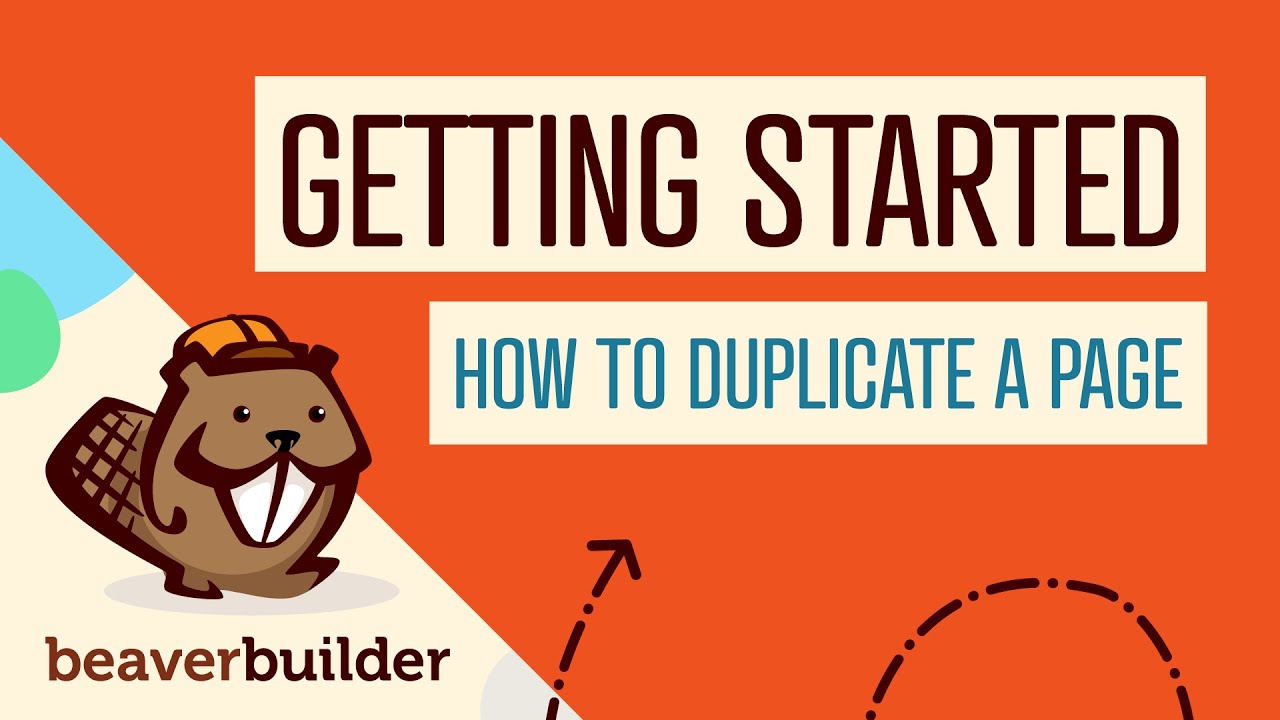WHAT DO responsive websites, mobile optimization, page builders, content management systems, WordPress plugins, hosting platforms, theme frameworks, SEO tools, security features and e-commerce solutions all have in common? Trick question, to which the answer is not that they all require regular updates and maintenance (though there may be that, too). What links them together is that they are all elements WordPress users think could be transformed by One Neat Trick: to create a "perfect mobile version" of their site. Using Elementor's mobile editing features to ensure your site looks great on all devices worked wonders for many website owners; from basic adjustments to complete mobile redesigns, Elementor went on to become the go-to solution for responsive design. Could the same strategy be used to help your WordPress site in the 2020s compete with professionally designed mobile experiences? Business owners and bloggers everywhere want to believe. As someone first opening Elementor's mobile view might exclaim: "Brace for impact!"
How to Edit Mobile Version in Elementor: Step-by-Step Guide
Editing your WordPress site's mobile version using Elementor is simpler than you might think. The visual builder provides dedicated tools that let you see exactly how your site appears on different devices and make adjustments specifically for mobile users. Whether you need to fix overlapping elements, resize text, or rearrange sections, Elementor's responsive editing features give you complete control without needing to write any code.
- Step 1: Open your page in Elementor by going to Pages > All Pages, finding your desired page, and clicking "Edit with Elementor"
- Step 2: Look for the responsive editing icons at the bottom left of the Elementor interface - you'll see desktop, tablet, and mobile icons
- Step 3: Click the mobile icon to switch to mobile editing view - this shows you exactly how your page appears on smartphones
- Step 4: Select any element you want to adjust by clicking on it - text, images, buttons, sections, or columns
- Step 5: In the element's editing panel, navigate to the Advanced tab and find the Responsive section where you can set different values for mobile
- Step 6: Use the "Reverse Columns" option for sections to stack content vertically on mobile if it appears horizontally on desktop
- Step 7: Adjust font sizes, padding, and margins specifically for mobile to ensure comfortable reading and tapping
- Step 8: Hide elements that aren't essential for mobile users using the "Responsive" visibility options in the Advanced tab
- Step 9: Test your changes by using the "Preview" function to see how your page looks on actual mobile devices
- Step 10: Save your work and check your live site on multiple mobile devices to ensure everything appears correctly
Remember that mobile editing in Elementor follows a "mobile-first" approach in practice, meaning changes you make in mobile view typically override desktop settings. This gives you precise control over how each element behaves on smaller screens. Many users find that starting with mobile adjustments actually improves their overall design process.
Why is my Elementor mobile view not working properly?
When your Elementor mobile view isn't functioning correctly, it's often due to caching issues or conflicting plugins. Clear your browser cache and WordPress cache plugins first, then test again. If problems persist, try temporarily deactivating other plugins to identify conflicts. Sometimes the issue stems from custom CSS that doesn't account for mobile breakpoints.
Another common cause is incorrect responsive settings within Elementor itself. Check that you haven't accidentally hidden elements on mobile or set minimum/maximum sizes that conflict with mobile displays. The Viewport settings in Elementor's global settings can also affect mobile rendering. If you're still experiencing issues after checking these areas, consider whether you might need to temporarily deactivate your WordPress site for troubleshooting without affecting your visitors.
What are the best practices for mobile optimization in Elementor?
Effective mobile optimization in Elementor involves several key practices that ensure your site provides an excellent user experience. Start by simplifying your design for mobile - reduce complex layouts, minimize the number of elements, and prioritize essential content. Use larger touch targets for buttons and links, making them easy to tap with fingers. Optimize images for faster loading on mobile networks, and consider using conditional display to show or hide certain elements based on device type.
| Element Type | Desktop Size | Mobile Size |
|---|---|---|
| Heading Text | 32-40px | 24-28px |
| Body Text | 16-18px | 14-16px |
| Button Padding | 15-20px | 12-16px |
| Section Padding | 50-80px | 30-40px |
How do I test my Elementor mobile design?
Testing your Elementor mobile design requires multiple approaches to ensure compatibility across devices. Use Elementor's built-in responsive preview modes to check how your design appears on different screen sizes. Additionally, test your actual website on various physical mobile devices when possible. Google's Mobile-Friendly Test tool provides valuable insights into mobile usability issues, while browser developer tools offer device simulation for comprehensive testing. Don't forget to check touch interactions, loading times, and form functionality specifically on mobile.
Can I create different content for mobile and desktop in Elementor?
Yes, Elementor allows you to create different content experiences for mobile and desktop users through its responsive controls. You can hide specific elements on either platform using the responsive visibility options in the Advanced tab. For more significant differences, you can use separate sections with conditional display or create completely different layouts using Elementor's dynamic content features. Remember that maintaining consistent branding while adapting content for different devices is crucial for user experience. If you need to make more substantial changes, you might consider creating a duplicate of your WordPress site to experiment with different mobile layouts without affecting your live website.
What mobile-specific settings should I adjust in Elementor?
Several mobile-specific settings in Elementor deserve special attention during the optimization process. Font sizes typically need reduction for mobile readability, while button sizes often need increase for better touch targets. Padding and margin values usually require adjustment to create appropriate spacing on smaller screens. The column reverse function is essential for converting horizontal desktop layouts to vertical mobile stacks. Additionally, consider modifying animation speeds and hover effects since mobile users interact differently than desktop users. If you're working with multimedia elements, you might want to configure media playback restrictions in WordPress to optimize mobile data usage.
How does Elementor handle responsive breakpoints?
Elementor uses predefined responsive breakpoints that determine when your design switches between mobile, tablet, and desktop views. The default mobile breakpoint is 768px, meaning any screen smaller than this width displays the mobile version. You can customize these breakpoints in Elementor's settings under the Style tab, though sticking with standard values is generally recommended for compatibility. Understanding how these breakpoints work helps you design more effectively for each device category and anticipate how your layout will adapt between screen sizes.
Professional WordPress Services at WPutopia
At WPutopia, we understand that managing your WordPress site's mobile appearance can be time-consuming, especially when you're focused on running your business. Our WordPress maintenance services include regular mobile optimization checks to ensure your Elementor designs look perfect on all devices. We handle everything from theme updates and plugin installations to security monitoring and performance optimization, giving you peace of mind while we manage the technical details. Whether you need help with a specific mobile editing challenge or comprehensive site management, our team has the expertise to keep your WordPress site running smoothly.
Beyond mobile optimization, we offer complete WordPress solutions tailored to your specific needs. From initial setup and design to ongoing maintenance and support, WPutopia provides reliable services that protect your investment and enhance your online presence. If you ever encounter access issues, we can help with WordPress administrator account recovery to restore your control quickly. We also assist with multilingual sites through WordPress language configuration services and can help manage user accounts including removing WordPress user profiles when needed. For businesses looking to showcase social proof, we implement testimonial management systems for WordPress that work beautifully across all devices. Let us handle the technical work while you focus on what you do best - growing your business.