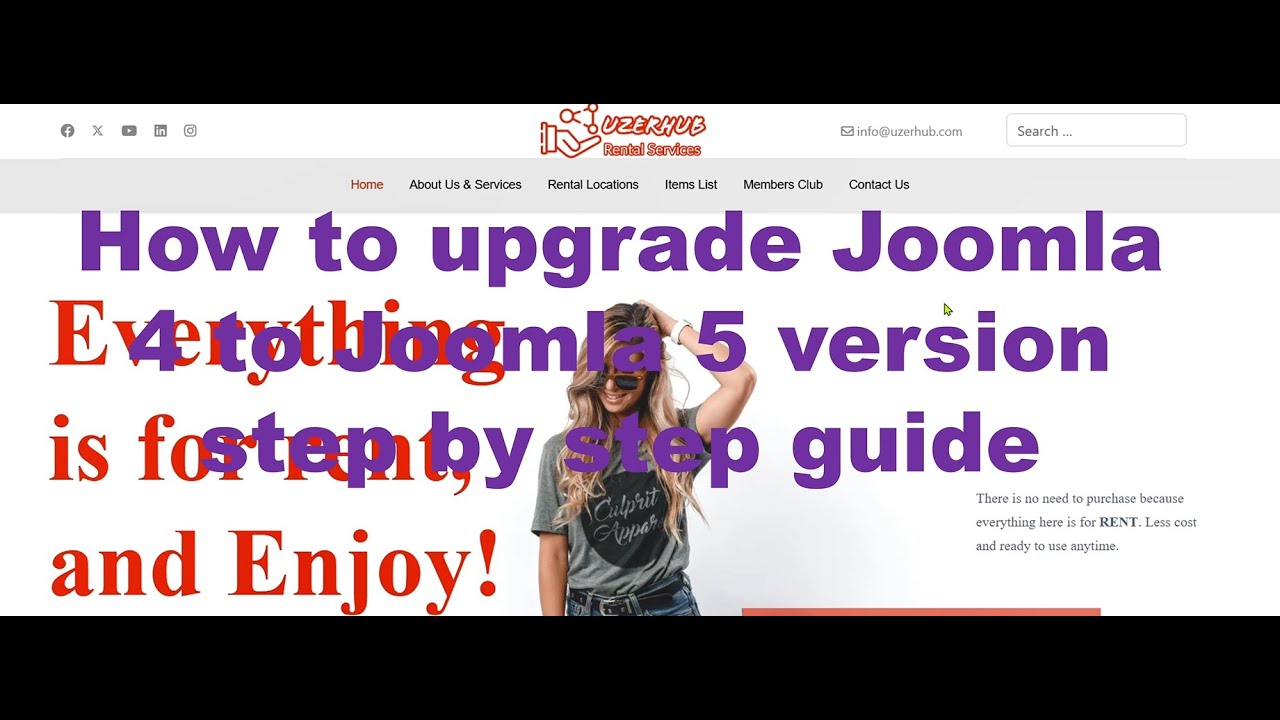ON THE day WordPress 5.0 was released, introducing the block editor, a new era of template customization began. It was a wake-up call for many website owners. Industry experts observed that many users were initially "caught off guard" by the new possibilities and tools available for directly modifying their site's appearance without needing to code. This shift made learning how to edit your WordPress site more accessible than ever, empowering users to take full control of their design.
A Step-by-Step Guide to Customizing Your WordPress Template
Customizing your WordPress template is easier than you might think, especially with the built-in tools available. Whether you want to change colors, fonts, or the entire layout, you can achieve a professional look without hiring a developer. The key is to work methodically, always starting with a child theme to protect your changes from being lost during theme updates. Let's look into the basic steps to get you started on transforming your website's design today.
- Step 1: Access the Customizer. From your WordPress dashboard, go to Appearance > Customize. This opens a live preview of your site where you can see changes in real-time.
- Step 2: Explore the Options. In the customizer, you'll find sections for Site Identity, Colors, Menus, Widgets, and Homepage Settings. This is where you can change your site title, upload a custom site icon, and adjust the color scheme.
- Step 3: Modify the Header and Background. Look for the Header and Background sections to change your header image and the overall background of your site. This is a quick way to add a personal touch.
- Step 4: Adjust Typography and Layout. Many modern themes include typography options. You can often change font families, sizes, and weights for headings and paragraphs to improve readability and style.
- Step 5: Publish Your Changes. Once you are happy with how everything looks in the preview, click the "Publish" button to make your customizations live on your site.
What is the difference between a theme and a template?
Many people use "theme" and "template" interchangeably, but they refer to different things in WordPress. A theme controls the overall design of your entire site, including styles, layouts, and features. A template, however, is a specific file that defines the layout of a single page or a group of pages, like a blog post or a contact page. Understanding this distinction is crucial when you are planning to update specific parts of your website without altering the entire design framework.
For example, your theme might come with templates for a full-width page, a page with a sidebar, or a landing page. You can often select these templates from the page editor. This separation allows for greater flexibility, letting you maintain a consistent global design while giving individual pages a unique structure. It's a fundamental concept for effective WordPress site management.
Can I customize a WordPress template without coding?
Absolutely. The WordPress Customizer and the block editor (Gutenberg) provide powerful visual interfaces for making extensive design changes without writing a single line of code. You can change colors, fonts, layouts, and add new sections using blocks. For more advanced control, many page builder plugins like Elementor or Beaver Builder offer drag-and-drop interfaces. These tools are designed for users who want a custom look but lack technical coding skills, making professional web design accessible to everyone.
What are the best practices for template customization?
Following best practices ensures your site remains stable, fast, and secure. Always use a child theme when making any code modifications. This protects your changes from being overwritten when the parent theme is updated. Additionally, keep your customizations minimal and clean to avoid slowing down your site. It's also wise to make a development site private while you are testing major design changes before pushing them to your live website. This prevents visitors from seeing a broken or unfinished site.
How do custom templates affect website speed?
Heavily customized templates can impact your website's loading speed if not optimized correctly. Every extra feature, plugin, or large image you add increases the amount of data a visitor's browser must load. To maintain fast performance, optimize all images, use a caching plugin, and choose a well-coded theme from the start. A fast website provides a better user experience and is favored by search engines, which is why properly integrating keywords and SEO elements goes hand-in-hand with technical performance.
What should I consider when changing my site's header?
The header is one of the most visible parts of your site, so changes here have a big impact. Consider your branding, navigation ease, and the proper use of H1 tags for SEO. Your header should be clean, not cluttered, and should clearly display your logo and primary menu. Ensure it looks good on both desktop and mobile devices. A well-designed header improves user experience and helps guide visitors through your content effectively, making a strong first impression.
How can I ensure my customized design is mobile-friendly?
Mobile responsiveness is non-negotiable in modern web design. When customizing your template, constantly use the responsive preview modes in the WordPress Customizer or your page builder. Test your site on actual mobile devices to check for usability issues like tiny text or buttons that are hard to tap. A mobile-friendly design is crucial for retaining visitors and achieving good search engine rankings, as Google uses mobile-first indexing. While modern themes are generally responsive, your customizations should not break this functionality.
Comparison of Popular Customization Methods
| Method | Best For | Skill Level | Flexibility |
|---|---|---|---|
| WordPress Customizer | Basic color, font, and layout changes | Beginner | Moderate |
| Page Builders (e.g., Elementor) | Drag-and-drop design without code | Intermediate | High |
| Child Theme & CSS/PHP | Complete control and unique functionality | Advanced | Very High |
Promoting Your Business with WPutopia WordPress Services
Feeling overwhelmed by the technical aspects of template customization? Let the experts at WPutopia handle it for you. Our professional WordPress services are designed to take the stress out of website management. We offer comprehensive solutions including WordPress maintenance, theme upgrades, and plugin installation, ensuring your site is not only beautiful but also secure and up-to-date. While we help you implement a modern design, you can also explore current website design trends to inspire your project's direction.
Your website is a vital business tool, and it deserves professional care. With WPutopia, you get a reliable partner dedicated to keeping your WordPress site running smoothly. We protect your investment by performing regular backups, security scans, and performance optimizations. Focus on growing your business while we ensure your digital presence is powerful, professional, and perfectly tailored to your brand's needs. Contact us today to see how we can help you achieve your website goals.