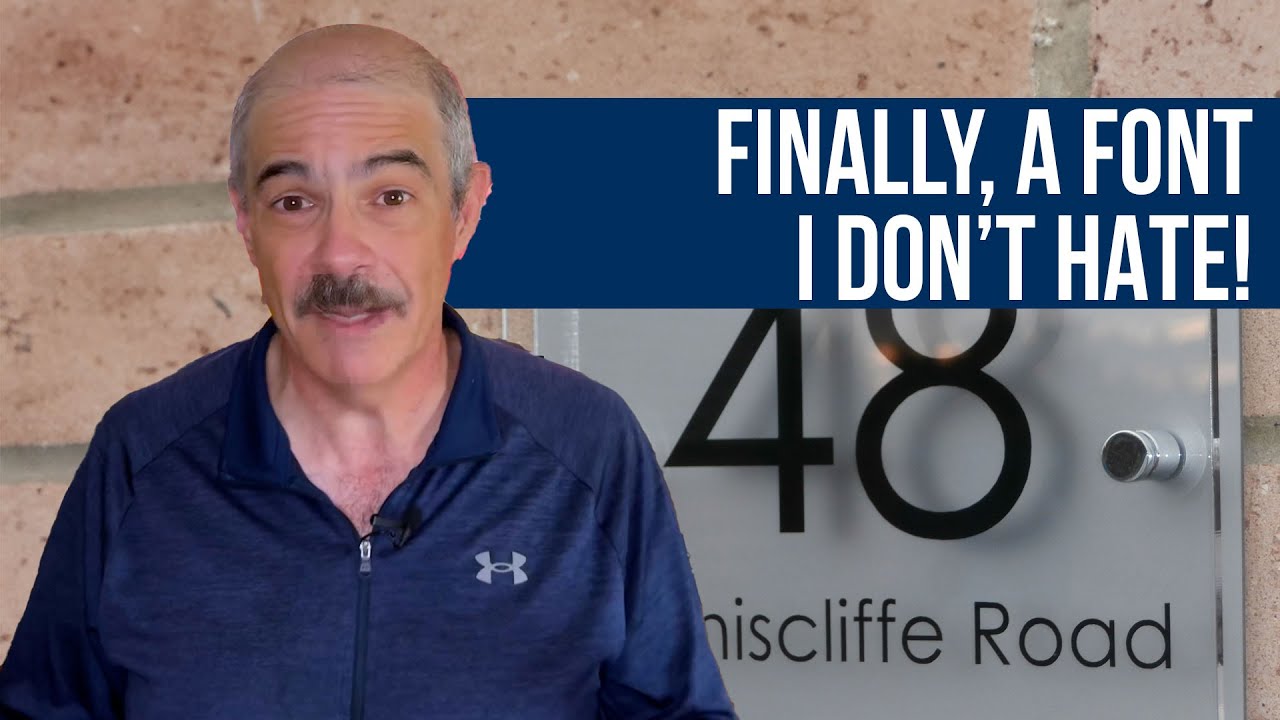My favorite part of managing WordPress sites is the flexibility to create exactly what clients need, but sometimes that means making tough decisions about existing projects. Those clean-up tasks are best handled with the right approach—which is why we're bringing you this complete guide on how to delete a WordPress site properly!
How to Delete a WordPress Site: Complete Step-by-Step Guide
Whether you're closing an old project, removing a test site, or starting fresh, deleting a WordPress site requires careful attention to avoid unintended consequences. Many people don't realize that simply deleting files isn't enough—you need to properly handle the database and potentially inform users if it's a live site. Before proceeding, always ensure you have recent backups and understand that this action is typically irreversible.
- Step 1: Back up your entire site including files and database, even if you're planning to delete it
- Step 2: Access your hosting control panel (cPanel, Plesk, or custom dashboard)
- Step 3: Locate and use the file manager to delete all WordPress files and folders from your server
- Step 4: Access your database through phpMyAdmin or similar database management tool
- Step 5: Select and drop all tables associated with your WordPress installation
- Step 6: Remove any remaining database users associated with the site
- Step 7: Clear any cached versions from CDN services or caching plugins
- Step 8: Update your domain's DNS if you're not renewing the domain
For those who've experimented with multimedia features, you might want to explore WordPress plugins for automatic media content before making final decisions about site removal.
What happens to my domain when I delete my WordPress site?
Deleting your WordPress site doesn't automatically affect your domain registration. Your domain remains registered to you unless you specifically cancel it or let the registration expire. Many users mistakenly believe that removing website files cancels their domain, but these are separate services managed through your domain registrar rather than your hosting provider.
If you're dealing with content duplication issues before deletion, our guide on resolving duplicate page problems in WordPress might help clean up your site structure first.
Can I temporarily disable my WordPress site instead of deleting it?
Yes, you can temporarily disable your WordPress site using maintenance mode plugins or by creating a simple "coming soon" page. This approach maintains your content and settings while making the site inaccessible to visitors. Many hosting providers also offer suspension options that pause your site without deleting any data, which can be perfect for seasonal sites or temporary projects.
For businesses considering WordPress for customer management, it's worth looking into whether WordPress works for basic CRM needs before making permanent decisions about your site.
Will deleting WordPress remove malware from my site?
Deleting WordPress will remove malware that's stored within your WordPress files, but it won't necessarily clean infected server environments or databases. If malware persists after reinstallation, it might be embedded in other areas of your hosting account. Complete malware removal often requires professional security scanning and cleaning services to ensure all compromised elements are addressed.
If you're experiencing security issues, our comprehensive guide to fixing WordPress redirect malware provides detailed steps for identifying and removing malicious code.
How do I ensure my new WordPress site has proper mobile display?
When rebuilding after deletion, focus on responsive themes and proper testing to ensure mobile compatibility. Modern WordPress themes typically include responsive design, but you should always check how your content appears across different devices. Use Google's Mobile-Friendly Test tool and regularly preview your site on actual mobile devices during development.
| Testing Method | Purpose | Tools |
|---|---|---|
| Browser Dev Tools | Simulate mobile views | Chrome, Firefox |
| Online Testing | Cross-device checking | BrowserStack |
| Physical Devices | Real-world experience | Smartphones, Tablets |
For your next project, consider implementing responsive design principles in WordPress to create a better user experience across all devices.
What should I do with my database before deleting WordPress?
Before deletion, export your database as a backup even if you don't plan to use the content immediately. This preserves your site structure, user accounts, and settings in case you need to reference them later. You should also document any custom configurations or important data that might be useful for future projects.
When working with time-sensitive content, understanding how WordPress handles date and time functions can help you manage scheduling and publication dates more effectively.
Do I need technical knowledge to check my database version?
Basic technical knowledge helps, but most hosting control panels display your database version prominently. You can typically find this information in your hosting dashboard or through phpMyAdmin. Knowing your database version becomes important when planning upgrades or troubleshooting compatibility issues with WordPress versions.
For those who want to verify their setup, learning how to check your MySQL database version provides useful technical insights for maintaining optimal performance.
Professional WordPress Services at WPutopia
At WPutopia, we understand that managing WordPress sites involves both creation and maintenance. Our team provides comprehensive WordPress services designed to keep your site running smoothly while you focus on your business. Whether you need routine updates or complete overhauls, we handle the technical details so you don't have to.
Our maintenance services include regular theme and plugin updates, security monitoring, and performance optimization. We ensure your WordPress installation remains current with the latest features and security patches, reducing vulnerabilities and improving user experience. With proactive monitoring and regular backups, we help prevent issues before they affect your site's functionality.
Beyond basic maintenance, we offer custom plugin installation, theme customization, and complete site management solutions. Whether you're launching a new project or optimizing an existing site, our WordPress expertise helps you achieve your online goals efficiently. Contact WPutopia today to discuss how we can support your WordPress needs and help your website thrive.