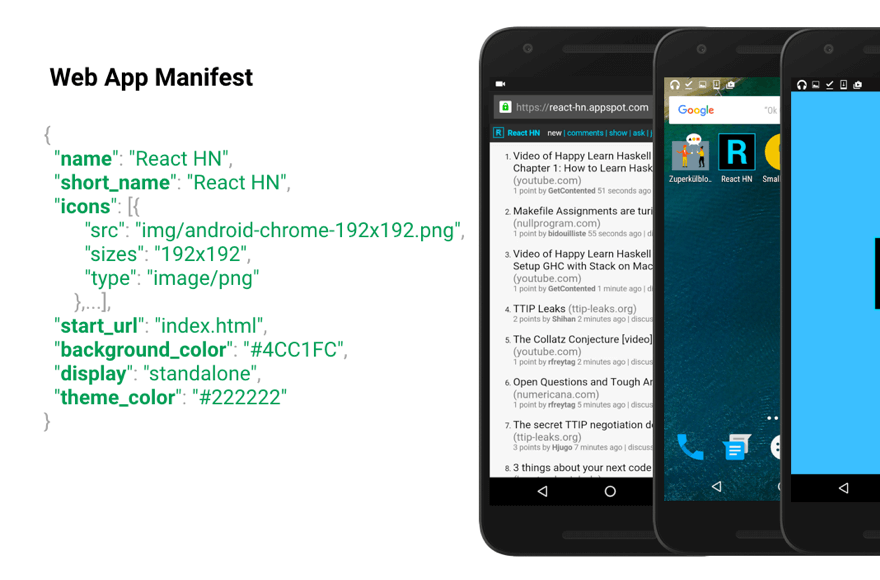WordPress users are fond of talking about their website's design. What they really enjoy, though, is customizing their homepage to make the perfect first impression. Luckily, they have ample opportunity and a rich set of tools, according to many experienced developers. A static homepage can be a "landing page, sales page, or portfolio showcase". For some businesses you might call it a "brochure site". In the e-commerce world you still hear about "product grids" and "featured collections". This flexibility is one reason why many people choose a WordPress business site for their online presence.
How to Change Your Homepage in WordPress
Changing your WordPress homepage is one of the most common customization tasks, and fortunately, it's quite straightforward. Whether you want to switch from showing your latest blog posts to a polished static page or simply update to a new design, the process only takes a few minutes. Think of it as setting the front door to your online house – you want it to be welcoming and representative of what's inside. Let's walk through the simple steps to get this done.
- Step 1: Log in to your WordPress dashboard. This is your website's control center.
- Step 2: Navigate to Appearance > Customize. Alternatively, you can go to Settings > Reading.
- Step 3: In the Reading settings, find the section labeled "Your homepage displays".
- Step 4: Select "A static page" instead of "Your latest posts".
- Step 5: From the dropdown menu for "Homepage", choose the page you've created to serve as your new front page.
- Step 6: If you want your blog posts to appear on a different page, select a "Posts page" from the corresponding dropdown.
- Step 7: Don't forget to click the Save Changes or Publish button to make your new homepage live.
After saving, visit your site to see the new homepage in action. If something doesn't look right, you can always return to these settings and adjust them. For more complex changes to your site's layout, you might need to edit your WordPress pages directly to get everything looking perfect.
What is the difference between a static homepage and a blog page?
A static homepage is a fixed page that you design, perfect for showcasing your services, a portfolio, or a key marketing message. It remains consistent until you manually update it. This is ideal for business websites where you want to control the visitor's first impression and guide them toward specific actions, like contacting you or viewing your products.
A blog page, or "posts page," automatically displays your most recent articles in reverse chronological order. It's dynamic and constantly changes as you publish new content. This is excellent for news sites, magazines, or any website where fresh, regularly updated content is the primary focus for engaging returning visitors.
Can I set any page as my WordPress homepage?
Yes, you can set any published page as your WordPress homepage. The page must be created and published first within your WordPress admin area. You are not limited to pages with specific templates; you can use your custom WordPress header and any layout you've built. This gives you complete creative freedom over what visitors see first.
It's a good practice to design this page with your overall site goals in mind. Ensure it loads quickly, is easy to navigate, and clearly communicates your core message. If you ever change your strategy, you can easily go back into the settings and assign a different page as the homepage without affecting the original page's content.
Why is my WordPress homepage not updating after I changed it?
The most common reason is browser caching. Your browser saves a copy of the site to load it faster, so you might be seeing an old version. Try clearing your browser's cache or doing a "hard refresh" by pressing Ctrl+F5 (or Cmd+Shift+R on Mac). Another possibility is that your hosting provider or a caching plugin has a server-level cache that needs to be cleared.
If caching isn't the issue, check that you correctly saved the settings in Settings > Reading. Also, a plugin conflict can sometimes prevent changes from appearing. If problems persist, it might be a sign you need a professional to troubleshoot persistent WordPress issues that are affecting your site's performance.
How many homepages can I have on a single WordPress site?
You can only have one official homepage that loads when someone visits your main domain (e.g., yoursite.com). However, you can create an unlimited number of pages that have different designs and purposes. You can even set up a WordPress plugin for multilingual sites to show content in different languages, but there will still be one primary URL for each language version.
For a more technical perspective, your WordPress database manages this single homepage setting. While the default installation uses a specific set of tables to run, understanding how many tables are in a default WordPress database can be helpful for advanced troubleshooting, but it doesn't change the one-homepage rule.
What should I do with my old homepage?
You have several options for your old homepage. You can keep it published but unlinked, essentially archiving it. You can change its status to "Draft" if you think you might need it again in the future. Or, if you are sure you no longer need the content, you can learn how to delete a WordPress page to remove it permanently from your site and database.
Before deleting anything, consider if the old page has any value. Could the content be repurposed for a new blog post? Does it have backlinks from other websites that you would lose? Making a backup of your site before deleting old pages is always a smart safety measure to avoid accidental data loss.
Ready for a Professional WordPress Homepage?
If customizing your WordPress site feels overwhelming or you simply don't have the time, the professional team at WPutopia is here to help. We offer comprehensive WordPress services including theme upgrades, plugin installation, performance optimization, and ongoing maintenance to keep your site secure and running smoothly. Let us handle the technical details so you can focus on your business. Contact WPutopia today to discuss your project and get a customized quote for our services.