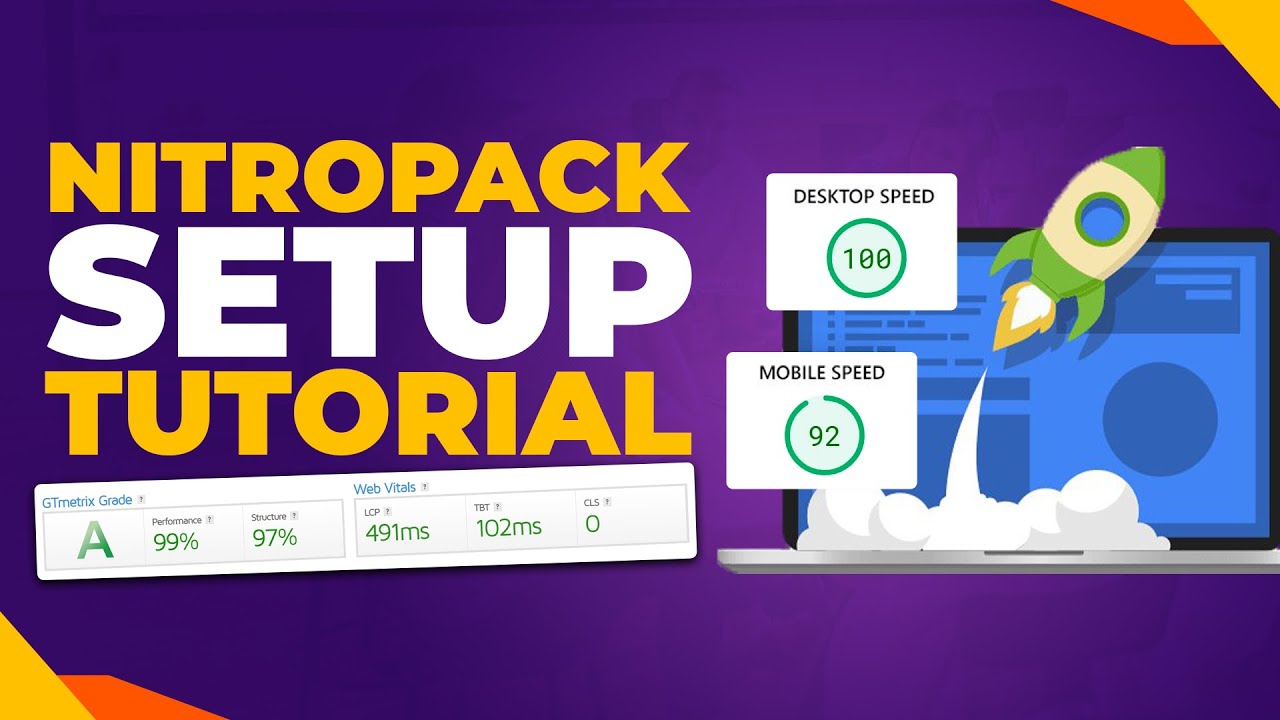Website migrations work wonders for WordPress sites. Developers and hosting experts alike can attest to that. But what happens when your current hosting no longer meets your needs? As website owners, few of us think about the migration process until it becomes necessary, and that's understandable because moving a website can seem complex. That process still benefits greatly from proper planning and established procedures, much like any important technical transition in the digital space.
How to Successfully Move Your WordPress Website to a New Host
Moving your WordPress site to a new hosting provider might seem overwhelming, but with the right approach, it can be a smooth transition. The key is following a systematic process that ensures no data is lost and your site experiences minimal downtime. Many website owners put off switching hosts because they fear technical complications, but modern tools and methods have made the process much more manageable than it was just a few years ago.
Before beginning the migration, it's wise to consider your site's current performance and whether you might benefit from platform optimization techniques that could improve loading speeds and user experience. This evaluation can help you determine if you're moving for the right reasons and what specific hosting features you should prioritize with your new provider.
- Step 1: Choose Your New Hosting Provider - Research and select a hosting company that meets your current and future needs, considering factors like server performance, customer support, and scalability options.
- Step 2: Backup Your Entire Website - Create a complete backup of your WordPress files, database, and any additional content using a reliable backup plugin or your hosting provider's tools.
- Step 3: Set Up Your New Hosting Environment - Install WordPress on your new hosting account and ensure all necessary software requirements match or exceed your previous environment.
- Step 4: Transfer Your Website Files - Use FTP or your hosting file manager to upload all WordPress core files, themes, plugins, and media library content to the new server.
- Step 5: Export and Import Your Database - Export your MySQL database from the old host and import it to the new hosting account, ensuring all data relationships remain intact.
- Step 6: Update Configuration Files - Modify the wp-config.php file to point to your new database and update any necessary paths or URLs in the database itself.
- Step 7: Test Thoroughly Before Going Live - Check all pages, functionality, forms, and links on your new hosting account before updating your domain's DNS settings.
- Step 8: Update DNS and Monitor - Change your domain's nameservers or A records to point to the new host, then closely monitor your site for any issues during the propagation period.
During the migration preparation phase, you might want to explore options for temporarily taking your site offline to prevent user access while you're transferring files and databases. This approach ensures visitors don't encounter broken pages or incomplete data during the transition period.
What is the difference between a domain transfer and a website migration?
Many WordPress users confuse domain transfers with website migrations, but they're distinct processes. A website migration involves moving your site's files, database, and content from one hosting server to another, while a domain transfer means changing your domain name's registrar. You can migrate your website to new hosting while keeping the same domain name registrar, or transfer your domain to a new company while keeping the same hosting provider. Understanding this distinction helps you plan the right approach for your specific situation and avoid unnecessary complications.
When setting up redirects or managing multiple sites, you might find it helpful to understand methods for managing subdomain URLs to maintain consistent branding and user experience across your web properties. This knowledge becomes particularly valuable when restructuring your site during or after a hosting migration.
How long does it take to move a WordPress site to new hosting?
The time required to migrate a WordPress site varies based on several factors. For a typical small to medium-sized website, the actual file and database transfer might take anywhere from 30 minutes to a few hours. However, DNS propagation—the process where your domain name points to the new hosting server worldwide—can take up to 48 hours to complete fully. The site's size, complexity, and your technical comfort level all influence the timeline. Planning for potential downtime and scheduling the migration during low-traffic periods can help minimize disruption to your visitors.
Throughout the design and development process, many WordPress professionals utilize different graphic design tools for creating various types of visual assets, from logos to website mockups. Having these resources ready before migration ensures your site's visual elements transfer smoothly to the new hosting environment.
What common issues occur after migrating a WordPress site?
Several common problems can emerge after migrating a WordPress site to new hosting. Broken links and images often occur when file paths change during the transfer process. Database connection errors may appear if the wp-config.php file isn't properly updated with the new database credentials. Mixed content warnings can surface when some resources load over HTTP while others use HTTPS. Plugin and theme compatibility issues might arise due to different server configurations between old and new hosting environments. Thorough testing across all site elements helps identify and resolve these issues before making the site live to the public.
After completing your migration, you might want to add call-to-action buttons to guide visitors toward important content or conversions on your newly hosted site. Strategic button placement can significantly improve user engagement and conversion rates post-migration.
Should I update my WordPress theme before or after migration?
| Timing | Advantages | Considerations |
|---|---|---|
| Before Migration | Easier troubleshooting on familiar environment | Potential compatibility issues with new host |
| After Migration | Test theme with new server configuration | Limited familiarity with new environment for debugging |
Both approaches have merit, but many experts recommend updating your theme after completing the migration. This allows you to address any hosting-related issues separately from potential theme compatibility problems. If you encounter theme-related challenges after moving, our guide on safely updating WordPress themes provides step-by-step instructions for maintaining theme functionality while implementing necessary updates.
What should I do with my old hosting account after migration?
After successfully migrating your WordPress site and confirming everything works correctly on the new host, you should keep your old hosting account active for at least a week as a safety measure. This provides a fallback option if unexpected issues emerge on the new server. Once you're confident the migration was successful, download a final backup from the old hosting account, then proceed with properly closing your previous hosting account to avoid unnecessary charges. Make sure to cancel any automated payments associated with the old account to prevent future billing.
Professional WordPress Services at WPutopia
If the process of migrating your WordPress website seems overwhelming or you simply don't have the time to handle it yourself, WPutopia offers comprehensive migration services. Our experienced team handles every aspect of the transfer process, from initial backups to post-migration testing, ensuring your site moves seamlessly to its new hosting environment with minimal downtime. We take care of all technical details so you can focus on running your business.
Beyond migration services, WPutopia provides ongoing WordPress maintenance, theme upgrades, plugin installation, security monitoring, and performance optimization. Our maintenance plans are designed to keep your site secure, updated, and running smoothly so you never have to worry about technical issues again. Contact us today to discuss how we can help with your WordPress needs.