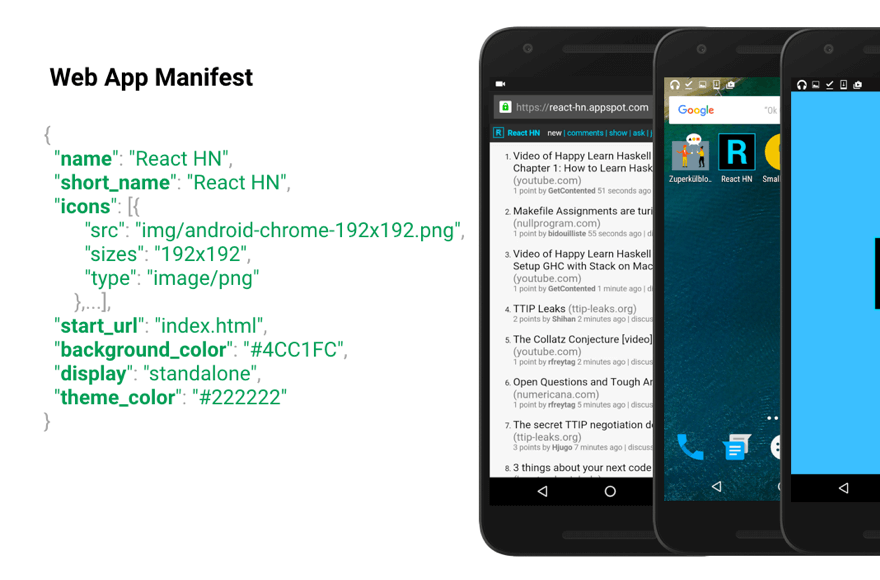The HUM of a busy WordPress dashboard is nothing unusual. Site administrators check analytics while content creators publish new posts and designers adjust layouts. But there are signs that it's not your average website project. The interface offers everything from basic text editing to advanced page builders. Instead of simple blogs, the platform now powers complex e-commerce sites and membership portals. The user base is incredibly diverse, from complete beginners to seasoned developers. This is the modern WordPress experience, and learning fundamental tasks like adding a new page is your first step toward mastering it.
A Step-by-Step Guide to Adding a New Page in WordPress
Adding a new page is one of the most common tasks you'll perform in WordPress, and the process is designed to be straightforward. Whether you're creating an "About Us" section, a "Contact" form, or a "Services" overview, the method remains consistent. This guide will walk you through the entire process, ensuring you can confidently expand your website's structure.
- Step 1: Access the WordPress Admin Dashboard Log in to your WordPress website. You will typically find the login page at yourdomain.com/wp-admin. Enter your username and password to proceed.
- Step 2: Navigate to the Pages Section Once logged in, look at the left-hand sidebar menu. Hover over or click on the "Pages" menu item. This will open a submenu.
- Step 3: Add a New Page From the submenu, click "Add New Page". You will be taken to the WordPress block editor, which is the default editing environment for creating content.
- Step 4: Add Your Page Title and Content At the top of the screen, you'll see a field that says "Add title". Click here and type the name of your new page. Below that, you can start adding text, images, and other blocks to build your page's content.
- Step 5: Publish Your Page When you are satisfied with your page, look for the "Publish" button in the top right corner of the screen. Clicking this will make your new page live on your website for visitors to see.
Remember to save any drafts as you work, and don't forget that you can always edit the page later if you need to make changes. For those using page builders, the initial steps are the same, but the editing interface will look different.
What is the difference between a post and a page in WordPress?
Understanding the distinction between posts and pages is fundamental. Posts are timely, dynamic entries that are part of a blog feed, displayed in reverse chronological order. They are ideal for news updates, articles, and content you want to categorize and tag. Pages, on the other hand, are static and timeless. They form the core structure of your site, like "Home," "About," and "Contact." Pages are not part of the blog loop and are better suited for permanent information. This core difference affects how your site is organized and how visitors interact with your content. For instance, if you're migrating content from another platform, you'll need to decide whether that old content should become a new post or a new page on your WordPress site.
How do I change the order of my pages?
By default, WordPress pages don't have a built-in, visual way to reorder them from the admin menu. However, you can easily set a custom order. The most common method is to use the "Order" attribute found in the Page Attributes meta box on the page editor screen. You assign a number to each page (e.g., 0, 1, 2, 10), and lower numbers will appear before higher numbers in menus that support custom ordering. For more advanced and intuitive drag-and-drop functionality, many users install a dedicated plugin. These plugins add a new screen where you can simply drag pages into your desired sequence, which is then reflected in your site's navigation. This is a simple way to control the structure of your website without needing to edit code.
Can I duplicate an existing page?
Absolutely, duplicating a page is a massive time-saver, especially if you have a complex layout you want to reuse. While WordPress core doesn't include a one-click duplicate feature, it's easily achieved with a plugin. There are several excellent and free duplicate post and page plugins available in the official repository. Once installed, you'll see a "Duplicate This" or "Clone" option appear on your pages list or within the page editor itself. This creates an exact copy of the page as a draft, which you can then rename and edit without affecting the original. This technique is particularly useful if you are using a visual builder and want to replicate a complex page design for a new section of your website.
What should I do if my new page isn't showing up?
If your new page isn't appearing on your live site, there are a few common things to check. First, confirm you actually clicked "Publish" and not "Save Draft." A draft will not be visible to the public. Second, check that the page has been added to your site's navigation menu. Simply publishing a page does not automatically add it to your menu; you must go to Appearance > Menus and add it manually. Third, a caching plugin or your website's content delivery network might be serving an old version of your site. Try clearing all caches to see the updated content. Finally, if you are using a plugin to manage page visibility or access, check its settings to ensure the page is not restricted.
How can I find a specific page's ID?
There are a few quick methods to find a WordPress page ID. The easiest way is to go to your Pages list in the WordPress admin area. If you don't see a column for the ID, you can enable it by clicking the "Screen Options" tab at the top of the screen and checking the box for "ID". The ID number will then appear in the list for each page. Alternatively, when you are editing the page, you can look at the URL in your browser's address bar. You will see something like "post=123". The number after "post=" is the page ID. Knowing how to locate your page ID is often necessary for advanced customization, such as using shortcodes in certain plugins or applying specific CSS styles.
What are the best practices for new page SEO?
Creating a new page is an opportunity to boost your site's search engine visibility. Start by conducting keyword research to identify what your target audience is searching for. Use your primary keyword naturally in the page title, the URL slug, the first paragraph, and in at least one heading tag (H2, H3, etc.). Write a compelling meta description that summarizes the page content and encourages clicks from search results. Ensure your page is mobile-friendly and loads quickly, as both are important ranking factors. For multimedia content, like if you want to control how many times an audio file can be played, use plugins that help manage user engagement without harming performance. Finally, use internal links to connect your new page to other relevant content on your site.
How do I customize the design of my new page?
WordPress offers several layers of customization for your pages. The most immediate tool is the Block Editor (Gutenberg), which allows you to change layouts, colors, and fonts for individual blocks. For more extensive design control, you can use a full-site editing theme that provides global style settings, or you can install a dedicated page builder plugin like Elementor or Beaver Builder. These visual builders give you drag-and-drop control over every element on the page. For the most precise control, you can add custom CSS code, either through the theme's customizer or a dedicated CSS plugin. If you see a font on another site you love, learning how to identify what fonts a website uses can be the first step to replicating that look on your own new pages.
Is my WordPress version up to date for the latest features?
Using an updated version of WordPress is crucial for security, performance, and access to the latest features and block editor improvements. You can check your current version by going to the Dashboard > Updates section in your WordPress admin area. It will clearly state if you are running the latest version. If an update is available, it's highly recommended to create a full backup of your site before proceeding. The update process is usually a one-click operation from this same screen. Staying current ensures compatibility with new themes and plugins and protects your site from known security vulnerabilities. For detailed information on specific releases, you can always look into the latest WordPress version notes to see what