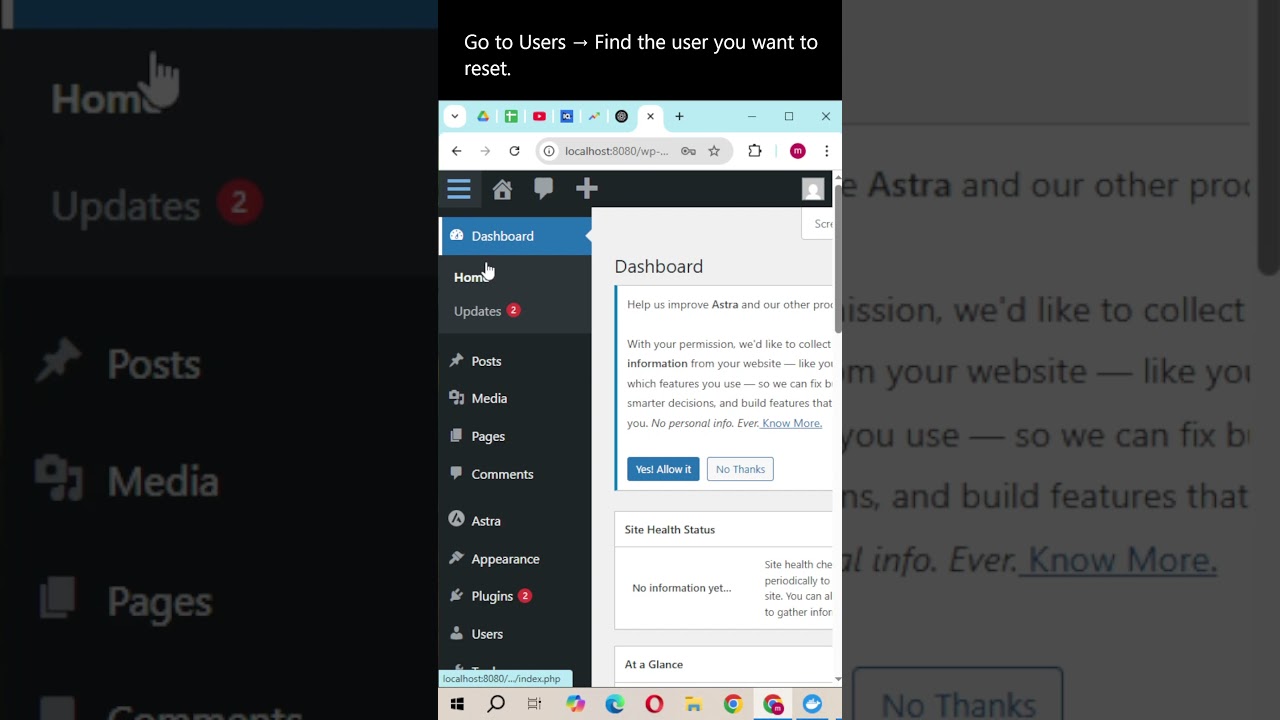Making changes to your WordPress website always carries a bit of uncertainty. A new plugin or theme update might introduce unexpected conflicts, causing your site to behave erratically. That potential for issues also makes many site owners hesitant, delaying important improvements. WordPress itself, however, has become much more user-friendly in recent years, at least compared to older content management systems. Last week's experience with a client, where a simple edit led to a layout issue, then a quick fix that restored functionality, helps explain why understanding the platform is so crucial.
A Simple Guide to Editing Your WordPress Site
Whether you're updating a blog post or changing your homepage, the process in WordPress is designed to be straightforward. The key is knowing where to look. For most content, you'll use the WordPress Editor, a powerful tool that lets you see your changes in real-time. For more structural changes, you might need to access your theme's customization options. Let's break down the basic steps for editing a page or post, which is the most common task for users.
- Steps: First, log into your WordPress dashboard. From the left-hand menu, navigate to 'Posts' or 'Pages'. Find the item you want to edit and click its title. This will open it in the Block Editor. You can now click on any block to change text, add images, or adjust settings. Once you're happy with your changes, click the 'Update' button to save them to your live site.
How do I change text on my WordPress site?
Changing text is one of the most frequent edits. In the Block Editor, simply click on the text you wish to modify. A toolbar will appear, allowing you to format the text, make it bold or italic, or change its alignment. For text that isn't part of a standard post or page, like a widget in your sidebar, you would typically go to Appearance > Widgets in your dashboard. If you need to make more advanced typographical changes, such as using a specific brand font, our guide on adding custom fonts to your site can walk you through the process.
Sometimes, the text you want to change is part of your theme's header, footer, or other global areas. In these cases, you might need to use the Customizer (found under Appearance > Customize) or edit a specific theme file. Always ensure you're using a child theme if you're editing theme files directly to prevent your changes from being lost during theme updates. For complex text changes that involve custom code, you might want to consider our professional custom WordPress development services to get the exact look and functionality you need.
What should I do if my WordPress site is hacked?
Discovering your site has been compromised is a stressful experience. The first step is to remain calm and immediately change all your passwords, especially for your WordPress admin, hosting account, and database. You should then contact your hosting provider, as many have security teams that can assist with initial containment. It's also critical to understand the steps for a thorough malware removal process for WordPress to ensure every trace of the infection is eliminated.
After the site is clean, focus on prevention. This includes keeping your WordPress core, themes, and all plugins updated to their latest versions. Implement strong, unique passwords and consider using two-factor authentication for an added layer of security. If you ever encounter a problematic security plugin that's causing redirects or locking you out, knowing how to disable a troublesome login redirect plugin can be a lifesaver. Regular backups are your final safety net, allowing you to restore your site quickly if anything goes wrong.
How can I add a document for users to download?
Adding downloadable files, like PDFs, is a common requirement for business sites. WordPress makes this simple through the media library. When editing a post or page, you can add a file block or simply link text or an image directly to the PDF file. This method is perfect for offering brochures, whitepapers, or forms. For a detailed, step-by-step tutorial, you can refer to our resource on the best ways to link to PDF files within your WordPress pages.
It's important to consider the user experience when offering downloads. Clearly label the link so visitors know what they are downloading and the file type. You may also want to host larger files on a dedicated service to avoid slowing down your own website. If you find that a recent WordPress update has changed how this feature works or caused other issues, you might explore options for reverting to a previous WordPress version to restore stability while a permanent fix is developed.
How do I customize my WordPress login page?
Customizing your login page can enhance your brand's professionalism and security. While the default wp-admin page is functional, you can change its logo, background, and even the login URL. Many of these customizations can be achieved with dedicated plugins that provide an easy-to-use interface for making these changes without touching code. For those who prefer a more hands-on approach or need a specific custom solution, we have a comprehensive guide on how to build a custom WordPress login page from the ground up.
Beyond aesthetics, a customized login area can improve security by hiding the default login URL, making it harder for automated bots to find. You can integrate your company's branding to provide a seamless experience for users from your main site to the login portal. Remember that any customizations should be tested thoroughly to ensure they don't interfere with the login process for you or your users.
What's the difference between posts and pages in WordPress?
Understanding the distinction between posts and pages is fundamental to organizing your WordPress site effectively. Posts are typically used for time-sensitive content like blog articles and news updates. They are displayed in reverse chronological order on your blog page and are included in your site's RSS feed. Pages, on the other hand, are for static, timeless content such as 'About Us', 'Contact', or 'Services' pages. They exist outside of the blog chronology and are better suited for building your site's main structure.
To help clarify, here is a simple comparison:
| Feature | Posts | Pages |
|---|---|---|
| Primary Use | Blog content, news | Static, permanent content |
| Organization | Categories & Tags | Hierarchical (parent/child) |
| RSS Feed | Included | Not included |
| Default URL | /category/post-name/ | /page-name/ |
The key takeaway is that posts are for dynamic content and pages are for static content. Using them correctly from the start will make your site much easier to manage and navigate for both you and your visitors.
Professional WordPress Services at WPutopia
If managing these edits and updates feels overwhelming, WPutopia is here to help. We offer a full suite of WordPress services tailored to keep your site running smoothly and securely. Our team handles everything from routine maintenance and theme upgrades to custom plugin installation and performance optimization. Let us handle the technical details so you can focus on creating great content and growing your business. Get in touch with us today to see how we can support your WordPress journey.