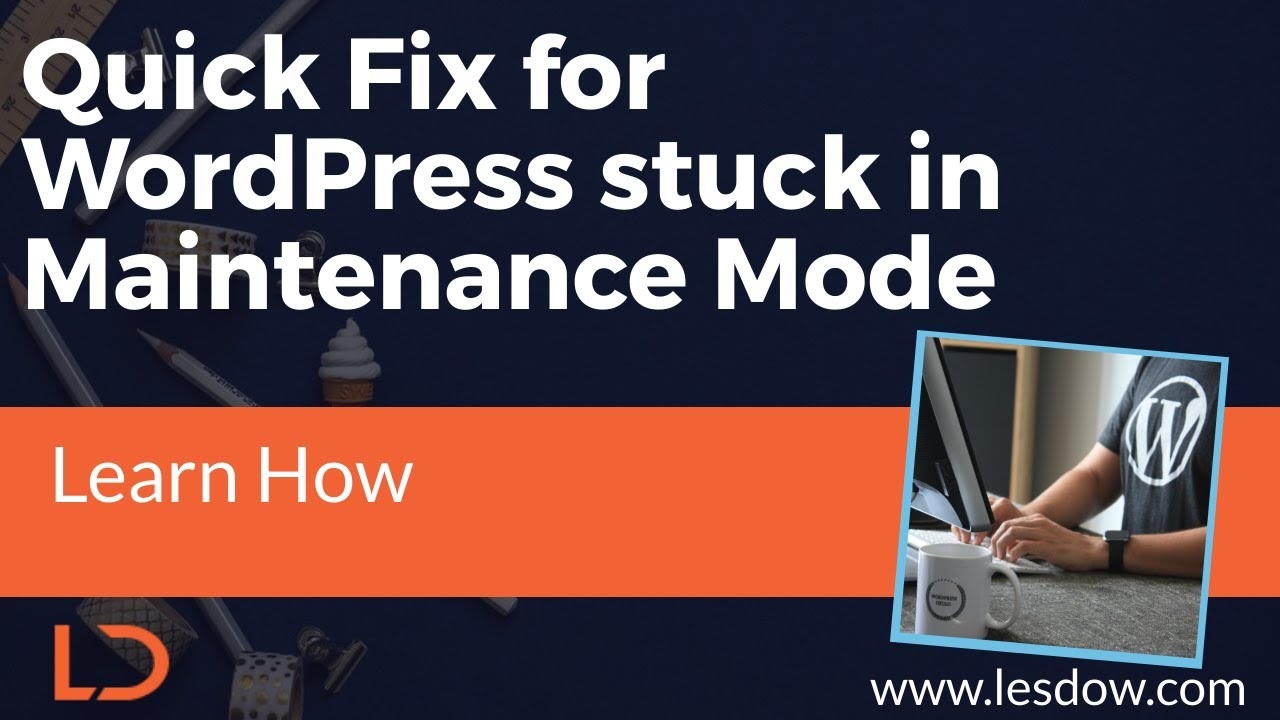IT HAS BEEN a difficult week for WordPress users trying to customize their websites. On May 28th many site owners discovered they needed to make direct code changes to achieve their desired designs. One of the challenges involves editing HTML in WordPress, the fundamental code that structures web pages. Another will be those who have unspecified technical limitations with their current setup. It is unclear exactly how complex these modifications will be and how many users will need professional assistance. But for business owners thinking about where to host their website, having HTML editing capabilities now looks like an essential feature.
How to Edit HTML in WordPress: A Step-by-Step Guide
Editing HTML in WordPress might seem intimidating at first, but it's actually quite straightforward once you understand the available methods. Whether you're making minor text formatting changes or significant layout adjustments, WordPress provides several approaches to modify your site's HTML code. The key is choosing the right method for your skill level and the type of change you want to make.
Before making any code changes, it's crucial to understand that improper HTML editing can affect your site's appearance and functionality. Always create a backup of your site before proceeding, and consider testing changes on a staging site first. This precaution ensures you can easily restore your site if something goes wrong during the editing process.
- Using the WordPress Block Editor: Navigate to any post or page and select the block where you want to edit HTML. Click the three-dot menu in the block toolbar and choose "Edit as HTML" to view and modify the raw code. When finished, select "Edit visually" to return to the standard view.
- Accessing the Theme Editor: Go to Appearance > Theme File Editor in your WordPress dashboard. Here you can modify theme template files like header.php, footer.php, and others. Be extremely careful as changes here affect your entire site's structure.
- Using a Child Theme: For theme modifications, always use a child theme rather than editing parent theme files directly. This protects your changes from being lost during theme updates and provides a safer editing environment.
- Custom HTML Block: Add a Custom HTML block to any post or page for inserting raw HTML code. This method is perfect for adding custom elements without affecting existing content structure.
- Plugin Solutions: Consider using code snippet plugins or custom CSS plugins for adding HTML modifications without touching theme files directly. These often include error checking and backup features.
Remember that different editing methods serve different purposes. The block editor works well for content within posts and pages, while the theme editor handles site-wide structural changes. If you're considering more extensive website changes, you might want to explore options for removing your WordPress site entirely and starting fresh with a new design approach.
What's the difference between HTML and CSS in WordPress?
HTML and CSS serve fundamentally different purposes in WordPress development. HTML (HyperText Markup Language) creates the structure and content of your web pages, defining elements like headings, paragraphs, images, and links. Think of HTML as the skeleton of your website - it determines what content appears and how it's organized semantically.
CSS (Cascading Style Sheets) controls the presentation and styling of HTML elements. This includes colors, fonts, spacing, layouts, and responsive behavior. While HTML defines what content exists, CSS determines how that content looks across different devices and screen sizes. Understanding this distinction helps you make more targeted edits to your WordPress site.
When working with security configurations, it's helpful to understand how to manage blocked IP addresses in WordPress to maintain control over who can access your site's backend and editing features.
Can I break my WordPress site by editing HTML?
Yes, editing HTML can potentially break your WordPress site if done incorrectly. Major issues typically occur when modifying critical theme files or adding malformed code that conflicts with existing elements. Syntax errors, missing closing tags, or improperly nested elements can cause display problems or even white screens.
However, you can minimize risks by following best practices. Always work with a child theme when modifying theme templates, test changes on a staging site first, and keep regular backups. The block editor's HTML editing feature is generally safer for content changes, as it isolates modifications to specific blocks rather than site-wide templates. If you encounter a white screen after website migration, improper HTML edits might be one potential cause to investigate.
What are the best practices for editing HTML in WordPress?
Following established best practices ensures your HTML editing experience remains safe and productive. Always start by creating a complete backup of your website, including both files and database. Use a child theme for any theme modifications to preserve changes during updates. Validate your HTML code using online validation tools to catch errors before they cause problems.
Document your changes thoroughly by adding comments within the HTML code. This helps you remember why specific modifications were made and makes future edits easier. Test changes across different browsers and devices to ensure consistent appearance. Consider using version control for more extensive HTML modifications, especially when working with multiple developers. If you're transitioning from another platform, our guide on moving from Squarespace to WordPress covers HTML considerations during migration.
Which HTML editors work best with WordPress?
Several HTML editors integrate well with WordPress workflows, each offering different features for various skill levels. For beginners, the built-in WordPress editors often provide sufficient functionality. More advanced users might prefer dedicated code editors that offer syntax highlighting, error detection, and FTP integration.
| Editor Type | Best For | Key Features |
|---|---|---|
| WordPress Block Editor | Beginners, content edits | Integrated, visual feedback |
| Advanced Text Editors | Developers, theme edits | Syntax highlighting, FTP support |
| Online Code Editors | Quick edits, collaboration | Browser-based, real-time preview |
| IDE Applications | Professional development | Debugging, version control |
The right editor depends on your specific needs and technical comfort level. For those working on HTML coding projects on Mac systems, several excellent editors provide optimized experiences for Apple's operating system with specialized WordPress integration features.
How can I add custom fonts using HTML in WordPress?
Adding custom fonts to WordPress typically involves both HTML and CSS working together. While HTML defines where text appears, CSS controls font family, size, weight, and other typographic properties. The most common method involves using @font-face declarations in your CSS or leveraging Google Fonts through plugins or manual integration.
For direct HTML approaches, you can use inline styles or class attributes that reference font definitions in your theme's stylesheet. However, the recommended method involves adding font resources to your theme or using a dedicated font plugin, which handles browser compatibility and loading optimization automatically. When working with design elements, you might find our resource on Photoshop alternatives for theme design helpful for creating visual assets that complement your HTML structure.
Professional WordPress Services at WPutopia
At WPutopia, we understand that managing HTML edits and other technical aspects of WordPress can be challenging for business owners. Our team of experienced WordPress developers provides comprehensive maintenance services to keep your site running smoothly. We handle everything from routine updates to complex customizations, ensuring your website remains secure, fast, and fully functional.
Our theme upgrade services ensure your site benefits from the latest features and security improvements while maintaining your custom HTML modifications. We carefully test all updates in staging environments before applying them to your live site, preventing potential conflicts and downtime. For clients needing design enhancements, we can implement custom HTML structures that improve user experience and conversion rates.
Beyond basic maintenance, we offer plugin installation and configuration services to extend your site's functionality without compromising performance. Whether you need e-commerce solutions, membership systems, or custom forms, our team selects and implements the right tools for your specific business needs. Let us handle the technical details while you focus on growing your business with a professionally maintained WordPress website.