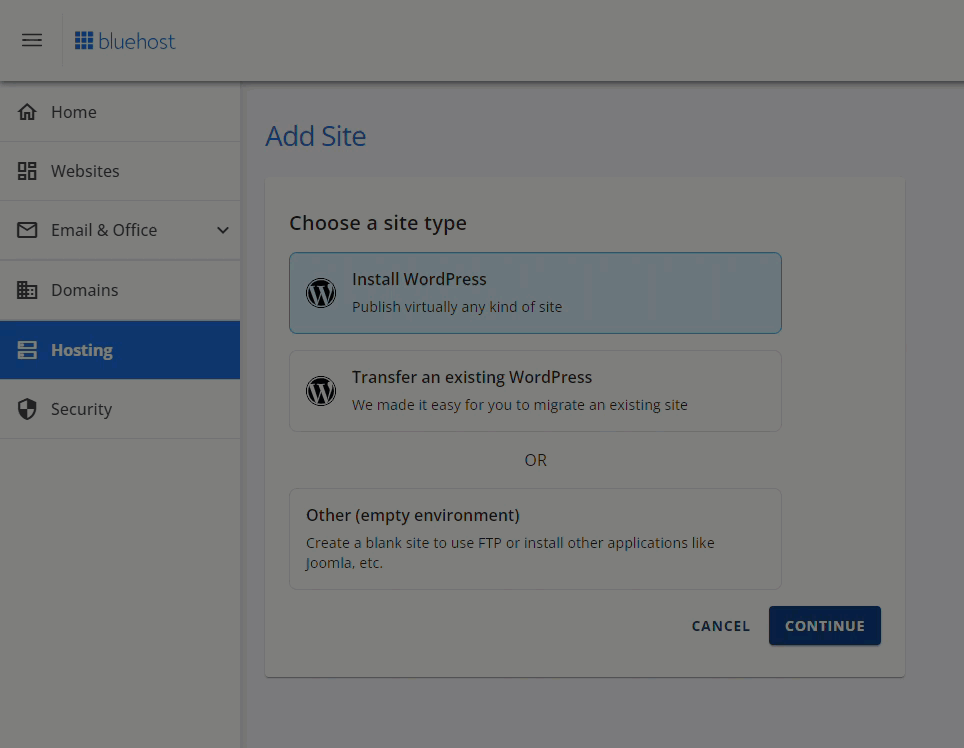Was your WordPress site always so fast? No. Is outdated PHP a performance killer? Yes. In today's digital environment, many WordPress site owners, perhaps even you, have asked similar questions when their site suddenly slows down or shows compatibility warnings. When you check your hosting dashboard and see that old PHP version, you might praise yourself for keeping the site running, but then realize the platform could use such an upgrade. Making that hard decision to update will earn your website the performance and security it currently lacks online.
A Step-by-Step Guide to Upgrading PHP for WordPress
Upgrading your WordPress site's PHP version is one of the most impactful improvements you can make for speed and security. Before starting, it's crucial to have a full backup of your website. If anything goes wrong during the process, you'll want to be able to restore everything quickly. Many hosting providers offer simple one-click backup solutions within their control panel. Taking this precaution ensures your site's data is safe, allowing you to proceed with confidence.
- Step 1: Check Your Current PHP Version Log into your web hosting control panel (like cPanel). Look for a section called "PHP Version," "Selector," or something similar. This will show you the version currently running. You can also check within your WordPress admin dashboard under 'Tools' > 'Site Health' > 'Info' > 'Server'.
- Step 2: Check WordPress and Plugin Compatibility Visit the official WordPress requirements page and the details page for each of your active plugins and theme. Ensure they are all compatible with the PHP version you plan to upgrade to, ideally the latest stable release like PHP 8.1 or 8.2.
- Step 3: Create a Staging Site (Highly Recommended) A staging site is a clone of your live website where you can test the PHP upgrade without affecting your visitors. Many hosting providers include a staging tool. If yours doesn't, you can use a plugin to create one. This is the safest way to test for any conflicts.
- Step 4: Update Everything on the Staging Site On your staging site, first update WordPress core, all your plugins, and your theme to their latest versions. This minimizes compatibility issues. Then, go to your hosting control panel and change the PHP version for the staging site to your new target version.
- Step 5: Test Thoroughly After upgrading PHP on the staging site, check every part of your website. Test the homepage, inner pages, contact forms, shopping cart (if you have one), and any other crucial functionality. Look for any white screens, errors, or strange behavior.
- Step 6: Upgrade PHP on Your Live Site Once you're confident everything works perfectly on the staging site, it's time for the live upgrade. Go back to your hosting control panel, find the PHP selector, and change the version for your live domain. Your site might be briefly unavailable during the switch.
- Step 7: Monitor Your Live Site Keep a close eye on your website for the next few hours and days. Check for any errors in your wp-admin area and ensure all features continue to work as expected for your users.
What happens if I upgrade PHP and my site breaks?
If your site breaks after a PHP upgrade, the most common cause is a plugin or theme that isn't compatible with the new PHP version. You'll likely see a White Screen of Death or a specific error message. Don't panic. The fastest solution is to contact your web host and ask them to immediately revert your site back to the previous, working PHP version. This will bring your site back online while you investigate the problem.
Once your site is restored, you need to identify the faulty component. You can do this by enabling WP_DEBUG in your wp-config.php file, which will display specific error messages. Alternatively, you can deactivate all plugins and switch to a default theme like Twenty Twenty-Four on a staging site, then reactivate them one by one to find the culprit. If you're not comfortable doing this yourself, our team is ready to provide immediate technical assistance to resolve such critical issues.
How often should I update my PHP version?
You should aim to update your PHP version at least once a year. The PHP project actively supports each version for a limited time, after which it no longer receives security patches. Running an unsupported version leaves your WordPress site open to known security vulnerabilities that hackers can exploit. Staying on a supported version is a fundamental part of website security.
Regular updates also bring significant performance improvements. Newer PHP versions can execute code much faster, which directly translates to a faster-loading website and a better experience for your visitors. Keeping your PHP version current is one of the easiest and most effective ways to boost your site's performance and user satisfaction, which can positively impact your search engine rankings and conversion rates.
Can I upgrade PHP directly from my WordPress dashboard?
No, you cannot upgrade the PHP version directly from your WordPress dashboard. The PHP version is a server-level setting controlled by your web hosting provider. Your WordPress site runs on top of this server environment. While your dashboard can show you which version you're using, the actual change must be made through your hosting account's control panel, such as cPanel, Plesk, or a custom hosting dashboard.
To make the change, you will need to log into your web hosting account separately from your WordPress admin area. From there, you can locate the PHP configuration or selector tool. If you cannot find this option, your next step should be to contact your hosting provider's support team, as they can often change the version for you or guide you to the correct tool.
What is the difference between older and newer PHP versions?
The differences between older and newer PHP versions are substantial, primarily in security, performance, and modern language features. Older versions like PHP 5.6 and 7.0 are now end-of-life, meaning they receive no security updates, making sites that use them highly vulnerable. Newer versions, from PHP 7.4 upwards, include major performance optimizations that can make WordPress run twice as fast.
| PHP Version | Support Status | Relative Performance |
|---|---|---|
| PHP 5.6 | End of Life | 1x (Baseline) |
| PHP 7.4 | Security Support Only | ~2x Faster |
| PHP 8.0 | End of Life | ~3x Faster |
| PHP 8.1+ | Active Support | ~3-4x Faster |
Newer versions also introduce more modern and efficient ways to write code, which many modern plugins and themes now require. If you are planning a major site overhaul or considering a fresh WordPress installation, starting with the latest stable PHP version is the recommended best practice to ensure long-term compatibility and peak performance.
Do I need to upgrade my WordPress version before upgrading PHP?
Yes, it is highly recommended to update WordPress to the latest version before upgrading PHP. Each new release of WordPress is tested and optimized for compatibility with the latest stable PHP versions. Running an old version of WordPress on a new version of PHP can lead to unexpected errors and functionality breaks because the codebase wasn't designed for the newer PHP environment.
Updating WordPress first ensures that the core software is ready for the newer PHP version. After updating WordPress, you should also update all your plugins and your theme. This comprehensive update process creates a stable foundation, significantly reducing the risk of conflicts when you finally make the server-level PHP change. This is a core part of professional WordPress site management and maintenance.
Will upgrading PHP affect my website's SEO?
Upgrading PHP can have a very positive effect on your website's SEO, primarily through improved site speed. Search engines like Google use page loading speed as a ranking factor. Since newer PHP versions process code much more efficiently, your pages will load faster, which can give you a slight boost in search rankings and a much better experience for your users.
Furthermore, a secure site is trusted by search engines. Using an outdated, unsupported PHP version is a security risk. If your site is compromised due to an old PHP version, it can lead to serious SEO penalties from search engines. Keeping your PHP updated is a proactive measure to protect your site's integrity and its