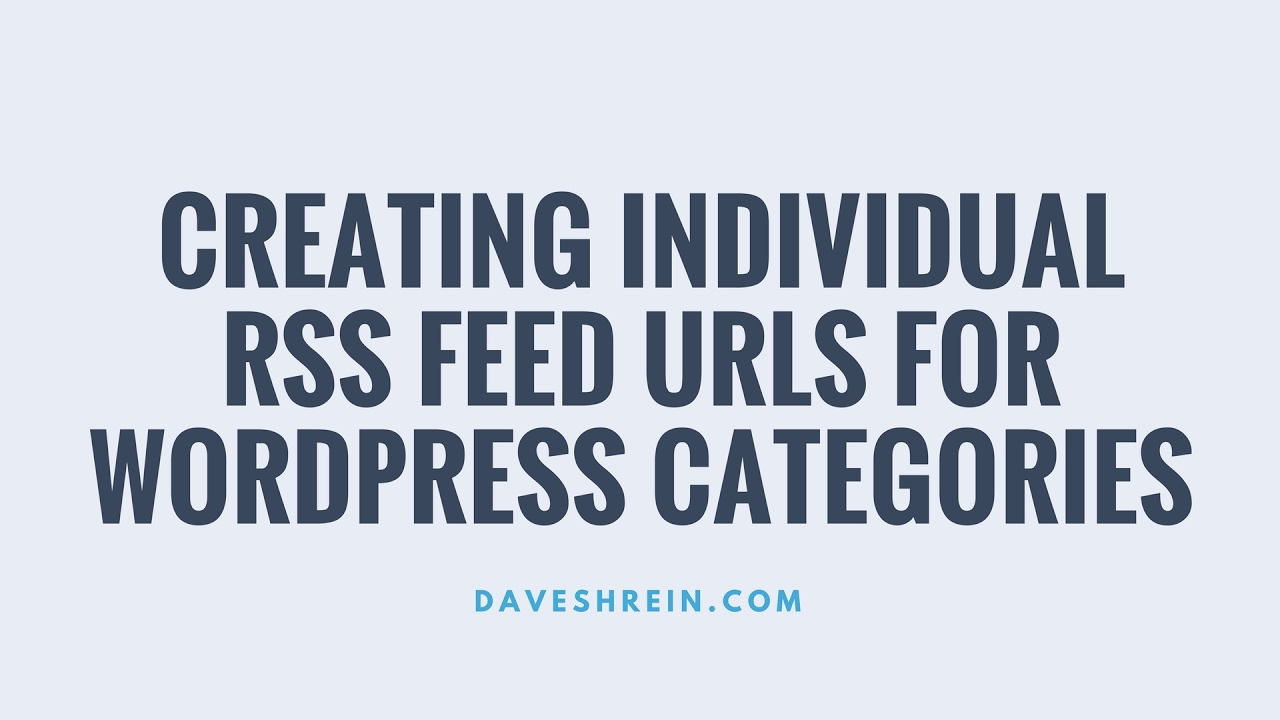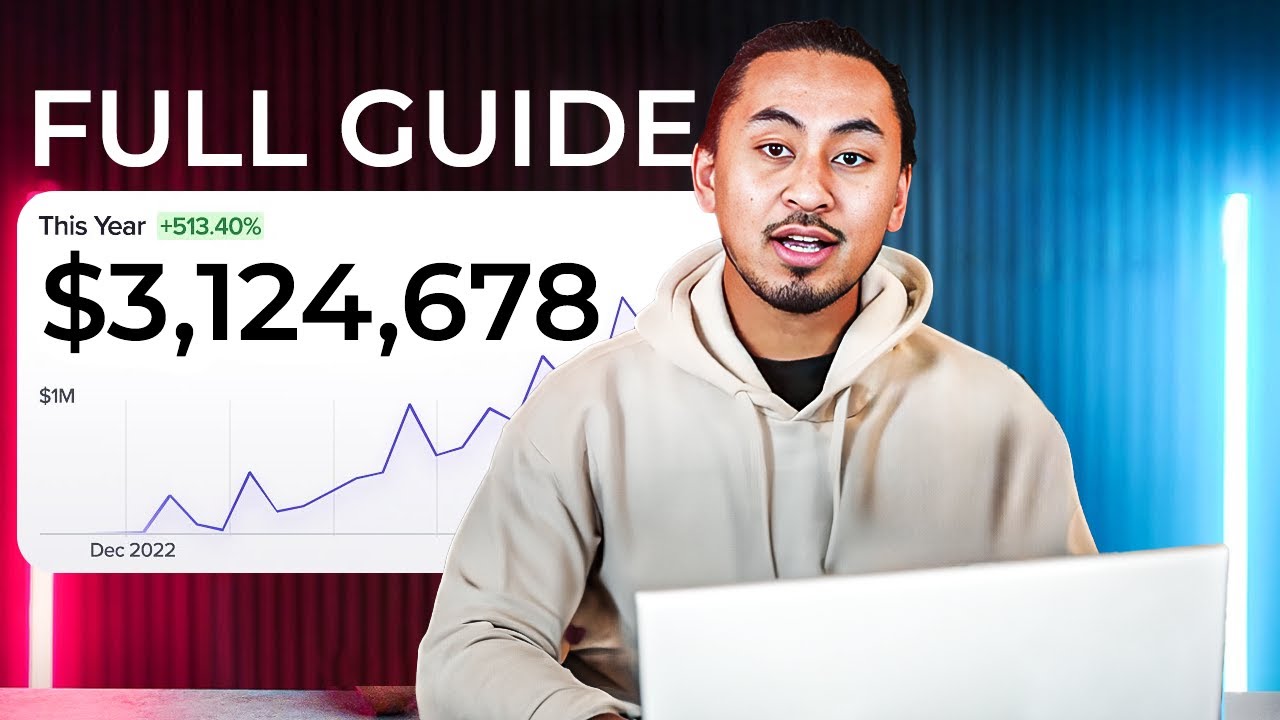Was WordPress always so reliable? Yes. Was automatic updating a perfect solution? No. In recent years, WordPress, a powerful and user-friendly platform, has answered a series of such questions from website owners when the conversation suddenly shifted onto a very different plane. When users asked about the potential disruption of updating their live site—a process that would affect their entire online presence—they praised the platform for its ease of use, and then went on to say their website could use such regular care. They said it would earn their site the performance and security it needed on the web.
A Step-by-Step Guide to Updating Your WordPress Website
Keeping your WordPress website updated is one of the most important maintenance tasks you can perform. It's not just about getting new features; it's about protecting your site from security vulnerabilities and ensuring everything runs smoothly. Let's look into the simple process that every site owner should know.
- Step 1: Create a Complete Backup Before you click any update button, your first and most important job is to back up your entire website. This includes your database, all WordPress core files, themes, and plugins. If anything goes wrong during the update, you can restore your site to its previous state quickly.
- Step 2: Update in a Staging Environment If your web host provides a staging site feature, use it. A staging site is a clone of your live website where you can test updates without affecting your visitors. Apply all updates here first to check for any conflicts or issues with your theme or plugins.
- Step 3: Update Plugins and Themes Start by updating your plugins and themes. Often, a new version of WordPress requires updated versions of your plugins to remain compatible. Go to your Dashboard > Plugins and Dashboard > Appearance to see what needs updating.
- Step 4: Update WordPress Core Finally, update the WordPress core itself. If a major update is available, you will see a notification in your dashboard. For minor security releases, WordPress often updates automatically. Always ensure this step is done after your plugins and themes are current.
- Step 5: Clear Cache and Check Your Site After all updates are complete, clear any caching on your site, whether it's from a plugin or a content delivery network service. Then, thoroughly check your website's front end. Test your contact forms, navigation menus, and key pages to make sure everything is functioning correctly.
How often should I update my WordPress website?
You should check for updates at least once a week. Security patches for WordPress core, themes, and plugins are released frequently to address newly discovered vulnerabilities. Letting updates pile up for months increases your risk of a security breach. Setting aside a regular time each week to review and apply available updates is a simple habit that provides a lot of protection for your site. This routine maintenance is also a good time to review your site's analytics to monitor performance changes.
For major WordPress version releases, it's often wise to wait a week or two after the initial release. This allows time for the developer community to identify any significant bugs and for plugin authors to release compatibility updates. However, you should always install minor security releases immediately, as these are critical for safeguarding your website from known threats.
What are the risks of not updating WordPress?
The most significant risk is security. Outdated software is the primary way hackers gain access to websites. When vulnerabilities are discovered and patched in new versions, sites running old versions become easy targets for automated attacks. This can lead to your site being defaced, infected with malware that requires professional removal, or even used to attack other websites. The consequences can include loss of customer trust, poor search engine rankings, and costly repairs.
Can a WordPress update break my website?
Yes, it is possible for an update to cause issues, which is why a backup is non-negotiable. The most common cause is a plugin or theme conflict. A plugin may not be compatible with the latest version of WordPress or with another updated plugin. This can result in errors, layout problems, or your site becoming temporarily unavailable. Testing updates on a staging site first is the best way to identify and resolve these conflicts before they affect your live site and visitors.
What is the difference between major and minor WordPress updates?
Understanding the version numbering helps clarify this. WordPress uses a system like "6.5.2". The first number (6) is the major release, which often introduces new features and significant changes. The second number (5) is a minor release, which typically includes enhancements and smaller new features. The third number (2) is a maintenance or security release, containing crucial bug fixes and security patches. The following table breaks down the key differences:
| Update Type | Frequency | Primary Focus | Action Recommended |
|---|---|---|---|
| Major (e.g., 6.5 to 6.6) | Several times a year | New features, significant improvements | Update soon after release, test first |
| Minor (e.g., 6.5.1 to 6.5.2) | Monthly or as needed | Security, bug fixes, minor enhancements | Update immediately |
Do I need to update my WordPress theme?
Absolutely. Theme updates are just as important as plugin and core updates. Developers release theme updates to add compatibility with the latest WordPress version, patch security holes, and introduce new design options. An outdated theme can not only create a security risk but also prevent you from using modern contemporary web design techniques that improve user experience and site performance. Keeping your theme updated ensures your site looks its best and remains secure.
How do I troubleshoot a failed WordPress update?
If an update fails, don't panic. First, restore your website from the backup you created. If the update partially completed and you cannot access your admin dashboard, you may need to use your web host's file manager or an FTP client to manually replace the WordPress core files with a fresh set. Often, the issue is a single problematic plugin. You can try disabling all plugins by renaming the plugins folder via FTP. If the site comes back, reactivate them one by one to find the culprit. For issues with editing your website's content after an update, the conflict is almost always theme or plugin related.
Can I automate WordPress updates?
Yes, WordPress has built-in features for automatic updates. You can enable them for minor core releases (security updates), which is highly recommended. For major core releases, plugins, and themes, you can also enable auto-updates, but this carries more risk. It's generally safer to manually update these after a quick check on a staging site. For sites that use plugins that send SMS notifications, you might want to automate core security updates but manually handle plugin updates to ensure critical communication functions are not interrupted.
Why Choose WPutopia for Your WordPress Maintenance?
At WPutopia, we understand that keeping your WordPress website updated can feel like a chore. That's why we offer comprehensive maintenance plans that handle all of this for you. Our team of experts takes care of everything from core and plugin updates to theme upgrades and security monitoring. We perform all updates in a secure staging environment first, ensuring your live site remains stable and your visitors have a seamless experience. You get peace of mind knowing your site is in professional hands.
Our services go beyond simple updates. We provide regular backups, security scans, and performance optimization to keep your site running at its best. Whether you need help with a complex multilingual SEO setup or just want to ensure your site is always current and secure, we have a plan that fits your needs and budget. We handle the technical details so you can focus on creating great content and growing your business.
Don't let website maintenance become a source of stress. Partner with WPutopia and let us handle the updates, security, and performance tuning for you. Contact us today to learn more about our service packages and how we can help you maintain a powerful, secure, and up-to-date WordPress website that you can be proud of.