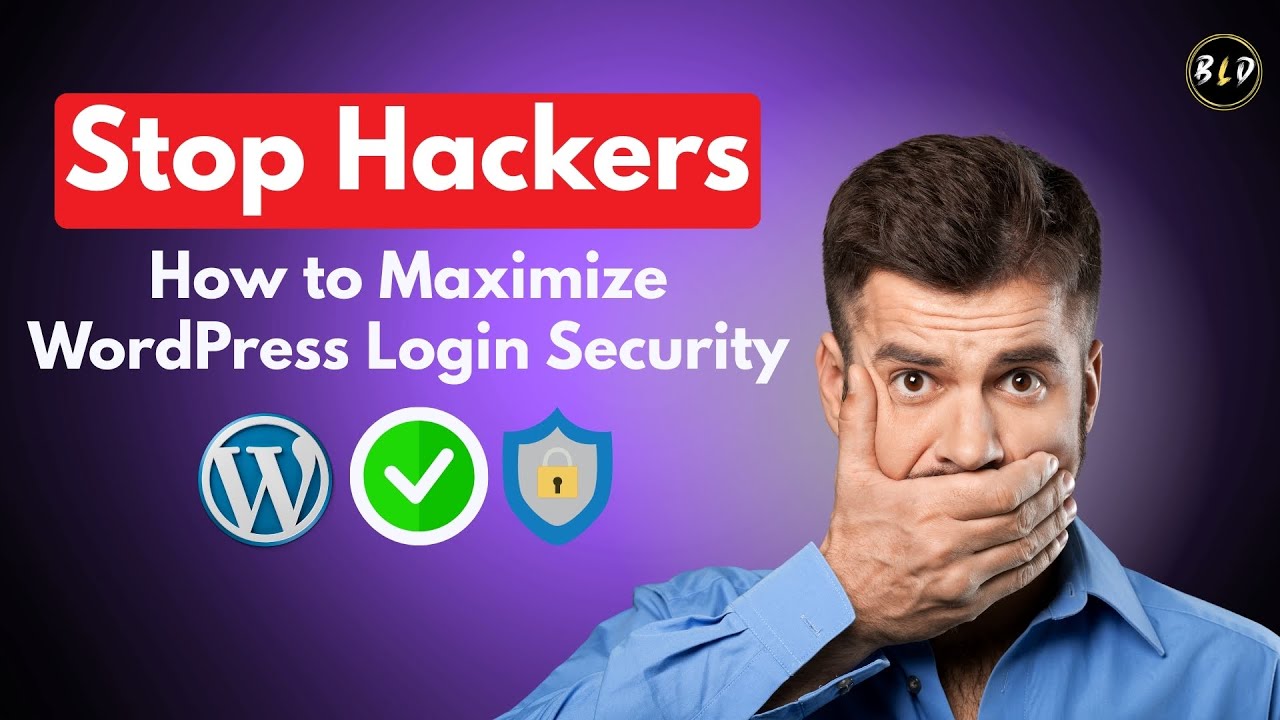Too often, digital tools fail to connect businesses with their most valuable asset: their customers. Small business owners, freelancers, and even larger organizations would benefit enormously from lowering the barriers to effective communication and data management. Implementing a robust customer relationship management WordPress system would not only improve client satisfaction but, as countless case studies show, would also bring significant financial benefits through increased retention and sales.
A Practical Guide to Setting Up CRM on Your WordPress Site
Getting started with customer relationship management in WordPress is more straightforward than you might think. You don't need to be a coding expert to harness the power of organizing your client interactions. The key is choosing the right tools and setting them up in a logical way that fits your specific workflow. This guide will walk you through the essential steps to get you up and running quickly.
- Step 1: Choose a CRM Plugin: Begin by exploring the WordPress plugin repository. Look for a CRM plugin that matches your business size and needs. Consider factors like contact management, lead tracking, email integration, and ease of use. Many offer free versions so you can test them before committing.
- Step 2: Install and Activate the Plugin: Once you've selected a plugin, install it directly from your WordPress dashboard. Go to Plugins > Add New, search for the plugin by name, and click "Install Now," then "Activate." This makes the plugin's features available on your site.
- Step 3: Configure Basic Settings: After activation, navigate to the new menu item the plugin has added to your dashboard. Here, you'll set up foundational elements. This typically involves adding your company information, setting up user roles for your team, and connecting to your primary email account for seamless communication.
- Step 4: Import Your Existing Contacts: Don't start from scratch. Most CRM plugins allow you to import contacts from a CSV file or directly from other services. Gather your current customer lists from spreadsheets or email marketing platforms and import them to build your database instantly.
- Step 5: Create Custom Fields and Pipelines: Tailor the CRM to your sales process. Add custom fields to capture specific information about your leads and clients. Then, set up a pipeline that reflects your stages, such as "New Lead," "Contacted," "Proposal Sent," and "Customer." This visualizes your workflow.
Remember, the goal is to make your life easier. Take your time to explore the features and customize the system to support your unique business relationships effectively.
What are the best free CRM plugins for WordPress?
For those on a tight budget, several excellent free CRM plugins can provide a solid foundation. These tools often cover the basics of contact management, note-taking, and task assignment. While they may have limitations compared to premium versions, they are a perfect starting point for small businesses to get a handle on their customer interactions without any initial investment.
When evaluating free options, pay close attention to the user reviews and the number of active installations. A plugin with a large user base is generally more reliable and well-supported. Also, check the frequency of updates from the developer to ensure compatibility with the latest versions of WordPress, which is a simple but essential maintenance task for any site owner.
It's wise to consider the upgrade path. Many free plugins offer premium add-ons that you can purchase as your business grows. This allows you to start simple and scale your CRM capabilities alongside your company, ensuring the system evolves with your needs without requiring a complete platform change later on.
How can I integrate my WordPress CRM with my email marketing?
Integration is key to a smooth workflow. The best CRM plugins offer direct connections to popular email marketing services like Mailchimp, Constant Contact, or Sendinblue. This link allows contact data to sync automatically between systems. When a new lead is added to your CRM, they can be added to a specific email list, ensuring your marketing and sales efforts are aligned.
Is it safe to store customer data in a WordPress CRM?
Security is a valid concern when handling sensitive customer information. The safety of your data depends heavily on the security measures you implement. Using a reputable CRM plugin from a trusted developer is the first step. Beyond that, you must take proactive steps to protect your WordPress admin area from unauthorized access, as this is where your CRM data resides.
My WordPress site is slow after installing a CRM plugin. What can I do?
A slow website can drive visitors away and hurt your business. If you notice a performance drop after installing a CRM plugin, it's often due to the plugin's resource demands. High-quality plugins are coded efficiently, but some can be heavy. If you're facing this issue, our guide on improving WordPress site speed offers practical solutions, from caching to image optimization, that can help mitigate the impact.
Can I use a WordPress CRM for an e-commerce store?
Absolutely. A WordPress CRM can be a powerful asset for an e-commerce business. It allows you to track customer purchase history, manage support tickets, and segment customers for targeted marketing campaigns. While some businesses might explore alternatives like an e-commerce solution for Joomla, the deep integration available within the WordPress ecosystem, especially with WooCommerce, often makes it the superior choice for a unified store and customer management system.
Do I need a special theme to use a CRM plugin?
No, CRM plugins are designed to work within your WordPress dashboard and do not typically require a specific theme for their core functionality. Your front-end theme is for your website's public appearance, while the CRM operates in the admin area. However, choosing a well-coded, lightweight and affordable WordPress theme is always a good practice, as it contributes to overall site performance and a better user experience for you and your visitors.
How do I keep my WordPress CRM updated?
Keeping your CRM plugin updated is as important as keeping WordPress itself updated. Updates often include new features, bug fixes, and critical security patches. The process is usually automatic for minor releases, but you should regularly check your dashboard for available updates. This routine is similar to the process you'd follow for a Joomla core upgrade, ensuring your entire system remains stable, secure, and functional.
Let WPutopia Handle Your WordPress CRM Setup
Setting up and optimizing a customer relationship management system on WordPress can seem daunting, but you don't have to do it alone. At WPutopia, we specialize in making technology work for your business. Our team can assess your needs, recommend the perfect CRM plugin, and handle the entire installation and configuration process for you. We ensure it integrates smoothly with your existing site and email tools.
Beyond initial setup, our WordPress maintenance services keep your CRM—and your entire website—running flawlessly. We manage plugin updates, perform security scans, and monitor site performance to prevent issues before they affect your customer data or user experience. This proactive care gives you peace of mind, allowing you to focus on what you do best: growing your business and building relationships.
Ready to transform how you manage customer relationships? Contact WPutopia today for a free consultation. We'll provide a clear plan to implement a powerful, tailored CRM solution on your WordPress site, backed by our reliable support and maintenance services. Let us help you turn your website into a central hub for your business success.