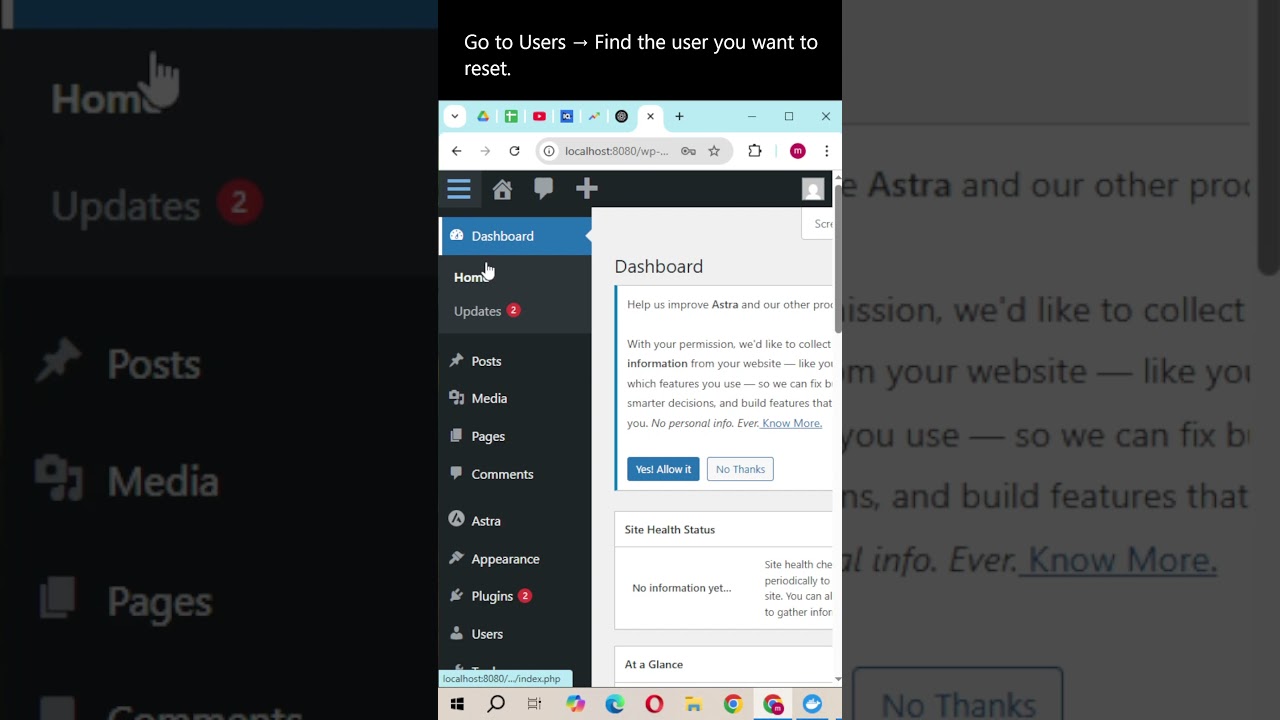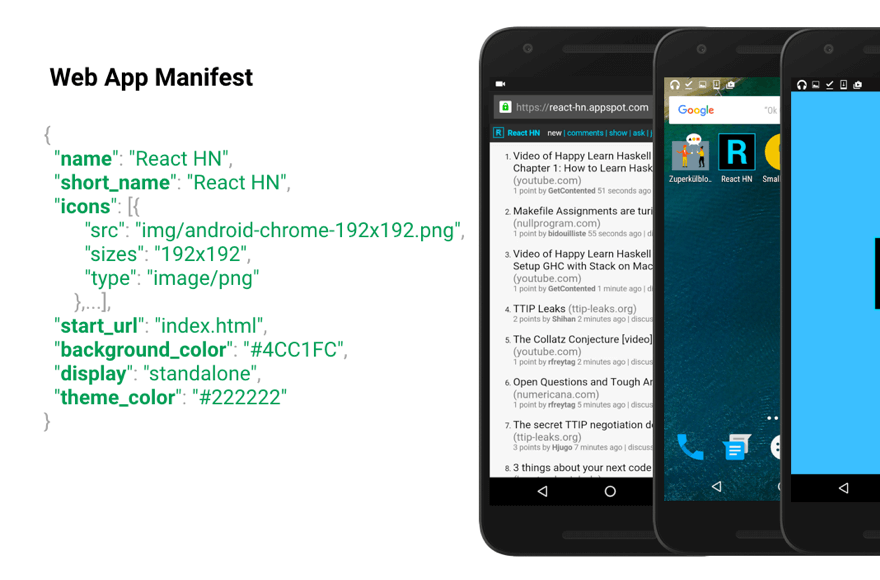IT TAKES ONLY a few minutes and a few clicks. After exploring your WordPress dashboard for the first time, you can be confident of where your design journey is heading: your website will not remain cluttered with unnecessary elements forever. You will learn to customize your layout effectively. You will earn your visitors' attention with clean designs. You will create enough space to showcase your most important content by learning how to identify and modify theme elements that affect your site's appearance.
How to Remove Sidebar from WordPress
Removing a sidebar from your WordPress site is one of the most effective ways to create a cleaner, more focused layout that puts your content front and center. Whether you're running a portfolio, business site, or blog, eliminating sidebar distractions can significantly improve user experience and conversion rates. The process varies depending on your theme and specific needs, but we'll cover the most reliable methods that work for most WordPress installations.
- Method 1: Using WordPress Customizer
Navigate to Appearance > Customize in your WordPress dashboard. Look for "Widgets" or "Sidebar" options in the left menu. Select the sidebar you want to remove and delete all widgets from it. Some themes will automatically hide the sidebar area when no widgets are present. - Method 2: Page-Specific Sidebar Removal
Edit the page where you want to remove the sidebar. In the page editor, look for "Page Attributes" or "Template" options in the right sidebar. Select a "Full Width" or "No Sidebar" template if your theme provides one. Save your changes and check the front end to confirm the sidebar is gone. - Method 3: Using CSS
For more control, add custom CSS via Appearance > Customize > Additional CSS. Use code like ".sidebar {display: none;}" or ".content-area {width: 100%;}" to hide the sidebar and expand your content area. This method works across all pages unless you specify otherwise. - Method 4: Plugin Solution
Install a page builder plugin like Elementor or Beaver Builder that offers layout controls. These plugins typically include options to create custom templates without sidebars. They're particularly useful if you want different sidebar settings for different pages.
Can I remove sidebar from specific pages only?
Yes, you can absolutely remove sidebars from specific pages while keeping them on others. Most modern WordPress themes include page template options that allow you to select full-width layouts for individual pages. When editing a page, check the Page Attributes section in the right sidebar for template options like "Full Width" or "No Sidebar."
For themes that don't offer this functionality, you can use plugins like "Custom Sidebars" or page builders that provide granular control over your layout. This approach lets you maintain sidebars on blog pages while removing them from landing pages or sales pages where you want maximum focus on your content. Understanding how WordPress themes handle layout elements will help you make informed decisions about your site structure.
What's the difference between removing sidebar and hiding it?
Removing a sidebar completely eliminates it from your site's HTML structure, while hiding it simply makes it invisible to visitors using CSS. When you remove a sidebar through template changes or theme options, it's physically absent from the page source, which can slightly improve loading times and create cleaner code.
Hiding a sidebar with CSS means the content still loads but isn't visible to users. This approach can be quicker to implement but doesn't offer the performance benefits of complete removal. Consider your goals: if you plan to customize typography and colors later, starting with proper template changes rather than CSS hacks will give you more stable long-term results.
Will removing sidebar affect my SEO?
Properly removing a sidebar should not negatively impact your SEO and may actually improve it by creating better user experience signals. Search engines favor websites that provide clean, focused content without unnecessary distractions. A sidebar-free layout often leads to lower bounce rates and longer time on page, both positive ranking factors.
However, if you remove sidebars that contain important internal links or conversion elements, you might see changes in user behavior. Always monitor your analytics after making layout changes. Remember that multimedia content like embedded videos in WordPress often performs better in sidebar-free layouts where they can command more visual attention.
How do I choose between sidebar and no sidebar layout?
| Layout Type | Best For | Considerations |
|---|---|---|
| With Sidebar | Blogs, news sites, e-commerce | Good for navigation, related content, ads |
| No Sidebar | Landing pages, portfolios, focused content | Better content focus, cleaner design |
| Conditional Sidebar | Mixed content sites | Sidebar on some pages, full-width on others |
The decision depends entirely on your content strategy and user goals. Blogs and content-heavy sites often benefit from sidebars that display recent posts, categories, or newsletter signups. Meanwhile, conversion-focused pages like sales pages or portfolios typically perform better without sidebars that might distract visitors from your primary call-to-action.
What should I put in my header after removing sidebar?
After removing your sidebar, your header becomes even more critical for navigation and brand presentation. Focus on creating a clean, functional header that includes your logo, primary navigation menu, and any essential calls-to-action. A well-designed header can compensate for the lost sidebar functionality while maintaining a minimalist aesthetic.
Consider implementing a sticky header that remains visible as users scroll, or add a hamburger menu for mobile-friendly navigation. If you need to modify your WordPress header layout, many themes offer customization options, or you can use plugins for more advanced control. The key is balancing visual appeal with practical functionality.
Can I add social media buttons without a sidebar?
Absolutely! There are numerous creative placement options for social media buttons when you don't have a sidebar. You can add them to your header, footer, within blog post content, as floating bars, or in pop-up modules. Many websites actually see better engagement when social buttons are positioned more prominently than traditional sidebar placement.
Consider using a dedicated WordPress social proof plugin that offers flexible placement options beyond basic sidebars. These tools often include analytics to help you determine the most effective positions for your specific audience. Testing different locations can reveal surprising insights about where your visitors are most likely to interact with your social content.
Is removing sidebar similar to other CMS platforms?
The concept of removing sidebars exists across most content management systems, though the implementation details vary. WordPress makes the process relatively straightforward through themes and plugins, while other platforms might require different approaches. The fundamental goal remains the same: creating cleaner layouts that prioritize content.
If you're familiar with multiple platforms, you'll notice that Joomla administration panels handle layout modifications differently than WordPress. However, the underlying principle of controlling content presentation transcends specific CMS choices. Understanding layout control in one system often provides valuable insights for working with others.
Professional WordPress Services at WPutopia
If you need help optimizing your WordPress site layout or any other aspect of your website, WPutopia offers comprehensive WordPress services. Our team handles everything from sidebar removal and custom layouts to theme upgrades, plugin installation, and ongoing maintenance. We focus on creating clean, effective designs that serve your business goals while ensuring your site remains secure and up-to-date. Let us handle the technical details while you focus on creating great content and growing your business.