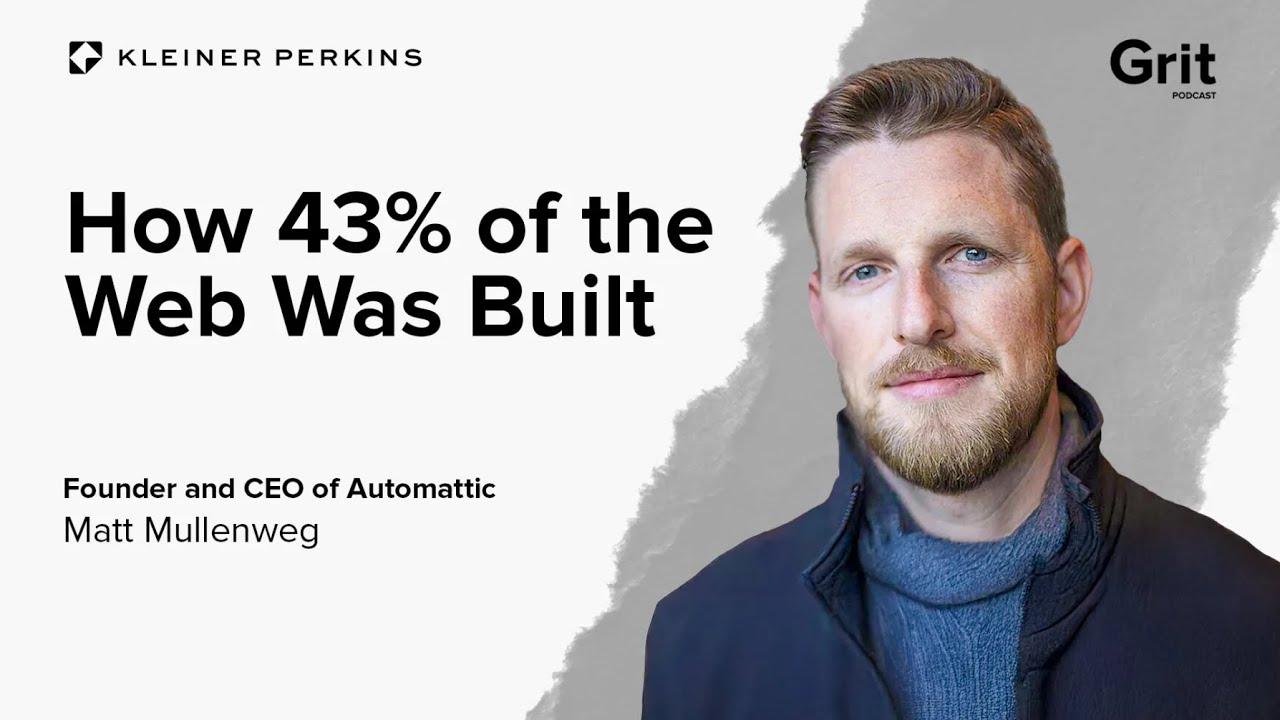The success of any WordPress website rests on three simple, sturdy foundations: a reliable hosting environment, a secure and updated core system, shored up by consistent maintenance. Ever since WordPress became the dominant CMS, websites have performed best whenever they stuck to this original blueprint. When one or more of these pillars crumbles, the entire website begins to look shaky. A failure to keep the underlying technology current, like the PHP version, can lead to a near-collapse. An outdated PHP version makes it harder for your site to keep up with modern security standards, hurting reliability and performance. A struggle to update PHP without direct server access can turn into a major roadblock. And the site's functionality becomes stale, too. The result is a poor experience for visitors and owners alike. Between security vulnerabilities and plugin incompatibilities, a site can quickly shed a significant portion of its value and traffic. Understanding how to customize your WordPress layout is great, but it means little if the foundation is unstable.
A Step-by-Step Guide to Updating Your PHP Version Without cPanel
Many website owners feel stuck when their hosting provider doesn't offer a traditional cPanel interface for server management. The good news is that updating your PHP version is still very much possible. This process is crucial for security, speed, and compatibility with the latest WordPress features and plugins. Let's walk through the methods you can use to get your site running on a newer, safer version of PHP.
- Step 1: Check Your Current PHP Version
First, you need to know what you're working with. Log into your WordPress dashboard and navigate to Tools > Site Health. Click on the "Info" tab and look for the "Server" section. Here you will see your current PHP version listed. This gives you a starting point. - Step 2: Contact Your Hosting Provider
This is often the simplest solution. Reach out to your web host's support team directly. Most reputable hosts have a system in place for customers to request a PHP version change. They can often do this for you quickly from their end, especially if you are on a managed WordPress hosting plan. - Step 3: Use a Custom Dashboard or Control Panel
Many modern hosts, especially those focusing on digital commerce platforms, use their own custom control panels instead of cPanel. Log into your hosting account and look for sections labeled "PHP Settings," "Software," or "Select PHP Version." These interfaces are designed to be user-friendly and typically allow you to change the PHP version with a simple dropdown menu. - Step 4: Utilize the WordPress Admin (For Some Hosts)
Some hosting providers integrate PHP version control directly into the WordPress admin area via a plugin or a special menu item. Check for any host-specific menus or plugins that came pre-installed with your hosting package. This is one of the easiest methods if available. - Step 5: Create a Backup Before Switching
Before you click the button to change the PHP version, it is absolutely critical to create a full backup of your website. This includes your database and all files. If the new PHP version causes a conflict with a theme or plugin, you can quickly restore your site to its previous working state. Consider using a professional WordPress migration and backup service for a seamless and safe transition. - Step 6: Test on a Staging Site
If your host provides a staging environment, use it. A staging site is a clone of your live website where you can safely test the new PHP version. Update the PHP version on the staging site first and thoroughly check that all features, forms, and plugins work correctly. This prevents any unexpected downtime on your live site.
What are the risks of using an outdated PHP version?
Using an outdated PHP version exposes your WordPress site to significant security risks. Older PHP versions no longer receive security patches from the official developers, meaning known vulnerabilities are left open for attackers to exploit. This can lead to your site being hacked, defaced, or used to distribute malware. Beyond security, an old PHP version can cause plugin and theme incompatibilities, resulting in broken features and a poor user experience. It also hampers your site's performance, making it slower for visitors and potentially hurting your search engine rankings.
Performance is another major casualty. Newer PHP versions are engineered with substantial speed improvements. By sticking with an old version, you are forcing your server to run inefficient code, leading to longer page load times. This not only frustrates visitors but also impacts your site's SEO, as page speed is a direct ranking factor for search engines like Google. Upgrading is one of the simplest ways to get a free performance boost without changing your theme or hosting plan.
How can I check which PHP version my WordPress site is using?
You can easily check your current PHP version directly from your WordPress admin dashboard. Navigate to Tools > Site Health and then click on the "Info" tab. Scroll down to the "Server" section, and you will see a line item explicitly stating your PHP version. This built-in tool provides a wealth of information about your site's health and configuration. Alternatively, many security and utility plugins also display this information in their settings or overview pages. Keeping an eye on this is as important as managing other site elements, like ensuring your WordPress push notifications system is configured correctly.
Will updating PHP break my WordPress site?
Updating PHP has the potential to break your site if it's not done carefully. The primary risk comes from using themes or plugins that are not compatible with the newer PHP version. A plugin that hasn't been updated by its developer in several years might use old functions that are deprecated or removed in newer PHP releases. This can cause fatal errors, white screens, or specific features to stop working. This is why creating a full backup and testing the update on a staging site are non-negotiable steps before making any changes to your live website. A robust content delivery network and security solution can help mitigate live site issues, but prevention is always better.
What is the recommended PHP version for WordPress?
WordPress officially recommends using PHP version 7.4 or greater. However, for the best performance, security, and compatibility, you should aim for the latest stable release, which is PHP 8.x. The WordPress core development team actively optimizes the software for these newer versions. Using the recommended version ensures that your site runs efficiently, remains secure against known vulnerabilities, and is fully compatible with all modern themes and plugins. Before upgrading to a major new version, it's a good practice to verify that your essential plugins list it as compatible, a step you should also take when you create a custom login page in WordPress.
| PHP Version | Active Support | Security Support | WordPress Recommendation |
|---|---|---|---|
| 8.1 & 8.2 | Yes | Yes | Excellent |
| 8.0 | No | Yes (Security fixes only) | Good |
| 7.4 | No | No (End of Life) | Minimum |
| 7.3 and below | No | No (End of Life) | Not Recommended |
Why is my website slow after a PHP update?
It's uncommon, but a website can sometimes run slower after a PHP update due to specific plugin conflicts or opcode caching issues. A plugin that is not fully compatible with the new PHP version might introduce inefficient code paths or errors that consume extra server resources. Another common culprit is the opcode cache (like OPCache); the update process can sometimes clear or reset its cache, meaning scripts need to be recompiled, causing a temporary slowdown until the cache is repopulated. If the slowness persists, you should test with all plugins disabled to identify the conflicting one, a process that doesn't require deep HTML or code editing knowledge.
Professional WordPress Services at WPutopia
Does the technical side of WordPress maintenance feel overwhelming? Let the experts at WPutopia handle it for you. Our professional WordPress services are designed to keep your site secure, fast, and up-to-date without you having to lift a finger. We take care of critical tasks like PHP version updates, theme and plugin upgrades, and regular security monitoring, ensuring your website's foundation is always solid and reliable.
We