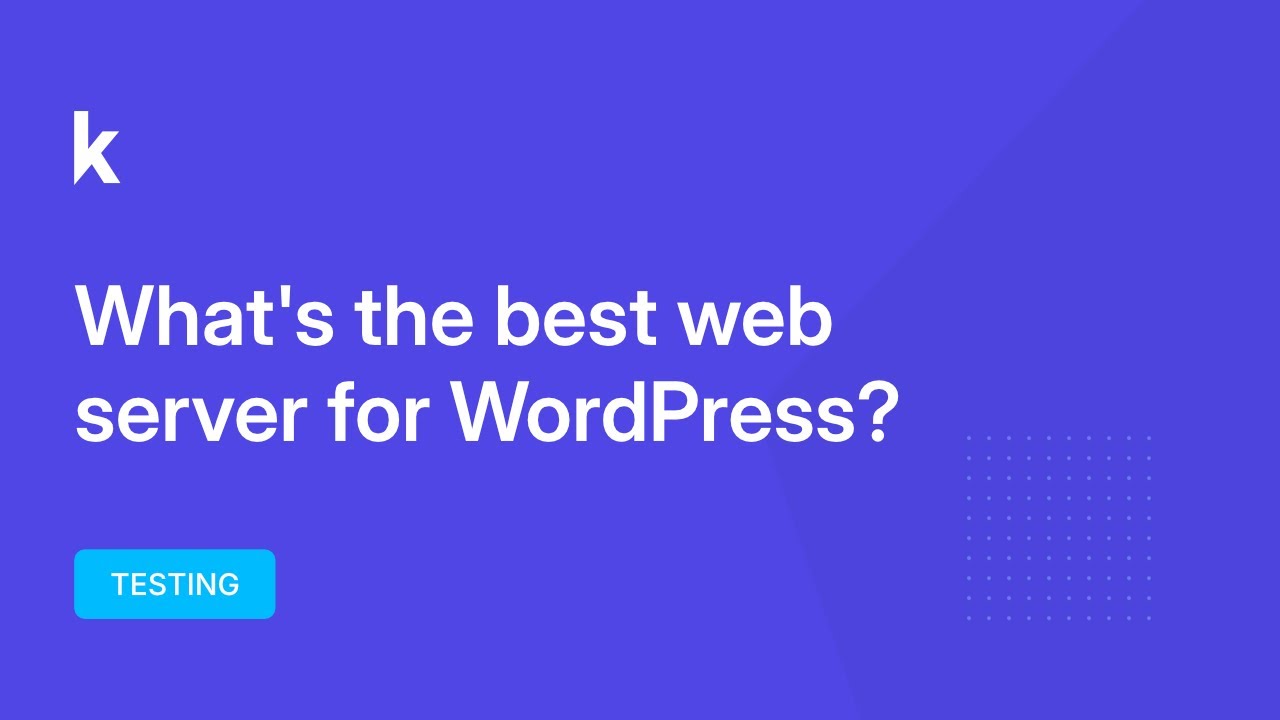The power of a well-maintained website to boost your business and build trust with customers cannot be denied, but discovering malware on your site adds a certain dread that even the most frustrating design challenge can't hope to match. And if you're asking yourself, "how do i remove malware from my website," working through the cleanup process in a methodical way will make you far more confident in securing your site for the long term. This is a common issue that many site owners face, and understanding the initial steps is crucial, such as determining if your site is built on WordPress to apply the correct fixes.
Malware can sneak in through various vulnerabilities, often related to outdated software or weak security configurations. It's a problem that can affect any site, whether you're just starting out or selling products through an electronic medium. The key is not to panic but to act decisively. The infection might manifest as strange redirects, spammy links, or warnings from search engines, signaling that your site's integrity has been compromised and immediate action is required.
A Step-by-Step Guide to Removing Malware from Your WordPress Site
When you find yourself facing a malware infection, a clear, step-by-step plan is your best tool. Here is a practical guide to help you answer the question, "how do i remove malware from my website," and get your site back to a clean, secure state.
- Step 1: Isolate and Assess the Damage. Immediately put your site into maintenance mode. This prevents visitors from interacting with the compromised site. Then, check your site's files and database for any unfamiliar code, suspicious files, or unknown admin users. A security plugin can automate much of this scanning process.
- Step 2: Contact Your Hosting Provider. Many reputable web hosts offer malware scanning and removal services as part of their security packages. Contact their support team; they may be able to restore your site from a clean backup or clean the infection for you, which is often the fastest solution.
- Step 3: Restore from a Clean Backup. If you have a recent backup from before the infection occurred, this is the most reliable way to remove malware. Completely wipe your current hosting account and restore all files and the database from the clean backup. This is a primary reason why maintaining a reliable backup strategy before moving your site is so important.
- Step 4: Manual Cleanup (Advanced). If a clean backup isn't available, you may need to manually clean the site. This involves comparing your core WordPress files, themes, and plugins against fresh downloads from the official repositories to spot discrepancies. It's a technical process best handled by a developer if you're not comfortable with code.
- Step 5: Strengthen Your Security. After cleaning the site, change all passwords (WordPress admin, FTP, database). Update every plugin, theme, and WordPress itself. Consider implementing a web application firewall (WAF) like the protection offered by StackPath to block malicious traffic before it even reaches your site.
How can I tell if my website has malware?
There are several clear signs that your website might be infected. You might see a security warning label in Google search results or in browsers like Chrome. Your site could be redirecting visitors to spammy or unrelated websites, or you might notice strange new links and pages that you didn't create. A sudden, unexplained drop in search engine rankings or a spike in server resource usage are also strong indicators. Using a tool to check your site's configuration and performance can sometimes reveal these issues.
To confirm your suspicions, use a security scanner. There are many free and premium security plugins for WordPress that can perform deep scans of your files and database. You can also use online tools like Google's Safe Browsing Transparency Report or Sucuri's SiteCheck by simply entering your domain name. These tools will quickly analyze your site and report any known malware or security problems.
What is the best way to prevent malware?
The best defense is a strong, proactive security posture. This starts with the basics: always keep your WordPress core, themes, and plugins updated. Developers regularly release patches for security vulnerabilities. Use strong, unique passwords for all user accounts, especially administrators. Limit login attempts to protect against brute force attacks and install a security plugin that offers firewall protection and malware scanning. For businesses, integrating a system to manage customer interactions securely is also part of a holistic security approach.
Can malware affect my website's SEO?
Yes, malware can have a devastating impact on your SEO. Search engines like Google actively scan for compromised sites and will blacklist them, removing them from search results entirely or displaying a warning that scares visitors away. This directly destroys your organic traffic. Even after the malware is removed, it can take time for search engines to re-crawl and re-index your site, meaning your rankings suffer long-term damage. It is critical to address malware immediately to protect your search visibility.
Free vs. Paid Malware Removal Tools
| Tool Type | Pros | Cons |
|---|---|---|
| Free Tools & Plugins | Good for basic scanning and detection; no cost. | Limited features; often require manual cleanup; no guaranteed support. |
| Paid Security Services | Comprehensive scanning and automatic removal; includes firewalls and expert support. | Recurring subscription cost; can be more complex to set up initially. |
Let WPutopia Handle Your WordPress Security
Dealing with malware can be stressful and time-consuming. At WPutopia, we offer professional WordPress maintenance services that include proactive security monitoring, regular malware scans, and immediate cleanup if an infection ever occurs. Our team stays on top of the latest threats so you don't have to, ensuring your site remains safe, fast, and reliable. We handle everything from core updates to managing essential site components, giving you peace of mind.
Beyond security, our services cover all aspects of WordPress management, including theme upgrades, plugin installation, performance optimization, and regular backups. We help you focus on growing your business while we take care of the technical details. If you want to protect your investment and ensure your website is always performing at its best, get in touch with WPutopia today to learn about our tailored maintenance plans.