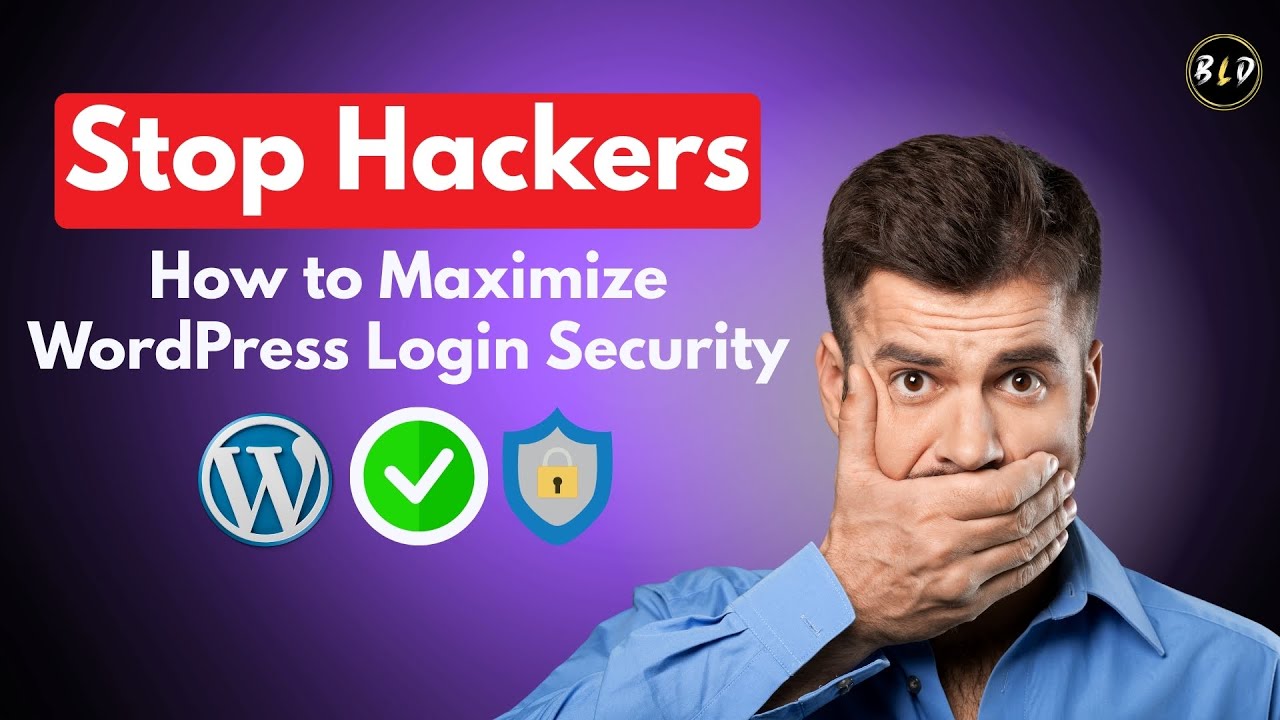WordPress platform developers are masters of the digital publishing world. Yet as they create increasingly sophisticated themes and plugins, their designs often face constraints in customization options. Limitations in built-in editors and theme restrictions mean users frequently need deeper access. Just as pressing is the need for technical knowledge as website owners struggle to match the demands of their vision. Many WordPress professionals recognize that understanding HTML editing is essential for achieving true design flexibility. How are WordPress users handling the need for custom code modifications?
A Step-by-Step Guide to Editing HTML in WordPress
Editing HTML in WordPress might seem intimidating at first, but it's actually quite straightforward once you understand the available methods. Whether you're making minor tweaks to your post layout or implementing custom design elements, having basic HTML knowledge opens up a world of customization possibilities for your website.
- Access the HTML Editor: When editing any post or page, look for the three-dot menu in the top right corner of the block editor and select "Code Editor" to view the HTML version of your content.
- Use Theme Customizer: Navigate to Appearance > Customize > Additional CSS to add custom HTML and CSS code that applies across your entire site without modifying theme files directly.
- Edit Theme Files: For more advanced changes, go to Appearance > Theme File Editor, but always create a backup first as errors can break your site.
- Child Theme Method: Create a child theme before modifying any theme files to ensure your changes aren't lost during theme updates.
- Plugin Approach: Consider using dedicated custom code plugins that provide a safe environment for HTML modifications with error checking.
Remember that while editing HTML gives you more control, it's crucial to test changes on a staging site first. This approach prevents potential issues from affecting your live website and gives you the confidence to experiment with different code implementations.
What's the difference between editing HTML in posts versus theme files?
Editing HTML in individual posts affects only that specific content, making it ideal for one-time layout changes or custom elements within articles. This method is generally safer since mistakes only impact a single page rather than your entire website. The block editor's code view lets you modify HTML for specific sections while maintaining the overall post structure.
When you need to transfer your WordPress site to a new hosting provider, understanding these distinctions becomes particularly important. Theme file edits, on the other hand, change the fundamental structure of your site and affect all pages using those templates. These modifications require more caution since errors can make your entire site inaccessible until fixed.
Can I break my WordPress site by editing HTML?
While it's possible to cause issues with incorrect HTML edits, the risk varies depending on where you're making changes. Post and page HTML edits typically won't break your entire site—at worst, they might affect the layout of that specific content. The WordPress editor usually contains safeguards that prevent catastrophic failures from content-level HTML modifications.
Theme file edits carry higher risk, which is why establishing regular backup procedures for your WordPress site is essential before making any structural changes. Simple syntax errors in theme files can cause white screens or layout problems across multiple pages. Always test changes in a staging environment first, and consider using a child theme to protect your modifications from being overwritten during updates.
What tools do I need to edit WordPress HTML?
The beauty of WordPress HTML editing is that you don't need expensive software to get started. The platform includes built-in editors that handle most basic to intermediate coding needs. For content-level changes, the block editor's code view provides everything required, while the theme customizer offers a safe space for site-wide CSS and HTML additions.
For more advanced work, many developers use graphic design applications for creating web assets before implementing them through HTML. Text editors like VS Code, Sublime Text, or Notepad++ provide enhanced features for working with code, while browser developer tools help test changes in real-time. FTP clients become necessary when you need to access theme files directly, especially when the theme editor isn't available.
| Editing Method | Best For | Risk Level | Skill Required |
|---|---|---|---|
| Post/Page HTML Editor | Content layout changes | Low | Beginner |
| Additional CSS Section | Site-wide style tweaks | Low | Beginner to Intermediate |
| Theme File Editor | Structural changes | High | Intermediate to Advanced |
| Child Theme Editing | Permanent design changes | Medium | Intermediate |
How do I safely experiment with HTML changes?
The safest approach to HTML experimentation involves using a staging environment—a separate copy of your website where you can test changes without affecting your live site. Many hosting providers include staging site functionality, or you can create one using plugins designed for this purpose. This method lets you identify and fix issues before implementing changes on your production website.
When working with content, you can also use revision history to revert unsuccessful HTML modifications. For theme changes, consider controlling how WordPress handles content display through proper configuration rather than direct code edits. Always document your changes and test across different devices and browsers to ensure compatibility, and remember that small, incremental modifications are easier to troubleshoot than massive overhauls.
Why choose WPutopia for your WordPress needs?
At WPutopia, we understand that managing HTML customizations can be time-consuming and technically challenging. Our WordPress maintenance services handle the technical aspects so you can focus on your content and business goals. We provide comprehensive support for all your customization needs while ensuring your site remains secure and up-to-date.
Our theme upgrade services include careful handling of your custom HTML modifications, preserving your unique design elements while implementing the latest features and security patches. We're experienced in transitioning websites between different platforms while maintaining design integrity and functionality. Whether you need simple plugin installations or complex customizations, our team ensures everything works harmoniously together.
Beyond technical implementation, we help you optimize your content organization for better audience engagement and can assist with modifying your WordPress site identity and branding elements. From basic maintenance to advanced customizations, WPutopia provides the reliable expertise that lets you leverage WordPress's full potential without the technical headaches. Contact us today to discuss how we can enhance your WordPress experience.