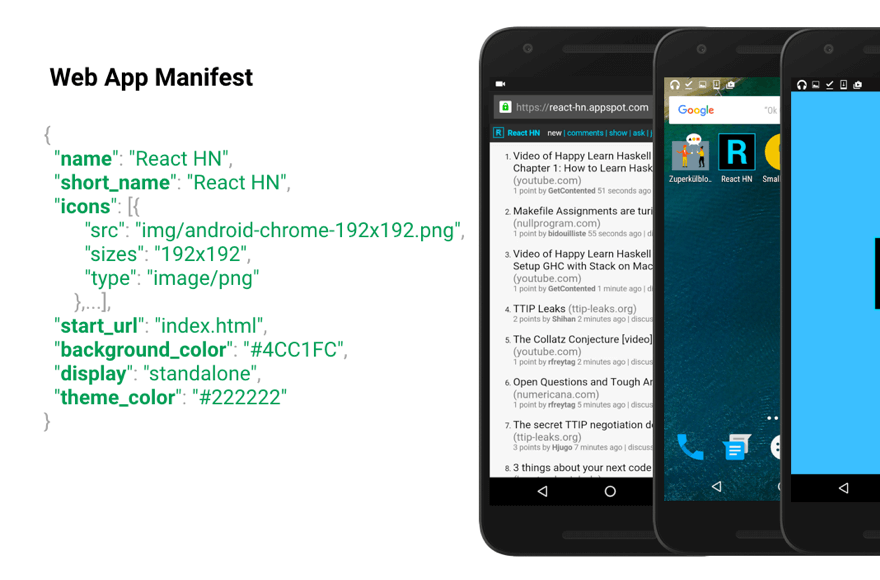IN THEORY IT was a simple website update that landed a WordPress site owner in trouble. Last month someone noticed their site was missing a favicon, making it look unprofessional in browser tabs. Critics said the site appeared incomplete and had neglected basic branding elements. In early July the web developer confirmed the oversight may have impacted user experience; they suspended further site updates, pending implementation of proper branding. The site administrator is managing temporary solutions while everyone works out how to properly add a favicon in WordPress.
How to Add a Favicon in WordPress: Complete Step-by-Step Guide
Adding a favicon to your WordPress site is one of those small details that makes a big difference in establishing your brand identity. These tiny icons appear in browser tabs, bookmark lists, and search results, helping visitors quickly identify your site among multiple open tabs. Whether you're building a new site or refreshing an existing one, setting up your favicon should be part of your standard branding process.
Before you begin, you'll need to prepare your favicon image. The ideal favicon is a square image, typically 512x512 pixels for modern displays, saved as either PNG or ICO format. Many site owners create matching favicons when they customize their website's typography to maintain consistent branding across all elements. Keep your design simple and recognizable since it will display at very small sizes.
- Step 1: Log into your WordPress dashboard and navigate to Appearance > Customize
- Step 2: Click on "Site Identity" in the customization menu
- Step 3: Look for the "Site Icon" option and click "Select Image"
- Step 4: Choose an existing image from your media library or upload a new one
- Step 5: Crop your image as needed (WordPress will help you select the right area)
- Step 6: Click "Publish" to save your changes
After completing these steps, your favicon should appear almost immediately in browser tabs. However, it might take some time to update across all devices and browsers due to caching. If you're making multiple design changes, you might also want to adjust your sidebar widgets to ensure all elements work together harmoniously.
What is the difference between a favicon and a logo?
A favicon and logo serve different purposes despite both representing your brand. A favicon is specifically designed for very small display areas like browser tabs, measuring typically just 16x16 or 32x32 pixels. It needs to be extremely simple and recognizable at miniature sizes. A logo, on the other hand, can contain more detail and is used across various marketing materials where space isn't as limited.
The technical requirements also differ significantly. Favicons have specific file format requirements and dimensions that vary by browser and device. While logos can be created in various formats and sizes, favicons must adhere to web standards to display correctly. Many businesses create simplified versions of their logos specifically for use as favicons, removing text and complex elements that wouldn't be visible at small scales.
Can I use any image as my WordPress favicon?
While WordPress accepts various image formats for favicons, not every image will work effectively. The platform supports PNG, JPG, GIF, and ICO files, but PNG format typically delivers the best results for modern browsers. Your image should be square-shaped and high-resolution (at least 512x512 pixels) to ensure clarity across different devices and screen resolutions.
There are some important considerations when selecting your favicon image. Overly detailed images become blurry when scaled down, so simple, bold designs work best. You should also ensure your image doesn't contain critical text that becomes unreadable at small sizes. If you're incorporating multimedia elements elsewhere on your site, remember that adding video content to WordPress follows different technical requirements than favicon implementation.
Why isn't my WordPress favicon showing up?
If your favicon isn't displaying properly, several common issues could be the cause. Caching is the most frequent culprit - both your browser and WordPress caching plugins can serve old versions of your site. Clear your browser cache and any plugin caches, then check your site in an incognito window. Sometimes it takes 24-48 hours for favicons to propagate across all browsers and devices.
Other potential problems include incorrect file format, size issues, or theme conflicts. Verify your image meets the recommended specifications and try regenerating it if necessary. Some themes have their own favicon settings that might override the WordPress customizer options. If you've recently made other changes to your site, consider whether you need to restore from a recent backup to fix any unintended modifications.
How do I create a professional-looking favicon?
Creating an effective favicon requires focusing on simplicity and recognition. Start with a square canvas and use limited colors that contrast well with browser backgrounds. Many professional designers stick to 2-3 colors maximum and avoid gradients or shadows that don't translate well at tiny sizes. Your favicon should be instantly recognizable even when displayed at just 16x16 pixels.
| Design Element | Recommended Approach | Avoid |
|---|---|---|
| Colors | 2-3 high-contrast colors | Gradients, subtle color variations |
| Shapes | Simple geometric forms | Complex illustrations |
| Text | Single letters or initials | Full words or phrases |
| File Format | PNG (modern) or ICO (legacy) | JPG with compression |
Testing your favicon across different environments is crucial for professional results. Check how it appears in various browsers, on mobile devices, and in both light and dark mode interfaces. Tools like RealFaviconGenerator can help you create favicons that work consistently across all platforms. Remember that consistent branding extends beyond your favicon - you should also strategically connect your content with internal links to create a cohesive user experience.
Do I need to update my favicon when redesigning my website?
Updating your favicon during a website redesign depends on how significantly your branding has changed. If you're refreshing your logo or color scheme, your favicon should reflect these updates to maintain brand consistency. However, if you're only making structural changes to your site layout or content organization, your existing favicon might still be appropriate.
When you do update your favicon, consider the timing carefully. Major branding changes should include favicon updates to present a unified identity to your visitors. Some site owners worry about changing established visual elements, but consistent branding improvements typically strengthen user recognition over time. If you're concerned about how design changes might affect your site's structure, you can learn how to modify page header elements to complement your new favicon.
Is WordPress still relevant for modern websites?
WordPress continues to be an extremely relevant and widely used platform for websites of all types. It powers over 40% of all websites on the internet, demonstrating its ongoing popularity and reliability. The platform regularly updates with new features and security improvements, keeping pace with modern web standards and user expectations. Many people wonder about WordPress's ongoing development and future, but the consistent updates and large community support confirm its continued relevance.
The platform's flexibility allows it to adapt to changing web technologies and design trends. From simple blogs to complex e-commerce sites, WordPress provides tools and features that meet diverse needs. The extensive library of themes and plugins means you can customize virtually every aspect of your site's functionality and appearance, including specialized elements like favicons that contribute to professional branding.
Professional WordPress Services at WPutopia
If you need assistance with favicon implementation or any other WordPress tasks, WPutopia offers comprehensive WordPress services to help your site succeed. Our team provides WordPress maintenance, theme upgrades, plugin installation, and custom development to ensure your website remains secure, up-to-date, and professionally presented. We handle the technical details so you can focus on creating great content and growing your business with a polished online presence that makes the right impression from the favicon up.