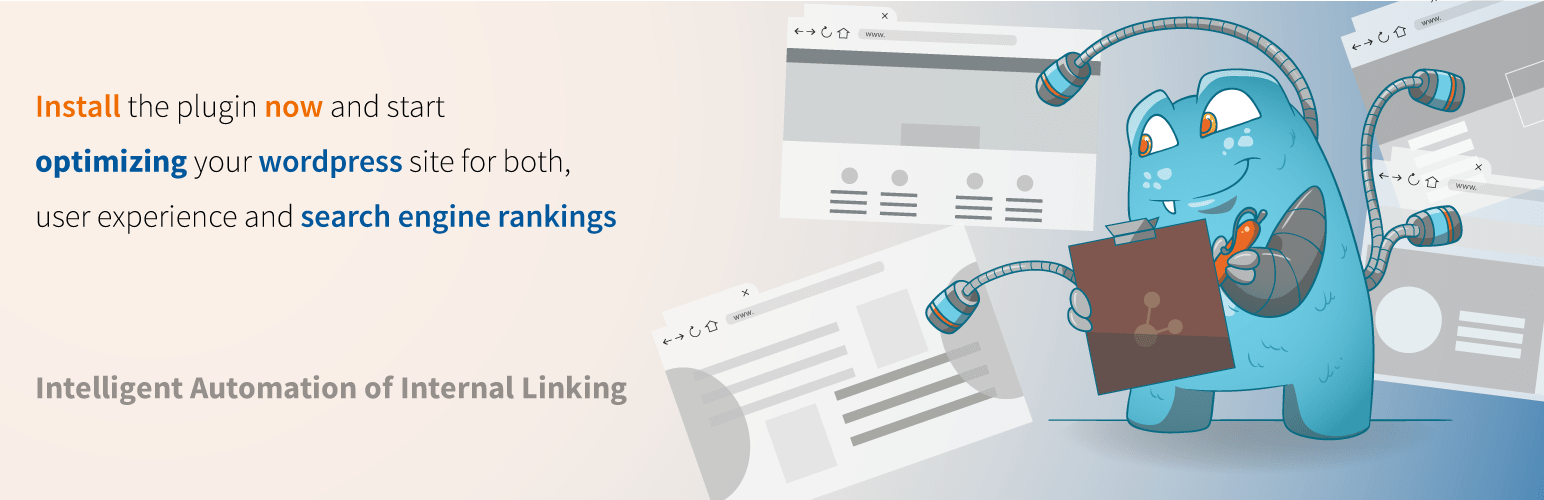I am the owner of a very old WP website, I'm talking 12+ years old, not responsive, never updated, 3.2.1. WordPress version, 5.6 php version kind of old. I'm not a dev, just a dabbler that has managed some WP sites in time. I'm trying to do a backup of all contents with a plugin like updraft plus, to maybe use a new template, but it won't work. Many different plugins are not compatible, which I can totally understand since it's such an old configuration.
-----
Solution:
create a manual backup. zip the site folder and export the database to a .sql file with phpmyadmin or mysqldump. backup done.
Many WordPress site owners with older installations face the exact situation described - a 12+ year old site running WordPress 3.2.1 with PHP 5.6 that simply won't work with modern backup plugins. This compatibility gap is completely understandable since plugin developers need to focus on current standards, leaving legacy configurations behind. When automated solutions fail, the manual approach becomes the only reliable option for preserving your content and database.
Understanding the Technical Limitations
Older WordPress versions and PHP configurations create significant compatibility issues with contemporary plugins. The PHP 5.6 environment lacks many functions and security features that modern plugins require to function properly. Before attempting any backup solution, it's wise to check your current MySQL version to understand your complete server environment. This knowledge helps explain why popular backup tools like UpdraftPlus won't install or run on such outdated systems.
The gap between WordPress 3.2.1 and current versions represents years of development and security improvements. Modern themes and plugins are built for responsive design and current web standards, which your older setup cannot support. If you're considering a redesign after your backup, you might want to explore Bootstrap integration options for creating mobile-friendly layouts. This framework can help bridge the design gap between your old site and modern expectations.
Security concerns with older PHP versions extend beyond just plugin compatibility. Running PHP 5.6 exposes your site to known vulnerabilities that have been patched in newer releases. The manual backup method becomes essential not just for content preservation but for security planning. Once you've secured your data, you can safely upgrade your PHP version on Windows servers to address these security gaps before migrating to a new hosting environment.
The Manual Backup Solution
Creating a manual backup involves two straightforward components: your site files and your database. First, access your website's root directory through your hosting control panel or FTP client. Compress all files and folders into a ZIP archive, ensuring you capture everything from themes and plugins to uploads and configuration files.
For the database portion, navigate to phpMyAdmin in your hosting dashboard. Select your WordPress database and use the Export function to generate a complete SQL file. Choose the custom export method and select all tables, ensuring you include the proper character set and collation settings. This SQL file contains all your posts, pages, comments, and settings.
How can I safely update my old WordPress site after backing it up?
After securing your manual backup, approach updates systematically rather than all at once. Begin by setting up a staging environment where you can test changes without affecting your live site. Migrate your backup files and database to this testing area first, then methodically update components while checking for compatibility issues at each step.
Consider incremental updates rather than jumping directly to the latest WordPress version. Update through major versions sequentially, testing functionality after each upgrade. This gradual approach helps identify which specific update causes any compatibility problems, making troubleshooting more manageable. Always keep your backup accessible throughout this process.
What should I look for in a new WordPress theme?
When selecting a replacement theme, prioritize responsive design, regular updates, and lightweight code. Look for themes with strong support documentation and positive reviews from users with similar needs. Before committing to a theme, test drive WordPress theme demos to evaluate how they handle your specific content types and layout requirements. Ensure the theme works well with essential plugins you plan to use.
How can I improve my site's SEO during migration?
Maintaining SEO value during migration requires careful attention to URL structures and content preservation. Set up proper 301 redirects if you're changing permalinks and ensure all internal links remain functional. An important technical SEO consideration involves learning how to implement canonical tags in WordPress to prevent duplicate content issues. Update your XML sitemap and submit it to search consoles after the migration completes.
What are the essential plugins for a modern WordPress site?
Modern WordPress sites typically benefit from several essential plugin categories. Security plugins like Wordfence provide firewall protection and malware scanning, while SEO tools like Yoast or Rank Math help optimize content. Backup solutions such as BlogVault offer automated protection, and caching plugins like WP Rocket improve site speed. For specific functionality needs, you might explore options like a compact WordPress audio player for multimedia content.
| Plugin Category | Recommended Options | Key Benefits |
|---|---|---|
| Security | Wordfence, Sucuri | Malware scanning, firewall protection |
| SEO | Yoast SEO, Rank Math | Content optimization, meta management |
| Backup | BlogVault, UpdraftPlus | Automated backups, easy restoration |
| Performance | WP Rocket, W3 Total Cache | Faster loading, better user experience |
How can I make my WordPress site mobile-friendly?
Creating a mobile-friendly WordPress site begins with selecting a responsive theme that automatically adapts to different screen sizes. Beyond theme selection, implementing Bootstrap with WordPress provides a robust framework for responsive layouts. Optimize images for faster mobile loading and consider implementing Accelerated Mobile Pages (AMP) for critical content. Test your site across various devices to ensure consistent appearance and functionality.
WordPress Services at WPutopia
WPutopia offers comprehensive WordPress services designed to handle challenging situations like legacy site migrations and updates. Our maintenance plans include regular backups, security monitoring, and core updates to keep your site secure and functional. We specialize in theme upgrades, plugin installation, and custom development to transform older WordPress sites into modern, responsive web properties.
Whether you need help with a one-time migration from an ancient WordPress version or ongoing maintenance support, our team has the expertise to manage the technical details while you focus on your content. We understand that not every site owner has technical background, which is why we provide clear communication and practical solutions for WordPress challenges of any complexity.