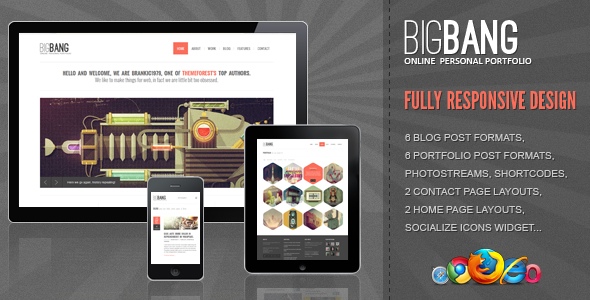I am the epitome of the web optimization enthusiast. I often dive into WordPress configurations with my laptop, coffee, and a sense of purpose. One memorable time I spent the evening configuring LSCache on a client's website. After setting up the basic parameters, I activated the caching system, which I'd integrated with their hosting environment, and sat there impressed by the performance improvements above.
How to Configure LSCache for WordPress
Configuring LSCache for WordPress doesn't require advanced technical skills, but following the right steps ensures you get the maximum performance benefits. This powerful caching solution can dramatically reduce your site's loading times when set up correctly. Many WordPress users find that understanding how plugins extend WordPress functionality helps them grasp how caching plugins integrate with their site.
Before starting the configuration process, ensure you're using a hosting provider that supports LiteSpeed servers, as LSCache only works with LiteSpeed Web Server or OpenLiteSpeed. The setup process involves installing the LSCache plugin, configuring cache policies, and setting up optimization features. You'll want to have your WordPress admin credentials ready and consider how different design tools affect your website assets since optimized images load faster with caching.
- Step 1: Install and activate the LSCache for WordPress plugin from your WordPress dashboard or download it directly from the LiteSpeed repository.
- Step 2: Navigate to the LiteSpeed Cache menu in your WordPress admin sidebar and access the general settings tab.
- Step 3: Enable the cache feature by toggling the switch to "On" and set the Cache Logged-in Users option based on your needs.
- Step 4: Configure the TTL (Time To Live) settings for different types of content - typically 30 minutes for front page and 2 hours for pages and posts.
- Step 5: Set up CSS and JS optimization under the "Optimize" tab to combine and minify your site's code for faster loading.
- Step 6: Configure image optimization settings to enable WebP generation and lazy loading for better performance.
- Step 7: Set up Object Cache if your hosting supports Redis or Memcached for additional database performance improvements.
- Step 8: Test your configuration using tools like GTmetrix or Google PageSpeed Insights to verify performance gains.
What is LSCache and how does it work?
LSCache is a server-level caching solution specifically designed for LiteSpeed web servers that stores frequently accessed content in memory. When a visitor arrives at your site, LSCache serves pre-generated HTML pages instead of processing PHP and database queries repeatedly. This significantly reduces server load and decreases page loading times. The system works by creating cached versions of your pages and storing them for quick retrieval. Choosing responsive WordPress themes that work well with caching solutions further enhances this performance boost across all devices.
The caching mechanism operates at multiple levels - page cache for entire pages, object cache for database queries, and browser cache for static resources. LSCache also includes advanced features like ESI (Edge Side Includes) for caching dynamic content sections separately. This sophisticated approach ensures that even complex WordPress sites with dynamic elements benefit from caching while maintaining fresh content where needed.
What are the main benefits of using LSCache?
LSCache provides substantial performance improvements that directly impact user experience and search engine rankings. Sites using LSCache typically see loading time reductions of 50-80%, which significantly decreases bounce rates and improves conversion rates. The reduced server load means your website can handle more traffic without requiring expensive hosting upgrades. These performance gains are particularly noticeable on content-heavy sites, especially when you need to create multiple similar pages efficiently without compromising speed.
How does LSCache compare to other WordPress caching plugins?
| Feature | LSCache | Other Caching Plugins |
|---|---|---|
| Server Integration | Native with LiteSpeed | Generic PHP-based |
| Cache Level | Server-level | Application-level |
| ESI Support | Built-in | Limited or none |
| Performance Impact | Minimal CPU usage | Moderate CPU usage |
| Setup Complexity | Moderate | Varies widely |
Can LSCache work with any WordPress theme?
LSCache is compatible with most WordPress themes, though some may require additional configuration for optimal performance. Highly dynamic themes with complex JavaScript might need custom ESI (Edge Side Includes) implementation to cache static portions while keeping dynamic elements fresh. Testing your specific theme with LSCache's various settings helps identify any compatibility issues. If you're considering theme changes, remember that managing your WordPress installation properly includes ensuring all components work harmoniously together.
What are common LSCache configuration mistakes to avoid?
One frequent mistake is over-caching dynamic content that should remain fresh, such as shopping cart pages or personalized user dashboards. Another error involves incorrect TTL settings that either keep stale content too long or refresh cache too frequently. Failing to configure CSS/JS optimization properly can break site functionality, while not setting up browser cache headers misses additional performance opportunities. Proper configuration of your site's navigation elements within caching systems ensures menu changes appear immediately when needed.
How to clear LSCache when making site updates?
Clearing LSCache is straightforward through the WordPress admin dashboard under the LiteSpeed Cache menu. The plugin provides options to purge specific pages, entire site sections, or the complete cache. For major updates like theme changes or plugin installations, a full cache purge ensures visitors see the latest version immediately. When implementing significant changes like custom URL structures for better SEO, clearing cache prevents visitors from seeing outdated links or page structures.
Professional WordPress Services at WPutopia
At WPutopia, we provide comprehensive WordPress services to keep your website running smoothly and efficiently. Our maintenance packages include regular updates, security monitoring, and performance optimization using tools like LSCache. We handle the technical details so you can focus on your business, ensuring your WordPress site remains secure, fast, and up-to-date with the latest features and security patches.
Beyond basic maintenance, our expert team can upgrade your theme, install and configure essential plugins, and implement performance enhancements like LSCache configuration. We work with you to understand your specific needs and provide solutions that improve your site's functionality while maintaining optimal performance. Whether you need ongoing support or a one-time optimization project, WPutopia has the expertise to enhance your WordPress experience.