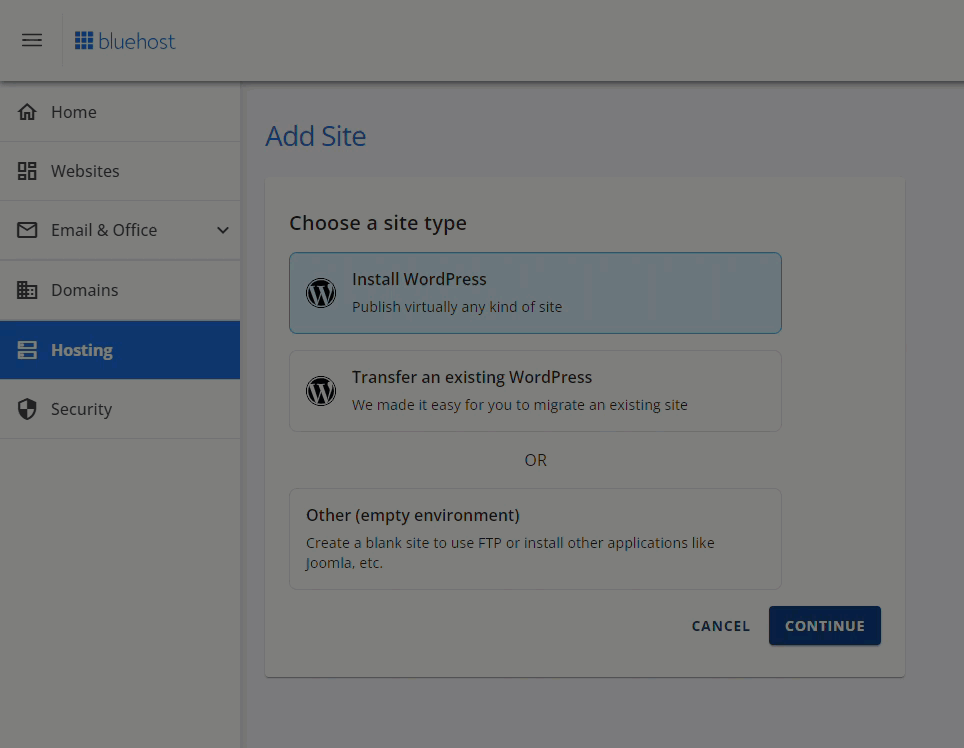ON THE EVENING of a tight deadline, Sarah Mitchell and her team noticed a crucial blog post was missing its updated content. "We opened the editor and the original post was there, but the revised version had been accidentally deleted," she recalls. The content crisis was closing in on their client's website. Their publishing schedule was disrupted, along with more than a dozen other content updates planned for that week. The hours since have been a confusing whirl of searching backups, trying to recall changes, and questions about how to quickly recreate the work. Ms. Mitchell needed a fast solution, so she turned to the WordPress feature for designing a content prototype, allowing her to duplicate the original post structure and restore the content efficiently.
How to Duplicate a Post in WordPress: A Step-by-Step Guide
Duplicating posts in WordPress is a fundamental skill that can save you a tremendous amount of time, whether you're creating similar content, setting up landing page variations, or backing up important articles before making major edits. The process is straightforward and can be accomplished in a few different ways, from using the built-block editor to installing a dedicated plugin. This guide will walk you through the most reliable methods.
- Steps for Using the Block Editor: Navigate to your WordPress dashboard and go to 'Posts' > 'All Posts'. Find the post you want to duplicate and click on its title to open it in the block editor. Once the editor loads, click on the three vertical dots in the top-right corner to open the 'Options' menu. From this menu, select 'Copy all blocks'. Now, go to 'Posts' > 'Add New' to create a new post. Click inside the empty editor area, open the 'Options' menu again, and this time select 'Paste'. All the content from your original post will now be duplicated into the new post. Remember to give the new post a different title and update the slug before publishing.
- Steps for Using a Duplicate Post Plugin: For a more robust solution, a plugin is often the best choice. The popular 'Duplicate Post' plugin is a great option. First, go to 'Plugins' > 'Add New' in your dashboard and search for 'Duplicate Post'. Install and activate the plugin. Once activated, you can duplicate any post or page by going to 'Posts' > 'All Posts'. You will see new options like 'Clone' and 'New Draft' under each post title. Clicking 'New Draft' will instantly create a copy of that post as a new draft, which you can then edit and publish independently.
- Steps for Manual Copy and Paste: If you prefer not to use plugins and the block editor method isn't suitable, you can always do it manually. Open the original post in the editor and carefully select and copy all the text content. Then, create a new post and paste the content. You will need to manually reset the featured image, categories, tags, and other metadata. This method is more time-consuming and is best for simple posts without complex layouts.
Can I duplicate a page in WordPress as well?
Absolutely. The process for duplicating a page is identical to duplicating a post. Whether you use the block editor's 'Copy all blocks' feature or a dedicated duplicate post plugin, the functionality works for both posts and pages. This is incredibly useful for creating new landing pages based on a successful template or for setting up a series of service pages with a consistent structure. The underlying content types are managed in a very similar way by WordPress.
After duplicating a page, you might want to further customize its layout. For instance, if you are creating a focused landing page, you may find that removing the sidebar from your WordPress page provides a cleaner, more conversion-focused experience for your visitors. This kind of fine-tuning ensures your duplicated content looks exactly how you need it to for its new purpose.
What happens to the SEO when I duplicate a post?
Duplicating a post creates a new, separate piece of content with its own URL. From an SEO perspective, the major risk is duplicate content, where search engines find two identical or very similar pages on your site. This can confuse search engines, as they won't know which version to rank, potentially leading to neither page performing well. It is critical that you treat the duplicated post as a new, unique piece of content.
You must immediately change the title, meta description, and the body content of the duplicated post to make it distinct. Simply having the same structure is fine, but the actual text and intent should be different. Managing your content carefully is part of a broader strategy to protect your WordPress site from various vulnerabilities, including those that can impact your search engine trust and ranking. Always aim to provide unique value with each page you publish.
Is there a way to bulk duplicate posts?
While the standard WordPress interface does not include a built-in feature for bulk duplication, this functionality can be achieved with the help of specific plugins. Plugins like 'Duplicate Post' often include bulk actions. You can go to your list of posts, check the boxes for multiple items, select 'Clone' from the 'Bulk Actions' dropdown, and apply the action. This will create drafts of all selected posts at once.
For sites with a very large number of posts, or if you are performing extensive site management, you might need to delete an old WordPress user account or clean up other outdated elements to keep your database running smoothly. Efficient site management involves both adding new content efficiently and pruning old, unnecessary data to maintain performance.
| Method | Best For | Difficulty | Key Feature |
|---|---|---|---|
| Block Editor (Copy Blocks) | Quick, one-off duplication | Easy | No plugin required |
| Duplicate Post Plugin | Frequent use & bulk actions | Very Easy | Copies metadata & allows bulk operations |
| Manual Copy/Paste | Simple text posts | Medium | Full control, no external tools |
Will duplicating a post also copy its images?
This depends on the method you use. When you use the 'Copy all blocks' method in the block editor, it copies the image blocks, but these blocks will still reference the original image files in your media library. You are not creating copies of the image files themselves, which is efficient for storage. The images will appear correctly in your new post.
If you are working on a site where mobile presentation is a priority, it's a good practice to check how your duplicated content appears on different devices. Using a tool to test your site's mobile responsive design after making changes is always a smart step to ensure a consistent user experience for all visitors, regardless of how they access your site.
Can I schedule a duplicated post to publish later?
Yes, once you have duplicated a post, it is treated as a brand new post draft. You can edit it as needed and then use the standard WordPress scheduling feature to publish it at a future date and time. This is perfect for content calendars and planning your publishing strategy in advance. The scheduling is handled by the wp-cron.php system in WordPress.
For high-traffic sites or those on specific hosting plans, the default scheduling system can sometimes be unreliable. In such cases, some site administrators choose to disable the internal WordPress cron job and replace it with a more reliable system cron job via their hosting control panel to ensure scheduled posts publish exactly when intended.
Does duplicating posts affect my website's speed?
The act of duplicating a single post has a negligible impact on your website's speed. It's a simple database operation that happens in your admin dashboard. However, if you were to bulk duplicate hundreds of posts, it could temporarily slow down your admin area during the process. The published duplicated posts themselves do not inherently slow down your public-facing site.
The overall performance of your website is much more dependent on factors like your hosting provider, image optimization, and caching. If you find your site is generally slow, the issue likely lies elsewhere. You might want to look into ways to speed up a slow website on HostGator or your current hosting platform, as server performance is often the primary factor in site speed.
Professional WordPress Services at WPutopia
Mastering tasks like post duplication is just one part of managing a successful WordPress site. If you'd rather focus on your business and leave the technical details to an expert, WPutopia