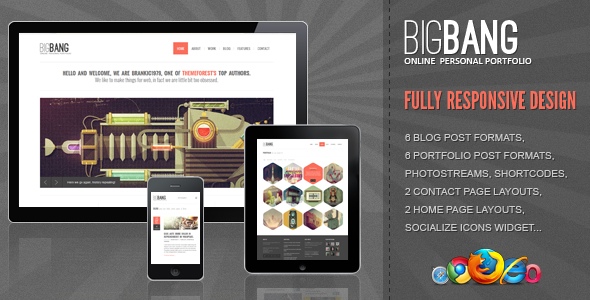For decades the most common typography on WordPress websites was the same handful of web-safe fonts. In the early days of the platform, designers were largely limited to Arial, Georgia, and Times New Roman. By 2020, a vast ecosystem of custom typography had emerged, allowing brands to express unique identities through diverse font families. Those who embraced custom fonts saw improved brand recognition, better user engagement, and more visually compelling designs. Standard templates, where once most sites looked identical, faded in professional appeal. Yet for the first time in years, the process of adding custom fonts to WordPress has become accessible to everyone, not just developers.
A Step-by-Step Guide to Adding Fonts to WordPress
Adding custom fonts to your WordPress site can dramatically improve its visual appeal and brand consistency. Whether you're using a theme that supports font customization or need to manually add code, the process is more straightforward than you might think. The key is choosing the right method for your technical comfort level and design needs. Many modern themes include built-in font options, while page builders often provide extensive typography controls. For maximum control, manual methods allow you to use any font available on the web.
- Method 1: Using a WordPress Plugin: Install and activate a font plugin like Easy Google Fonts or Use Any Font. These plugins typically add new typography settings to your Customizer or theme options, allowing you to change fonts without touching code.
- Method 2: Through Your Theme's Customizer: Many premium themes include built-in font selectors. Navigate to Appearance > Customize and look for typography or font sections where you can choose from Google Fonts or other collections.
- Method 3: Manual CSS Implementation: For complete control, add font files to your theme directory and use CSS @font-face rules. Alternatively, link to Google Fonts in your theme's header or add the code to the Additional CSS section in the Customizer.
- Method 4: Using a Page Builder: Popular page builders like Elementor, Beaver Builder, and Divi include extensive typography settings. These typically allow you to change fonts on individual elements through intuitive visual controls.
Remember to always test your font choices across different devices and browsers to ensure consistent rendering. Consider loading times when selecting fonts, as some custom fonts can slow down your site if not optimized properly.
What's the difference between web fonts and system fonts?
Web fonts are specifically designed for online use and are served from external servers or your own website. They offer extensive design flexibility since you're not limited to fonts installed on users' devices. Popular web font services include Google Fonts, Adobe Fonts, and Fonts.com, which provide thousands of typefaces that can be easily integrated into WordPress sites.
System fonts are those already installed on a user's operating system, such as Arial on Windows or San Francisco on macOS. While they load instantly and don't require external requests, your design options are limited to common fonts that appear consistently across different devices. Many developers choose modern frameworks that support both approaches to ensure optimal performance and design consistency.
How do I add custom fonts without slowing down my website?
To add custom fonts without performance hits, focus on optimization techniques. Use font-display: swap in your CSS to ensure text remains visible during font loading. Limit the number of font weights and styles you load—often you only need regular, bold, and italic rather than the entire font family. Consider using a content delivery network (CDN) for font files or choosing fonts from services with global CDNs like Google Fonts.
Another effective strategy is to host fonts locally on your server rather than loading them from external sources. This gives you more control over caching and can improve loading times. Before making font changes, it's wise to set up regular backups of your site to protect your work. Many WordPress backup solutions allow you to schedule automatic backups before implementing design changes.
Can I use Adobe Fonts with WordPress?
Yes, Adobe Fonts (formerly Typekit) integrates well with WordPress through several methods. The most straightforward approach is using the Adobe Fonts plugin, which connects your WordPress site to your Adobe Creative Cloud account. After installation, you simply authenticate with your Adobe ID and select from thousands of premium fonts that then become available in your theme's customization options.
For manual implementation, you can add the Adobe Fonts embed code to your theme's header or use the Additional CSS section in the WordPress Customizer. The process involves selecting fonts in your Adobe Fonts dashboard, creating a project, and copying the provided code into your WordPress site. If you're working with updated framework versions, you'll find the integration process is typically well-documented and supported.
What are the best practices for font pairing in WordPress?
Effective font pairing creates visual hierarchy and improves readability while maintaining design consistency. A common approach is to pair a serif font for headings with a sans-serif font for body text, or vice versa. Limit your design to 2-3 complementary fonts maximum to avoid visual clutter and maintain professional appearance. Consider contrast in weight, style, and proportions when selecting font pairs.
Testing your font combinations across different screen sizes is crucial for responsive design. What looks good on desktop might not work well on mobile devices. Many WordPress themes include customization options for different layout areas where you can assign specific fonts to headers, body text, and widgets. Use tools like Font Pair or Typewolf for inspiration and always preview your combinations with actual content.
| Method | Difficulty | Customization | Performance Impact |
|---|---|---|---|
| Theme Built-in Options | Easy | Limited | Low |
| Google Fonts Plugin | Easy | Good | Medium |
| Manual CSS @font-face | Advanced | Full Control | Depends on Optimization |
| Adobe Fonts | Medium | Excellent | Medium |
How can I fix fonts not displaying correctly?
When fonts don't display properly, start by checking your implementation method. Verify that the font names in your CSS match exactly with the loaded font families, including capitalization and spacing. Clear all caching plugins and server-level caches, as outdated cached files might still reference old font declarations. Use browser developer tools to inspect the element and check if the font is being loaded and applied correctly.
If using external font services, ensure your website can connect to their servers—some security plugins or hosting configurations might block these connections. For locally hosted fonts, confirm the file paths in your @font-face declarations are correct and the font files are accessible. Sometimes adjusting other visual elements can help identify font rendering issues, particularly when dealing with icon fonts or special characters that might conflict with your typography choices.
Are there copyright restrictions for using custom fonts?
Font licensing varies significantly between typefaces, so it's essential to understand the terms before using any custom font on your WordPress site. Most Google Fonts are open source and free for commercial use, while premium fonts from services like Adobe Fonts or MyFonts require appropriate licensing for web implementation. Always check the specific license for any font you plan to use, particularly for commercial projects.
When using premium fonts, ensure your license covers web usage and the expected traffic volume to your site. Some fonts have restrictions on the number of monthly page views or require additional licenses for high-traffic websites. For businesses looking to establish a strong online presence, professional WordPress design services can help navigate font licensing while creating visually appealing, legally compliant websites that properly represent your brand.
How do I optimize fonts for mobile devices?
Mobile font optimization requires special consideration for readability and performance. Use relative units like rem or em for font sizes rather than fixed pixels, as this allows text to scale appropriately across different screen sizes. Increase line height slightly on mobile to improve readability—a value between 1.4 and 1.6 often works well. Consider slightly larger font sizes for body text on mobile devices to reduce eye strain.
Implement responsive typography using CSS media queries to adjust font sizes, line heights, and spacing at different breakpoints. Test your mobile typography extensively on actual devices, as font rendering can vary between iOS and Android. Always prioritize legibility over design aesthetics when optimizing for mobile users. Proper content optimization techniques work hand-in-hand with good typography to create engaging mobile experiences that keep visitors