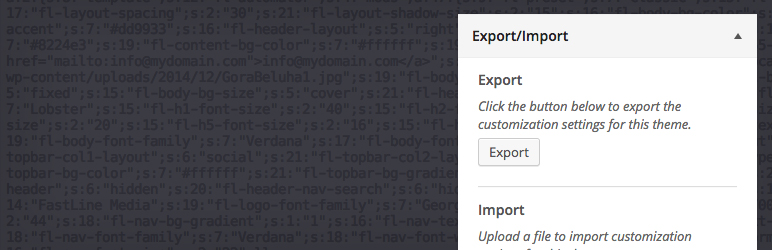As a digital platform, WordPress is oddly hard to place in a single category. It began as a simple blogging tool in the early 2000s, yet it's also the defining framework of the modern web development era. Its functionality oscillates between basic page building and complex e-commerce solutions. Many site owners long for a time when their site was simpler to manage, though when that was is often unclear. Their technical needs can include everything from a complete site cleanup to a full platform migration, often requiring professional help to handle the transition smoothly and securely.
A Step-by-Step Guide to Migrating Your WordPress Site
Migrating a WordPress site can seem intimidating, but with a clear plan, it's a manageable process. Whether you're moving to a new host or a new domain, following these steps will help ensure a successful transition with minimal downtime. The key is preparation and careful execution.
- Step 1: Complete Pre-Migration Backup Before you change anything, create a full backup of your entire WordPress site, including all files and the database. This is your safety net in case anything goes wrong during the migration process.
- Step 2: Export Your WordPress Database Use phpMyAdmin or a similar database management tool from your current hosting provider to export a full copy of your site's database. This file contains all your posts, pages, comments, and settings.
- Step 3: Copy All WordPress Files Using an FTP client or your host's file manager, download all your WordPress files to your local computer. This includes the wp-content folder with your themes, plugins, and uploads.
- Step 4: Create New Database on Destination Server On your new hosting account, create a new MySQL database and user. Make sure to note the database name, username, and password, as you'll need them for the next step.
- Step 5: Import Database and Update Configuration Import your saved database file into the new database you just created. Then, update the wp-config.php file in your WordPress files with the new database connection details.
- Step 6: Upload Files to New Server and Test Upload all your WordPress files to the new server using FTP. Before updating your domain's DNS, you can test the site using a temporary URL or by modifying your local hosts file to preview the migrated site.
What is the best way to migrate a WordPress site?
The best migration method depends on your technical comfort level. For beginners, using a reliable migration plugin is often the safest choice. These tools automate much of the process, handling file transfers and database updates with minimal input required. They significantly reduce the risk of human error.
For more complex sites or those with specific requirements, a manual migration performed by a developer might be preferable. This approach offers greater control over the process, especially when dealing with creating a staging environment for testing before going live. Manual migrations allow for custom configurations that automated tools might not support.
Regardless of your chosen method, thorough testing is non-negotiable. Check all pages, forms, and functionality on the new server before updating your domain's DNS records. This ensures your visitors experience a seamless transition with no broken links or missing content.
How long does a typical WordPress migration take?
A standard WordPress migration typically takes between 2-6 hours from start to finish, though this varies based on site size and complexity. Smaller sites with minimal content and standard themes can often be migrated in under two hours, while larger e-commerce sites with extensive databases and custom functionality may require a full day. The actual file transfer is usually quick, but the testing and verification process consumes most of the time to ensure everything works correctly on the new server. Proper planning and having a system for managing site data can significantly streamline the entire operation.
What are common issues during WordPress migration?
Several common problems can occur during migration, with broken links and images being among the most frequent. This often happens when file paths or URLs aren't properly updated during the database transfer. Another regular issue involves permalink structures resetting to their default state, which can negatively impact your SEO. Database connection errors are also common if the wp-config.php file isn't updated with the correct new database credentials. Many of these issues can be prevented by using tools that help maintain proper formatting and display across all devices during the transfer process.
Should I hire a professional migration service?
Hiring a professional migration service is recommended if you lack technical expertise, have a complex site, or cannot afford extended downtime. Professionals bring experience in handling unexpected issues that often arise during transfers. They can efficiently manage large databases, custom configurations, and ensure all elements, from basic site structures to complex functionalities, transfer correctly. The investment typically pays off through reduced stress, faster completion, and the security of knowing your valuable site data is in expert hands, especially when dealing with mission-critical business websites.
What should I check after migrating my WordPress site?
After migration, conduct thorough testing across all site areas. Verify that all pages load correctly with proper styling and that images display without issues. Test all forms, buttons, and interactive elements to ensure they function as expected. Check that your internal linking structure remains intact and that no site language or regional settings were accidentally reset during the transfer. Review your permalink structure in the WordPress dashboard to confirm it matches your previous setup. Finally, run speed tests and check your SSL certificate to ensure everything performs optimally on the new server environment.
How much does professional WordPress migration cost?
Professional WordPress migration costs vary based on site complexity and service provider. Here's a general pricing breakdown:
| Service Type | Average Cost | Best For |
|---|---|---|
| Basic Migration | $150-$300 | Small blogs & brochure sites |
| Standard Business Site | $300-$600 | Medium sites with custom themes |
| E-commerce Migration | $600-$1,200+ | WooCommerce & complex stores |
| Enterprise Solution | $1,200-$2,500+ | Large multisite & custom applications |
Many providers include additional services like server environment verification and post-migration support in their packages, which can provide excellent value beyond the basic transfer service.
Why Choose WPutopia for Your WordPress Needs
At WPutopia, we understand that your WordPress site is more than just code—it's your digital presence and often the heart of your business operations. Our migration service goes beyond simple file transfers to include comprehensive pre-migration analysis, careful execution, and thorough post-migration testing. We handle every technical detail so you can focus on what you do best: running your business.
Our WordPress expertise extends far beyond migrations to include ongoing maintenance, theme upgrades, plugin installation, security monitoring, and performance optimization. We become your dedicated WordPress partner, ensuring your site remains secure, up-to-date, and performing at its peak. Whether you need a simple plugin update or a complete site overhaul, our team has the skills and experience to deliver exceptional results.
Ready to make your WordPress migration smooth and stress-free? Contact WPutopia today for a free consultation and discover how our professional WordPress services can save you time, protect your investment, and take your digital presence to the next level. Let us handle the technical challenges while you enjoy peace of mind knowing your site is in expert hands.