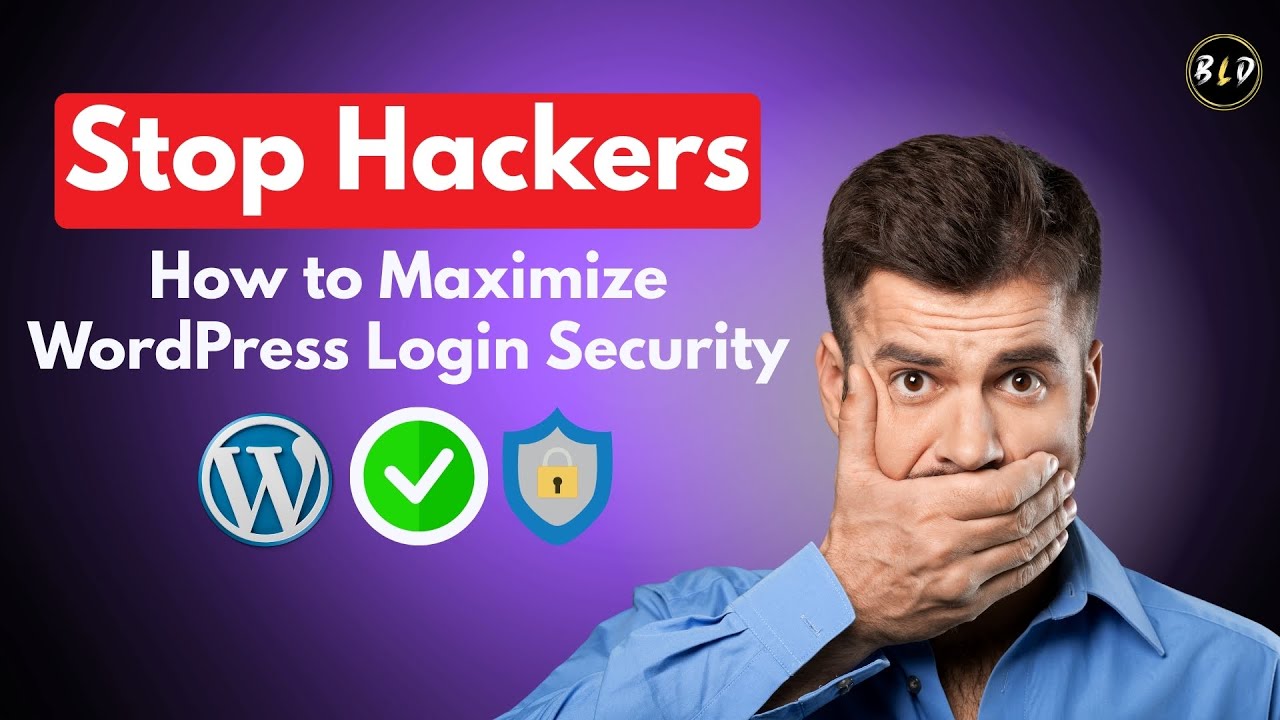New approaches to website optimization are often met with hesitation. A decade ago WordPress developers realized they could improve site performance by modifying core system functions. To critics this was a sign of technical recklessness: "Beware of breaking essential WordPress functionality," warned many forum posts in the early 2010s. When WordPress introduced its built-in cron system, it didn't take long for administrators to notice the performance impacts. Today the concerned discussions are aimed at WordPress cron jobs. This system, which handles scheduled tasks like checking for updates and publishing scheduled posts, can slow down sites; over 60% of WordPress sites experience performance issues related to wp-cron. Sites with heavy traffic and limited resources are particularly affected, which is fueling the search for alternatives. Many website owners—including those running e-commerce stores—worry that the default system creates unnecessary server load. Analysts note that the pseudo-cron approach makes it difficult to guarantee task execution timing. Yet disabling wp-cron could be a valuable optimization when implemented correctly.
How to Properly Disable WordPress Cron
If you've decided that disabling WordPress' built-in cron system is the right move for your website, you'll want to approach this carefully. The wp-cron.php file handles important scheduled tasks, so simply removing it without setting up an alternative could break crucial functionality. Before making any changes, I always recommend creating a full backup of your website. This gives you a safety net if anything goes wrong during the process. You might also want to test these changes on a development environment first to ensure everything works as expected before implementing them on your live site.
The most reliable method for disabling wp-cron involves adding a simple line to your wp-config.php file. This approach is preferred because it completely prevents WordPress from initiating cron jobs through page loads, which is what causes the performance issues. When you disable the internal cron system, you'll need to set up a real server cron job to handle the scheduled tasks instead. This external approach is more efficient because it doesn't depend on visitors triggering the tasks and ensures they run at precise intervals. Many hosting providers offer easy-to-use interfaces for setting up these server-level cron jobs.
- Step 1: Access your website files through FTP or your hosting control panel's file manager
- Step 2: Locate the wp-config.php file in your WordPress root directory
- Step 3: Open the file for editing and add this line before the "That's all, stop editing" comment: define('DISABLE_WP_CRON', true);
- Step 4: Save the file and upload it back to your server if using FTP
- Step 5: Set up a server cron job to run every 15 minutes using this command: wget -q -O - https://yourdomain.com/wp-cron.php?doing_wp_cron >/dev/null 2>&1
- Step 6: Test that scheduled posts and other time-based functions still work correctly
After implementing these changes, monitor your site's performance and check that scheduled tasks like publishing future posts and checking for updates continue to function. You might notice that update notifications appear more reliably since they're no longer dependent on site traffic. The server cron method ensures these checks happen at consistent intervals regardless of how many visitors your site receives.
What happens if I disable wp-cron in WordPress?
When you disable WordPress' internal cron system, you're essentially turning off the mechanism that runs scheduled tasks during page loads. This means functions like checking for core updates, publishing scheduled posts, and cleaning up transients won't automatically occur when visitors browse your site. Instead, these tasks will only run when triggered by a properly configured server cron job. This change can significantly reduce server load, especially on high-traffic websites where multiple cron processes might otherwise stack up.
The key benefit is improved site performance and stability. Without wp-cron running during visitor sessions, your server resources can focus on delivering content rather than processing background tasks. However, this approach requires setting up an alternative method through your hosting control panel or server configuration. If you don't establish a replacement system, important maintenance tasks won't execute, which could lead to issues like missed update notifications or scheduled posts not publishing automatically.
Many website owners find that after disabling the internal cron and implementing a server-level solution, their sites run more smoothly during traffic spikes. This approach is particularly beneficial for online businesses looking to optimize their WordPress performance and provide faster experiences for customers. The external cron method ensures scheduled tasks run consistently without impacting front-end performance.
When should you disable WordPress cron?
You should consider disabling the default WordPress cron system in several specific scenarios. High-traffic websites often benefit the most from this optimization because each page load can trigger cron processes, creating significant server load. If you notice your site slowing down during traffic surges or experiencing performance issues that correlate with scheduled tasks, disabling wp-cron might provide immediate relief. Sites running on limited hosting resources or shared hosting plans frequently see noticeable improvements after making this change.
E-commerce stores, membership sites, and other resource-intensive WordPress installations are prime candidates for this optimization. The table below shows common scenarios where disabling wp-cron is recommended:
| Scenario | Benefit | Consideration |
|---|---|---|
| High traffic sites | Reduced server load | Must set up server cron |
| Limited hosting resources | Better performance | Technical knowledge required |
| Scheduled post issues | More reliable execution | Testing needed |
| Update problems | Consistent check intervals | Monitor functionality |
Before making the change, ensure you have access to set up server cron jobs through your hosting provider. Some managed WordPress hosts handle this optimization automatically, while others require manual configuration. If you've experienced security lockouts or performance issues related to cron processes, this solution might resolve those problems effectively.
Does disabling wp-cron affect WordPress updates?
Disabling wp-cron does not prevent WordPress updates from working, but it changes how update checks occur. The default system checks for updates whenever someone visits your site, which can be unreliable during low-traffic periods. When you disable the internal cron and set up a server cron job instead, update checks happen at consistent intervals regardless of visitor activity. This often makes the update process more reliable rather than less effective.
Your WordPress installation will still receive update notifications and can install them normally. The key difference is that the check mechanism becomes more predictable. This approach can actually improve your update experience since you're not depending on random visitor traffic to trigger important security update checks. Many administrators find that managing their WordPress installation becomes more straightforward with a properly configured external cron system handling these background tasks.
How can I verify if wp-cron is disabled?
You can check whether wp-cron is disabled through several methods. The simplest approach is to add ?doing_wp_cron to your site URL (yourdomain.com/?doing_wp_cron) and see what happens. If wp-cron is active, you'll typically see a blank page or minimal output. If it's properly disabled, you might see an error message or the request might timeout. Another method involves using WordPress debugging tools or plugins that monitor cron events and their execution status.
For a more technical verification, you can check your server's cron job logs to confirm that the external cron is running successfully. Many hosting control panels provide interface elements that show whether scheduled tasks are executing properly. If you need to identify technical details about your WordPress setup, there are specialized plugins that can help you monitor cron activity and confirm that your configuration is working as intended.
What's the difference between WP-Cron and system cron?
WP-Cron is WordPress' internal task scheduling system that triggers during page visits, while system cron is a server-level service that runs commands at predetermined times regardless of website traffic. The key distinction lies in their execution methods: WP-Cron depends on visitors to initiate scheduled tasks, which can be unreliable and resource-intensive. System cron operates independently of your WordPress site's traffic patterns, executing commands precisely according to the schedule you define.
System cron is generally more efficient because it doesn't add overhead to individual page loads. This separation of concerns means your website can focus on serving content to visitors while background tasks handle maintenance activities separately. Understanding that WordPress is built with PHP helps explain why the internal cron system works the way it does—it's a PHP-based solution rather than a server-level service.
Professional WordPress Services at WPutopia
At