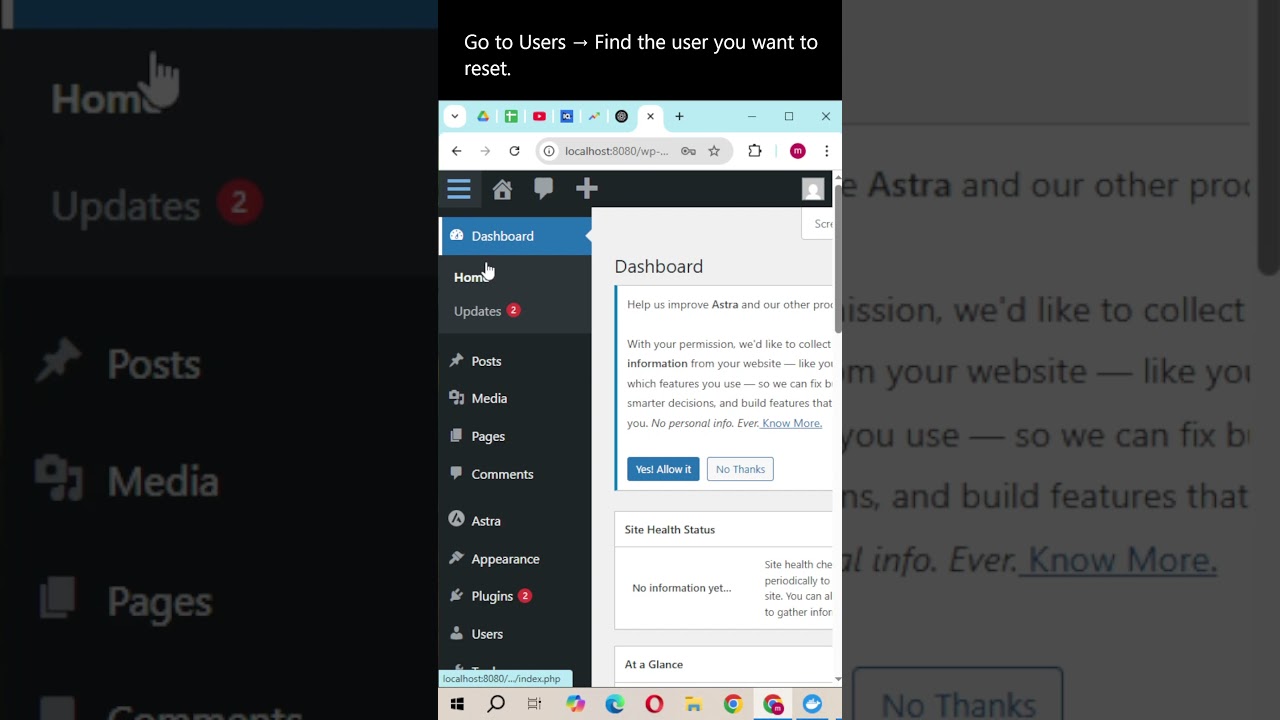Finding your way around a new WordPress site isn't always straightforward, especially when you need to access the central control panel. Website owners and content creators are often focused on writing posts, updating pages, and managing their site's look, which means knowing how to reach the dashboard is essential for day-to-day tasks—but they also want the process to be simple. That is exactly why understanding the different methods to access your WordPress dashboard is so important for efficiently managing your website. Here's a look at how you can get to your dashboard and what makes this knowledge fundamental for anyone running a WordPress site.
How to Access Your WordPress Dashboard
The WordPress dashboard, often called WP-Admin, is your site's command center. It's where you create content, install plugins, change themes, and manage everything about your website. Whether you're a blogger, business owner, or developer, knowing how to get there is the first step to taking control of your site.
- Step 1: Open your web browser and go to your website's login URL. This is typically yourdomain.com/wp-admin or yourdomain.com/wp-login.php.
- Step 2: Enter your username or email address and your password on the login screen that appears.
- Step 3: Click the Log In button. You will be redirected directly to your main dashboard homepage.
- Step 4: If you are already logged in and viewing the front end of your site, you can often find a link to the dashboard in your admin toolbar at the top of the screen, labeled Dashboard or by your site's name.
Once you're inside, you'll see a menu on the left-hand side with all the different sections for managing your site, from Posts and Pages to Appearance and Settings.
What if I can't access my WordPress dashboard?
If you find yourself unable to log in, there are several common fixes. First, double-check that you are using the correct login URL and that your username and password are entered correctly, paying attention to capitalization. If you've forgotten your password, use the "Lost your password?" link on the login page to reset it via email. Sometimes, a recent database update or a plugin conflict can cause login issues, which may require a different approach to resolve.
Clearing your browser's cache and cookies can also solve unexpected login problems. If that doesn't work, you might need to look into more technical solutions. For advanced users, checking the site's core files, like the functions.php file within your theme, for errors is a logical next step, as a small coding mistake there can sometimes prevent dashboard access.
What is the difference between the dashboard and the front end?
The front end of your website is what your visitors see when they go to your domain—the published pages, blog posts, and overall design. It's the public face of your site. The dashboard, or back end, is the private administrative area where you, as the site owner, make all the changes. You need a username and password to access it, and it's where the real work of building and managing the site happens.
Understanding this separation is key to using WordPress effectively. While the front end is for consumption, the back end is for creation and configuration. This is similar to understanding the different tools used for various creative tasks, much like knowing when to use a vector-based program versus a raster-based one for graphic design. Both are essential but serve very different purposes in the overall workflow.
How can I customize my dashboard?
WordPress allows a fair amount of customization for your dashboard to suit your workflow. You can drag and drop the various widgets on the main dashboard screen to rearrange the information you see first, such as "At a Glance" or "Quick Draft." You can also click the "Screen Options" tab at the top of the dashboard to choose which widgets are visible or hidden, helping you create a cleaner, more focused workspace.
For more significant changes to the dashboard's appearance or functionality, you would typically use plugins or custom code. If you're new to website design, exploring some of the best software options for beginner designers can also give you the skills to create custom graphics or elements you might want to integrate into your site later. Many of the customizations, from adding a custom logo to creating new admin menu items, are handled through specialized plugins that add this functionality without needing to write code.
What are the main sections of the WordPress dashboard?
The main navigation menu on the left is divided into logical sections. The "Posts" area is for managing your blog articles, while "Pages" is for static content like your About or Contact page. The "Appearance" section controls your theme, menus, and widgets, and "Plugins" is where you add new functionality to your site. "Users" lets you manage people who have access, and "Settings" is for global configurations like your site title and permalink structure.
Here is a quick overview of the core sections:
| Menu Section | Primary Function |
|---|---|
| Posts | Create and manage blog posts and categories. |
| Media | Upload and manage images, documents, and other files. |
| Pages | Create and manage static pages on your site. |
| Comments | Moderate and respond to visitor comments. |
| Appearance | Change themes, customize site design, and manage menus. |
| Plugins | Install, activate, and manage plugins for added features. |
| Users | Manage user accounts and permissions. |
| Tools | Access import/export and other site tools. |
| Settings | Configure global site settings like reading and discussion. |
How do I add features to my dashboard?
New features are primarily added to your WordPress site through plugins. You can browse and install thousands of free plugins directly from your dashboard by going to Plugins > Add New. For example, if you want to add a contact form to your site, you can search for and install a form plugin. After you install and set up a contact form plugin, its settings and options will typically appear as a new item in your dashboard menu, giving you full control over that feature.
It's important to only install plugins from trusted sources and to keep them updated. A key part of managing your site's security is to regularly maintain all your installed components. Taking steps to improve your WordPress site's security is crucial, as outdated plugins can be a common vulnerability. Always check reviews and update history before installing a new plugin to ensure it's reliable and well-supported.
Can I hide my WordPress dashboard from the public?
Yes, you can make your entire site, including the dashboard, inaccessible to the public. This is often done when a site is under development and not ready for visitors. To do this, you can use a "coming soon" or maintenance mode plugin, which will show a holding page to anyone who is not logged in as an administrator. This allows you to work on your site in the dashboard without the public seeing the unfinished work.
If you have a live site and need to temporarily take it offline, you have a couple of options. You can use a plugin to activate a maintenance page, or for a more permanent solution, you can explore how to take your WordPress site offline completely. This process typically involves adjusting your site's visibility settings or using specialized plugins designed for this purpose, allowing you to control public access with precision.
Let WPutopia Handle Your WordPress Needs
Managing a WordPress site involves a lot of moving parts, from routine maintenance to crucial security updates. If you'd rather focus on your content and business while leaving the technical details to experts, WPutopia is here to help. Our team provides comprehensive WordPress services, including regular maintenance, theme and plugin upgrades, and custom plugin installation, ensuring your site runs smoothly and securely so you can concentrate on what you do best.