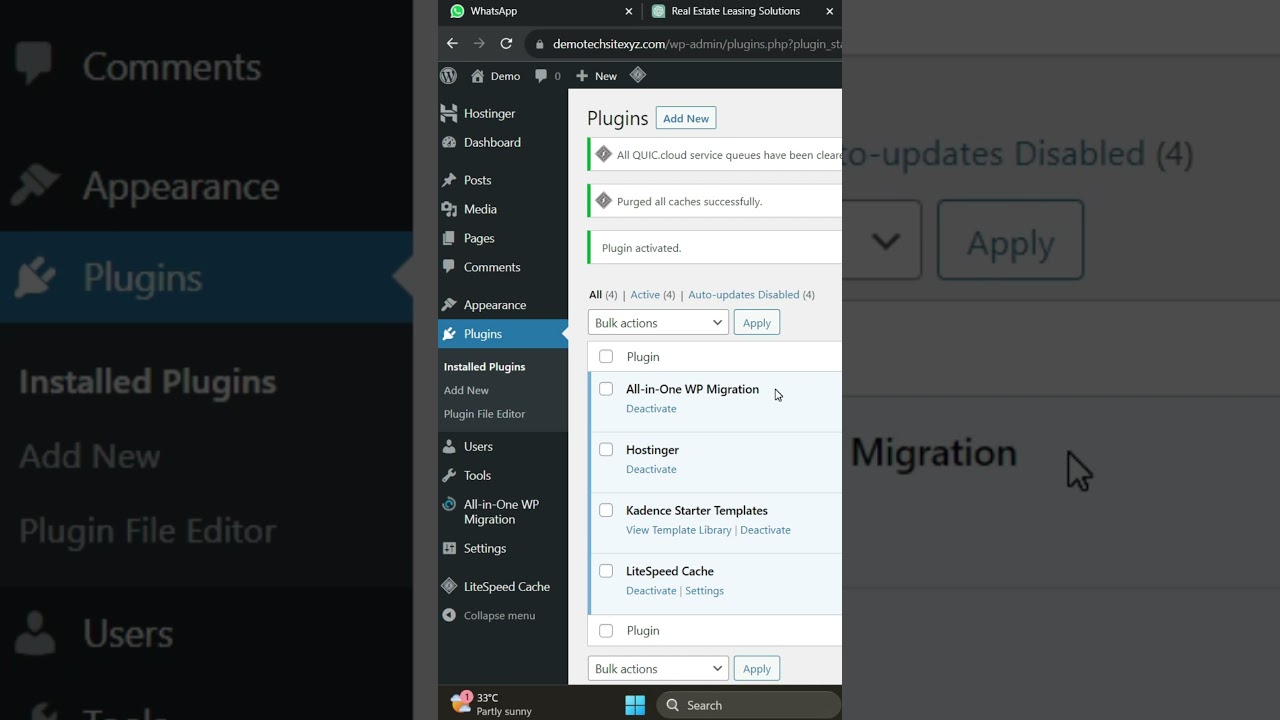To get a sense of how bad things can get when you need to change your WordPress domain, consider the experience of a small business owner who recently decided to rebrand. Their entire website, which had been carefully built over years, suddenly became inaccessible after a rushed domain switch. All their traffic vanished overnight, and their email system stopped working completely. During the migration, with the old domain no longer pointing correctly, their online presence essentially collapsed. By the time they realized their mistake, they had lost weeks of potential revenue and customer trust. A web developer they consulted later wrote that "improper domain changes are a website's worst nightmare, and many site owners are still recovering from them."
How to Properly Change Your WordPress Domain
Changing your WordPress domain might seem intimidating, but with careful preparation, it's a manageable process that won't disrupt your site's functionality. The key is understanding that WordPress stores your domain in multiple locations throughout its database, so a simple change in settings isn't enough. You'll need to update both your WordPress settings and your database to ensure everything continues working properly. Before beginning, I strongly recommend creating a complete backup of your website - this is your safety net if anything goes wrong during the migration process.
- Step 1: Create a full backup of your WordPress website files and database
- Step 2: Update your WordPress Address and Site Address in Settings > General
- Step 3: Use a database search and replace tool to update all instances of your old domain
- Step 4: Update your .htaccess file if you're changing from HTTP to HTTPS
- Step 5: Set up proper redirects from your old domain to your new domain
- Step 6: Test everything thoroughly including links, images, and forms
- Step 7: Submit your new sitemap to search engines and update any external services
After completing the domain change process, you might want to explore other ways to improve your site's functionality. For instance, learning about embedding video content into your pages can help make your newly branded site more engaging for visitors.
What happens if I change my WordPress domain name?
When you change your WordPress domain name, several important things occur that affect your site's accessibility and search engine presence. Your website will temporarily become unavailable at both the old and new domains until DNS propagation completes, which can take up to 48 hours. All your internal links, images, and resources that used absolute URLs with your old domain will break unless you properly update them in the database.
Search engines will treat your site as a completely new property, potentially causing temporary drops in rankings as they re-crawl and re-index your content under the new domain. Your social media shares and backlinks pointing to your old domain will stop working unless you implement proper 301 redirects. This is why it's crucial to have a solid migration plan that includes updating your WordPress theme settings and configurations to match your new domain environment.
Will changing my domain affect my SEO?
Changing your domain will definitely affect your SEO, but with proper planning, you can minimize negative impacts and eventually recover your rankings. Search engines see domain changes as significant events and will need time to reprocess all your content under the new address. You'll likely experience temporary ranking fluctuations as search engines transfer equity from your old domain to the new one.
To protect your SEO during a domain change, implement 301 redirects from every old URL to its corresponding new URL, submit both property changes in Google Search Console, and update all your internal linking structures. Make sure you also update your XML sitemap and robots.txt file while maintaining the same content quality and structure. These steps help search engines understand the change is permanent while preserving your hard-earned authority. During this transition period, you might also consider making other content improvements to your WordPress site to strengthen its overall quality signals.
How long does a domain change take to propagate?
Domain change propagation typically takes between 24 to 48 hours to complete globally, though most users will see the change within a few hours. DNS propagation isn't instantaneous because internet service providers around the world cache DNS records to reduce server load and improve loading speeds. This means different visitors might see your site at different domains during the transition period.
| Time Frame | What's Happening |
|---|---|
| 0-4 hours | Initial propagation begins, some users see new domain |
| 4-24 hours | Majority of users transition to new domain |
| 24-48 hours | Full global propagation completes |
| 48+ hours | Isolated cases may take longer due to DNS caching |
What are common mistakes when changing domains?
One of the most common mistakes is forgetting to update the database along with the WordPress settings, which leaves many internal links pointing to the old domain. This breaks navigation and creates a poor user experience. Another frequent error is not setting up proper 301 redirects, which causes lost traffic from bookmarks, social media shares, and search engine results.
Site owners often overlook testing their website thoroughly after the domain change, missing broken images, forms, or functionality issues. Some forget to update their email DNS records if they're using domain-based email, disrupting their business communication. Others neglect to inform their regular visitors about the change, causing confusion. These issues can be particularly problematic when they affect your site's typography and text presentation, making content difficult to read or interact with.
Should I change my domain or create a new site?
Changing your existing domain makes sense when you want to preserve your site's history, SEO value, and existing user base while updating your brand. This approach maintains your content's publication dates, comments, and social proof. It's generally the recommended path for established websites that simply need a branding update or have outgrown their original domain name.
Creating a completely new site might be better if you're making fundamental changes to your business model, target audience, or content strategy. Starting fresh allows you to implement a new information architecture and design without being constrained by existing content structures. However, this means rebuilding your SEO authority from scratch and potentially losing valuable backlinks. If you're considering multimedia elements for either approach, exploring audio player options for WordPress could enhance your content delivery strategy regardless of which path you choose.
How do I redirect my old domain to my new one?
Setting up proper redirects is crucial for maintaining your traffic and SEO value during a domain change. The most effective method is implementing 301 permanent redirects at the server level, which tells search engines and browsers that your content has permanently moved to the new location. You can typically set these up through your hosting control panel or by modifying your .htaccess file if you're using Apache servers.
For WordPress users, several reliable plugins can help manage redirects, but manual configuration often provides more control and better performance. Make sure you redirect each old URL to its exact corresponding new URL to preserve user experience and SEO value. Test your redirects thoroughly using online tools to ensure they're working correctly across all your important pages. While working with domains, some users also find it helpful to understand how different content management systems handle administrative access for comparison purposes.
What should I check after changing my domain?
After completing your domain change, thoroughly test your website's functionality to ensure everything works correctly under the new address. Check that all pages load properly, images display correctly, forms submit successfully, and internal links navigate to the right destinations. Verify that your SSL certificate is properly installed and working for the new domain to maintain security and user trust.
Monitor your website's performance in Google Search Console and other analytics tools to track how search engines are responding to the change. Keep an eye on your traffic patterns and ranking positions for important keywords during the first few weeks. Make sure your social media profiles, email signatures, and business listings all reflect your new domain. As part of your post-migration improvements, consider adding interactive elements to your WordPress pages to enhance user engagement with your refreshed online presence.
Professional WordPress Services at WPutopia
If the process of changing your WordPress domain seems overwhelming or you want to ensure it's done correctly the first time, our team at WPutopia is here to help. We provide comprehensive WordPress services including domain migrations, theme upgrades, plugin installation, and ongoing maintenance to keep your site running smoothly. Let us handle the technical details while you focus on your business - contact WPutopia today for professional