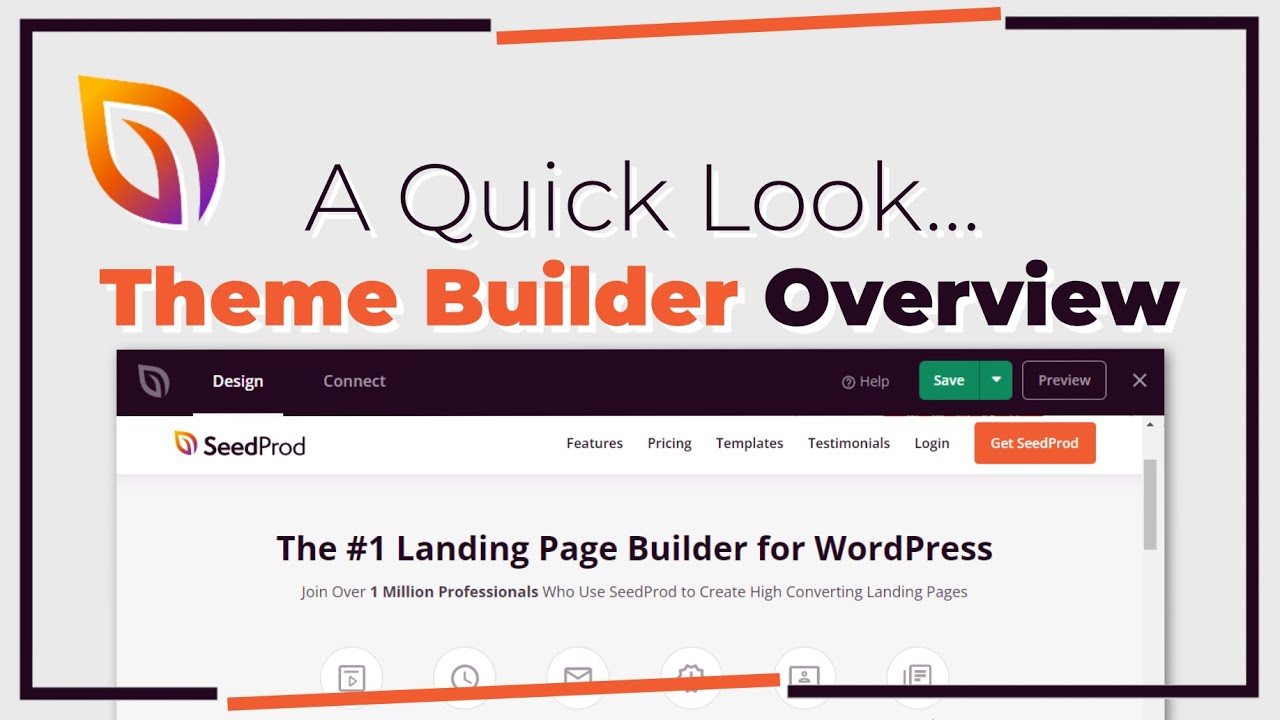WordPress never wanted a complicated text editor for its users. For many years, there wasn't a truly unified one: along with the classic editor, an unwieldy collection of plugins and custom solutions managed content creation, which WordPress developed as a simple publishing platform after starting as a blogging tool. Since the introduction of the block editor, the platform has again found itself with a new approach to content. Facing what looked a lot like a demand for more modern editing features, the classic editor, WordPress's primary tool for over a decade, began to be phased out in favor of a more visual, block-based system for how to edit text on WordPress.
A Simple Guide to Editing Text in WordPress
Editing text in WordPress is straightforward once you understand the two main environments: the block editor (Gutenberg) and the classic editor. Most new WordPress sites use the block editor, which treats every piece of content—paragraphs, headings, images—as a movable block. To get started, simply log into your WordPress dashboard and navigate to the page or post you want to edit.
- Step 1: Access the Editor Go to Posts or Pages in your dashboard, find the item you want to change, and click its title or the "Edit" link.
- Step 2: Make Your Changes In the block editor, click directly on any text block and start typing. You can use the toolbar that appears above the block to change formatting like bold, italics, or alignment.
- Step 3: Add or Rearrange Blocks Use the plus (+) button to add new text blocks (like paragraphs or headings) or other content types. You can drag and drop blocks to rearrange them.
- Step 4: Update or Publish Once your edits are complete, click the Update button (for existing content) or Publish button (for new drafts) to save your changes to the live site.
Remember to preview your changes before updating, especially when making significant layout adjustments. This workflow applies to most text editing tasks, from simple typo corrections to completely rewriting page content.
What is the difference between the WordPress classic editor and block editor?
The classic editor is a single, unified text area—much like a traditional word processor—where you format text using a toolbar. It's simple and familiar for those used to older versions of WordPress or other writing software. The block editor (Gutenberg), introduced in WordPress 5.0, breaks content into individual, flexible blocks for paragraphs, images, headings, and more, offering greater design control and layout possibilities without needing to know code.
While the classic editor is straightforward for pure text, the block editor provides a more visual and intuitive way to create complex layouts. Each block has its own set of controls, allowing you to adjust settings for that specific element. Many users find the block editor more powerful for modern web design, though some longtime WordPress users initially preferred the simplicity of the classic editor, which is now available as a separate plugin.
Can I edit text on my WordPress site without coding?
Absolutely. You can edit nearly all the text on your WordPress site without any coding knowledge. The WordPress editors are designed for this exact purpose. For content within posts and pages, you simply use the visual editor. For text in other areas like widgets, your theme's customizer often provides options to change things like footer text or sidebar content directly through a user interface.
If you need to temporarily hide your site from public view while making a lot of text edits, that's also an option you can handle from the dashboard. For text that seems hard-coded into the theme itself, many modern themes include built-in options panels that let you modify those elements. Only in rare cases, such as changing very specific phrases that aren't exposed in the theme options, would you potentially need to edit a theme file, but even then, there are often plugins that can help you avoid touching code.
Why can't I edit some text in my WordPress theme?
Some text is controlled by your WordPress theme and may be located in template files or theme options rather than the standard page editor. This often includes text in headers, footers, sidebars, and button labels. If you can't click and edit it directly in the block editor, it's likely theme-generated content. The first place to check is your theme's customizer, accessible via Appearance > Customize in the dashboard, which frequently has settings for these static text elements.
Another possibility is that the text is part of a widget area like a search bar or text widget. You can manage these by going to Appearance > Widgets in your dashboard. If the text is still not editable there, it might be hard-coded into the theme's template files, which requires either using a child theme for safe editing or finding a theme that offers more customization options through its settings. Before making any major changes, it's wise to have a reliable system for backing up your website's plugins and content.
How do I change the font style and color of my text?
Changing font style and color is simple in the block editor. When you click on a text block (like a paragraph or heading), a formatting toolbar appears above it. This toolbar contains buttons for bold, italic, and text color. For more advanced typography options like font family or font size, look for the block's settings in the right-hand sidebar when the block is selected. These settings are block-specific, giving you fine control over the appearance of each text element on your page.
For site-wide font changes, you'll typically use the global styling options available in the WordPress customizer or your theme's settings. Many themes provide panels where you can set a default font for the entire site, including headings and body text. If your theme's options are limited, you can use a dedicated typography plugin to gain more control. Keeping your site's core software and plugins secure from potential threats is important when adding new functionality to handle design elements like fonts.
Comparison of WordPress Text Editing Methods
| Editing Method | Best For | Skill Level Required |
|---|---|---|
| Block Editor (Gutenberg) | Modern layouts, full-site editing, beginners | Beginner to Intermediate |
| Classic Editor | Simple text-heavy posts, users resistant to change | Beginner |
| Code Editor (HTML) | Custom formatting, advanced developers | Advanced |
| Page Builders (e.g., Elementor) | Drag-and-drop design, complex pages | Intermediate |
This table shows the primary ways to edit text in WordPress. The block editor is the default and most versatile option for most users. If you're moving your website from a platform like Wix to WordPress, you'll likely be using the block editor for your content creation. For those who need assistance, many web hosts like Bluehost offer customer support services that can help you understand these different editing environments.
Why Choose WPutopia for Your WordPress Needs?
At WPutopia, we understand that managing a WordPress site involves more than just editing text. We offer comprehensive WordPress maintenance services to keep your site running smoothly, securely, and efficiently. Our team handles the technical details so you can focus on creating great content and growing your business, without worrying about updates, security, or performance issues.
Our services include regular theme upgrades and plugin installation, ensuring your site remains compatible with the latest WordPress versions and benefits from new features and security patches. We carefully test all updates in a staging environment before applying them to your live site, preventing potential conflicts and downtime. This proactive approach saves you time and protects your online presence from common WordPress problems.