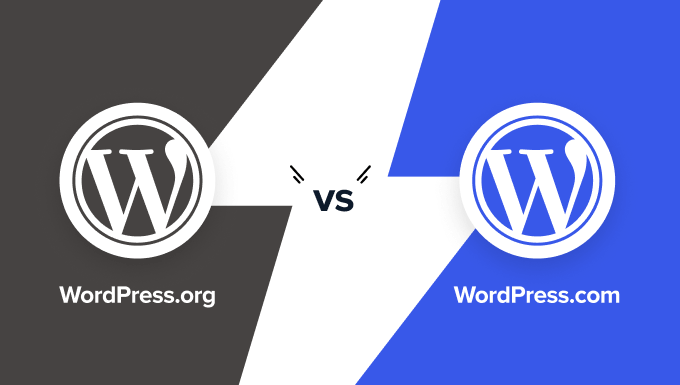PUTTING EFFORT into customizing your WordPress site always carries a bit of uncertainty. You might make sudden changes to your theme, accidentally disrupting your site's layout. That potential for error also makes many users hesitant to fully personalize their websites, sticking with default settings instead. WordPress navigation bars, too, have started to look quite standardized across many sites, at least compared with fully custom-designed menus. Last week's challenge with a client's website, where a simple menu update unexpectedly altered the header layout, then briefly affected user experience until we resolved it, helps explain why learning to properly edit your WordPress navigation is so important for maintaining control over your site's design and functionality.
How to Edit Your WordPress Navigation Menu
Editing your WordPress navigation menu is simpler than many users realize, and mastering this skill gives you complete control over how visitors explore your website. Whether you're using a block theme with the Site Editor or a classic theme with the Customizer, the process is intuitive once you understand the basic steps. Many website owners stick with outdated menu structures that don't serve their current content, much like those who maintain legacy websites from earlier internet eras that no longer meet modern user expectations. Let's walk through the straightforward process of updating your navigation menu to better serve your visitors.
- Access the Menu Editor: Navigate to Appearance > Menus in your WordPress dashboard. If you're using a block theme, you'll find the navigation editing options under Appearance > Editor.
- Create or Select Menu: Choose an existing menu to edit or create a new one by clicking "Create a new menu." Give your menu a descriptive name that helps you identify its purpose.
- Add Menu Items: From the left-hand panels, you can add pages, posts, custom links, or categories to your menu. Simply check the items you want to include and click "Add to Menu."
- Organize Structure: Drag and drop menu items to arrange them in your preferred order. You can create dropdown sub-menus by dragging items slightly to the right beneath a parent item.
- Configure Settings: Set display locations for your menu (like primary navigation, footer, etc.) and save your changes. Don't forget to test how your menu looks on different devices.
After implementing these changes, you might want to replicate similar menu structures across multiple pages to maintain consistency throughout your website without rebuilding each navigation element from scratch. This approach saves significant time while ensuring a cohesive user experience.
Can I customize the appearance of my WordPress navigation menu?
Yes, you can extensively customize your navigation menu's appearance through various methods. Most themes include built-in customization options for colors, fonts, and spacing in the Customizer. For more advanced styling, you can add custom CSS to modify virtually every aspect of your menu's look and feel. Many users enhance their navigation with visual elements like custom icons or logos created using professional vector graphic design tools that integrate seamlessly with WordPress.
For those requiring specific functionality adjustments, sometimes you need to manage comment features separately from your navigation system to maintain clean, focused menu structures. This separation ensures your navigation remains user-friendly while other site elements function independently according to your preferences.
What are the best practices for WordPress navigation design?
Effective WordPress navigation follows several key principles that enhance user experience. Keep your menu structure simple and intuitive, limiting top-level items to between five and seven options whenever possible. Use clear, descriptive labels that accurately represent the content users will find, and maintain consistent navigation across all pages of your site. Organize related content logically, employing dropdown menus for secondary options rather than overwhelming visitors with too many choices at once.
| Navigation Type | Best Use Cases | Complexity Level |
|---|---|---|
| Horizontal Top Menu | Most websites, standard content structure | Low |
| Mega Menu | E-commerce sites, content-rich portals | High |
| Hamburger Menu | Mobile-first designs, minimalist sites | Medium |
| Vertical Sidebar Menu | Dashboard interfaces, documentation sites | Medium |
When organizing your navigation, proper content structure is crucial, including understanding how to format text elements correctly within your WordPress editor to maintain visual consistency between your menu items and page content.
Why is my WordPress navigation menu not working properly?
Navigation menu issues typically stem from several common sources that are relatively easy to diagnose and fix. Plugin conflicts represent the most frequent culprit, especially when recently installed plugins interfere with menu functionality. Theme compatibility problems can also disrupt navigation, particularly when switching between themes without proper menu reassignment. JavaScript errors, either from your theme or plugins, may prevent dropdown menus from functioning correctly, while caching issues can sometimes display outdated menu structures to visitors.
Sometimes navigation problems coincide with other site management tasks, such as when you need to remove user accounts from your WordPress installation while ensuring your menu permissions and visibility settings remain properly configured for remaining users.
How do I create a mobile-responsive navigation menu?
Creating a mobile-responsive navigation menu has become essential with most web traffic now coming from mobile devices. Most modern WordPress themes include built-in responsive menu functionality that automatically adapts to different screen sizes. The hamburger menu (three-line icon) has become the standard mobile navigation pattern, conserving screen space while keeping menu options accessible. You can test and customize your mobile menu appearance through the WordPress Customizer's mobile preview mode, which shows exactly how your navigation will appear on various devices.
For those tracking site activity, it's helpful to understand how to display publication dates for your WordPress content within your navigation structure, particularly when featuring recent posts or time-sensitive material in your menu organization.
Professional WordPress Services at WPutopia
At WPutopia, we understand that managing WordPress navigation and other technical elements can be time-consuming for business owners. Our dedicated team handles all aspects of WordPress maintenance, from simple menu updates to complex site restructuring. We work with you to create intuitive navigation systems that enhance user experience while reflecting your brand identity and business goals. With our ongoing maintenance plans, you can focus on your core business while we ensure your WordPress site remains secure, updated, and fully functional.
Our comprehensive WordPress services include regular theme upgrades, plugin installation and configuration, security monitoring, and performance optimization. We proactively address potential issues before they affect your site's functionality, implementing best practices for navigation design that drive engagement and conversions. Whether you need a simple menu adjustment or a complete site overhaul, our experienced developers deliver solutions tailored to your specific requirements and budget.
Don't let navigation challenges prevent your website from reaching its full potential. Contact WPutopia today for a free consultation, and discover how our WordPress expertise can transform your online presence with professional, reliable maintenance and customization services designed to grow with your business.