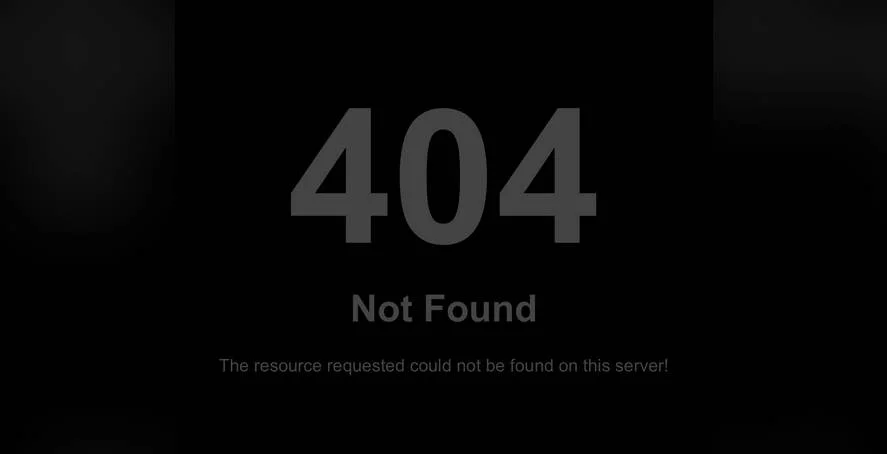A Web Developer's Cautionary Note on Core File Modifications
It is impossible not to feel a deep sense of pain, sadness, and shared heartbreak when a client's WordPress site breaks due to an accidental modification of a core theme file. A seemingly simple change, like altering a social media icon, can cascade into a broken layout, lost functionality, and a significant amount of stress and downtime. This is a stark reminder of why understanding your site's structure is not just a technical exercise, but a crucial part of responsible website ownership. For many, WordPress what is it but a tool to build a presence, yet its underlying architecture demands respect.
Locating and Managing Social Media Logos: A Step-by-Step Guide
So, you're asking where are the social media logos located in wordpress files? The honest answer is: it depends entirely on your theme. Unlike the core WordPress software, themes have unique structures. However, the process for finding them is generally consistent. Here’s a practical guide, written from one WordPress user to another.
Step 1: Access Your Site Files
First, you need to access your website's files. This is typically done via an FTP client (like FileZilla) or through your web hosting provider's File Manager in their control panel (cPanel). You'll need your FTP login credentials, which are usually provided by your host.
Step 2: Navigate to the Active Theme's Folder
Once connected, navigate to the `/wp-content/themes/` directory. Here you will see folders for all installed themes. Open the folder that corresponds to the theme you are currently using on your site (e.g., `/twentytwentyfour/`).
Step 3: The Hunt Begins – Common Locations
Social media logos and their associated code are rarely in just one place. I recommend searching in these directories first:
- /assets/img/ or /images/: A common location for all images, including icons.
- /template-parts/: Look for files named `footer.php` or `header.php`, as these often contain the social menu.
- The root of the theme folder: Sometimes, icons are stored right in the main folder for easy access.
Pro Tip: Use your FTP client's search function to look for common file types (`.svg`, `.png`, `.jpg`) or partial filenames like `facebook`, `twitter`, or `social`.
A Word of Extreme Caution
Before you change anything, a full backup is non-negotiable. If you are on a local machine, remember that an update php windows or other system change can sometimes affect local server environments like XAMPP. If you are working directly on the live server, the risk is even greater. Modifying the wrong line of code can take your entire site offline. For a safer approach, consider using a child theme. This acts as an install guide template for your customizations, protecting your changes from being overwritten when the parent theme updates.
When in Doubt, Leave it to the Professionals at WPutopia
While this guide empowers you to find these files, the actual process of replacing them and ensuring they are properly enqueued by the theme can be complex. If this feels overwhelming, that's perfectly normal. This is exactly where a professional service can save you time, frustration, and potential disaster.
At WPutopia, we specialize in handling these precise technical tasks for our clients. Our comprehensive WordPress services include routine WordPress maintenance to keep your site secure and backed up, expert theme upgrade services to ensure compatibility, and seamless plugin installation to add new functionality without conflict. Let us handle the technical heavy lifting, so you can focus on your business. Contact WPutopia today for a hassle-free WordPress experience.