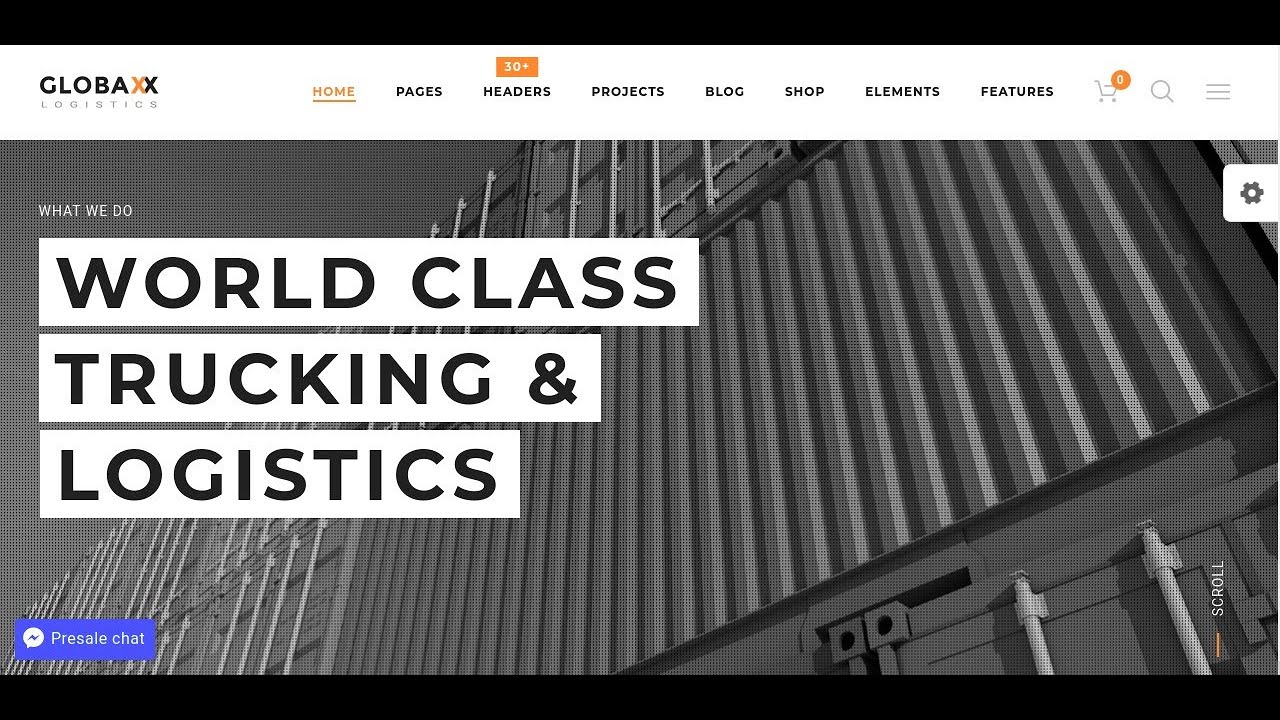CORRECTING THE gigabytes of digital clutter that accumulate on a typical WordPress site is a never-ending task for many website owners. Outdated plugins can create more than half a million security vulnerabilities across the web each year. Web hosts routinely suspend accounts for running unsupported software versions. The diligent WordPress maintenance services that try to keep websites secure and optimized face more issues than they can handle. How should they prioritize their editing workflow to maintain an effective online presence?
A Practical Guide to WordPress Editing
Learning how to edit WordPress effectively transforms your website management experience from frustrating to fulfilling. Whether you're making simple text changes or complex layout modifications, understanding the core editing methods will save you time and prevent common mistakes. Let's explore the fundamental approaches that every WordPress user should master.
- Steps for Basic Content Editing: Start by logging into your WordPress dashboard and navigate to Posts or Pages. Click on the item you want to edit, which opens the block editor. Make your changes to text, images, or layout blocks, then preview before publishing. Always save drafts when working on extensive revisions.
- Steps for Theme Customization: Access the Appearance menu and select Customize. This live preview interface lets you modify site identity, colors, menus, and widgets. Experiment with different settings while seeing real-time changes. Publish only when you're completely satisfied with the new appearance.
- Steps for Plugin Management: Go to the Plugins section to activate, deactivate, or configure additional functionality. Before adding new plugins, check their compatibility and reviews. Regularly update existing plugins to maintain security and performance, and consider removing unused WordPress themes to streamline your site's backend.
What's the difference between the Classic Editor and Block Editor?
The Classic Editor provides a straightforward word processor-like experience familiar to longtime WordPress users. It features a single content area with basic formatting tools, making it ideal for simple text-based posts. Many users prefer its simplicity for quick edits without the learning curve of newer systems.
WordPress's Block Editor (Gutenberg) revolutionizes content creation by treating every element as an individual block. This modular approach gives you precise control over each component of your page, from paragraphs and images to columns and buttons. The block system enables complex layouts without needing to understand HTML coding on Mac computers or other platforms.
Choosing between editors depends on your specific needs and comfort level. While the Block Editor offers more design flexibility, the Classic Editor remains available through an official plugin for those who prefer the traditional workflow. Many sites successfully use both editors for different types of content.
How can I safely edit my WordPress theme?
Before making any theme modifications, always create a complete backup of your website. Use a child theme instead of editing the parent theme directly, which preserves your changes during theme updates. This approach prevents your customizations from being overwritten when you update the PHP version on Windows servers or other hosting environments.
What are the most common WordPress editing mistakes?
Many users make the error of editing live sites without testing changes first. Another frequent mistake involves modifying core WordPress files instead of using proper customization methods. Forgetting to update plugins and themes regularly creates security vulnerabilities that could compromise your entire website. When complex issues arise, don't hesitate to seek professional WordPress help rather than attempting risky fixes yourself.
How do I add custom elements to my WordPress site?
WordPress offers multiple methods for incorporating custom elements without extensive coding knowledge. The Custom HTML block allows direct code insertion within the block editor, while page builders provide drag-and-drop interfaces for complex layouts. For prominent visual features, you can learn how to implement banner displays in WordPress using dedicated plugins or theme options.
| Editing Method | Best Use Case | Skill Level Required |
|---|---|---|
| Block Editor | Modern page layouts | Beginner to Intermediate |
| Classic Editor | Simple text content | Beginner |
| Customizer | Theme appearance changes | Beginner |
| HTML/CSS Editing | Advanced customization | Expert |
Can I extend WordPress editing capabilities?
Absolutely! The WordPress ecosystem offers thousands of plugins specifically designed to enhance editing functionality. From advanced page builders to specialized content blocks, these WordPress extension tools can dramatically expand what you can accomplish without coding. Popular options include drag-and-drop builders, custom field plugins, and design systems that provide pre-built templates and blocks.
Why is my WordPress editor loading slowly?
Slow editor performance typically stems from resource-intensive plugins, inadequate hosting, or database issues. Too many simultaneous plugins can overwhelm your server's capacity, while insufficient memory allocation prevents smooth operation. Before investigating deeper technical aspects like your MySQL server version status, start by deactivating plugins one by one to identify performance bottlenecks.
Professional WordPress Services at WPutopia
At WPutopia, we understand that managing WordPress edits can become overwhelming alongside your other responsibilities. Our comprehensive WordPress maintenance services handle the technical aspects so you can focus on your content and business goals. We regularly monitor, update, and optimize your website to prevent issues before they affect your visitors.
Our service portfolio includes essential tasks like theme upgrades, plugin installation, security hardening, and performance optimization. We implement proper editing workflows that maintain your site's integrity while incorporating your requested changes. Whether you need simple text updates or complex functionality additions, our team ensures everything works harmoniously.
Stop struggling with WordPress complexities and let our experts handle the technical heavy lifting. Contact WPutopia today for a consultation, and discover how our managed WordPress services can transform your website management experience. We provide reliable support that keeps your site secure, fast, and perfectly edited to meet your business objectives.