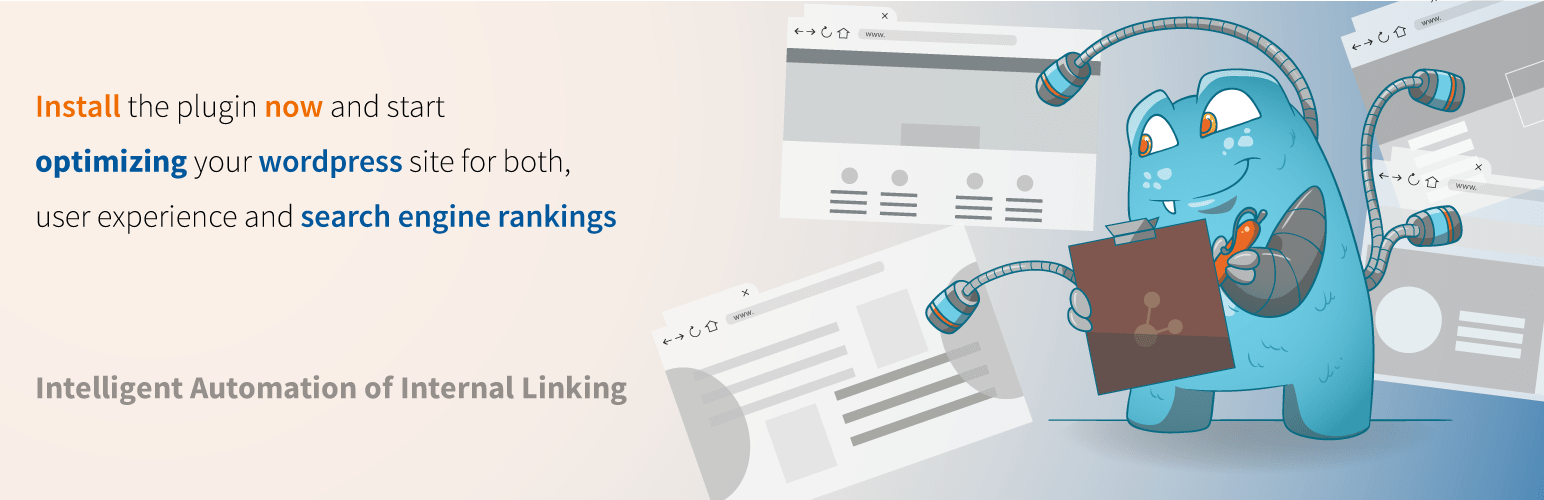THERE ARE many signs that WordPress website management is having a moment. But the biggest one is the internal linking, which is everywhere. Switch on any professional WordPress site, and you will be offered strategically placed links, alongside well-structured navigation, in a demonstration of effective user experience design. Look at an e-commerce store built with WordPress, and you will get more contextual links, this time connecting products to related items and informational pages. Explore a service-based business website, and you will get internal links that guide visitors from services to contact forms and portfolio pieces, creating a seamless journey through the site's content.
How to Create Internal Links in WordPress
Creating internal links in WordPress is one of the most fundamental skills every site owner should master. Proper internal linking not only helps visitors navigate your content but also plays a crucial role in SEO by distributing page authority throughout your site. Whether you're connecting your blog posts to relevant service pages or creating a logical path through your content, internal links serve as the digital roadmap that keeps users engaged and moving through your website.
- Step 1: Navigate to the page or post where you want to add the link and click to edit it using the WordPress block editor.
- Step 2: Highlight the text you want to turn into a clickable link. This could be a phrase, sentence, or individual words that naturally relate to the destination page.
- Step 3: Click the link icon in the toolbar that appears above your selected text. This will open a small pop-up where you can enter your link details.
- Step 4: Start typing the title of the page you want to link to, and WordPress will automatically suggest matching pages from your site. You can also paste the full URL if you're linking to a specific section or custom post type.
- Step 5: Once you've selected or entered your destination, click the submit button or press Enter. The text will now appear as a clickable link with your site's default link styling.
- Step 6: Always test your links after publishing to ensure they work correctly and lead to the intended destination without errors.
When you're working on more complex WordPress implementations, sometimes you need to understand what platform a site is built on before making linking decisions. Being able to identify WordPress websites quickly can save you time during competitive analysis and help you understand how other sites structure their internal linking strategies.
What is the difference between internal and external links?
Internal links connect pages within the same website domain, while external links point to pages on different domains. Internal linking helps search engines understand your site structure and keeps visitors exploring your content. These links pass "link equity" throughout your site and help establish information hierarchy. External links, on the other hand, connect your content to authoritative sources and provide additional value to readers, but they don't keep people on your site in the same way internal links do.
Both types of links serve important purposes, but internal links are particularly crucial for improving your site's structured data markup and helping search engines understand relationships between your content. A well-planned internal linking strategy can significantly boost your SEO performance and user engagement metrics by creating logical pathways through your most important content.
How many internal links should I have on a page?
The ideal number of internal links varies depending on your content type and page purpose. For most standard pages, aim for 5-10 relevant internal links that naturally fit within your content. Blog posts might include more contextual links, while service pages might focus on linking to contact forms, case studies, or related services. The key is to prioritize quality over quantity—every link should serve a purpose and provide value to the reader.
When planning your linking strategy, consider how it supports your overall website goals. If you're preparing to launch your WordPress site publicly, your internal linking structure becomes even more important for establishing proper site architecture from day one. Search engines crawl and index well-linked pages more effectively, which can impact how quickly your new content gets discovered.
What are the best practices for internal linking in WordPress?
Effective internal linking follows several key principles that balance user experience with SEO benefits. Always use descriptive anchor text that tells users exactly what they'll find when they click, rather than generic phrases like "click here." Link to your most important pages frequently, and create a logical hierarchy where broader pages link to more specific content. Ensure your links are contextually relevant to the surrounding content, and avoid over-linking, which can appear spammy to both users and search engines.
| Link Type | Best Use Cases | SEO Impact |
|---|---|---|
| Contextual Links | Within blog content and articles | High - Passes authority naturally |
| Navigation Links | Main menu and footer | Medium - Establishes site structure |
| Related Post Links | Bottom of articles | Medium - Increases time on site |
| Call-to-Action Links | Service pages and landing pages | High - Drives conversions |
For e-commerce sites, internal linking becomes even more critical. When setting up online store functionality in WordPress, you'll need to create product relationships through cross-linking, connect categories to individual products, and guide customers through the buying journey with strategic links at every step.
Can internal linking improve my SEO rankings?
Yes, internal linking significantly impacts SEO by helping search engines discover and understand your content. Well-structured internal links distribute "link juice" throughout your site, showing search engines which pages are most important. They also reduce bounce rates by keeping visitors engaged with relevant content, which sends positive user experience signals to search algorithms. Pages with strong internal linking typically get indexed faster and rank better than poorly linked content.
The cumulative effect of strategic internal linking can be substantial over time. When comparing different website building platforms and their capabilities, WordPress consistently stands out for its flexible linking options and SEO-friendly structure. Regular internal link audits can help you identify orphaned pages and ensure your entire site benefits from your linking strategy.
How do I check for broken internal links?
WordPress offers several methods to identify broken internal links before they negatively impact user experience. The built-in link checker in newer WordPress versions can automatically detect broken links as you edit content. For more comprehensive checking, plugins like Broken Link Checker scan your entire site and provide detailed reports. Google Search Console also reports crawl errors, including broken internal links that prevent proper indexing of your pages.
Regular maintenance of your internal links is essential, especially when you're relying on WordPress hosting and management services to keep your site running smoothly. Broken links not only frustrate visitors but also waste crawl budget and can negatively impact your SEO performance. Setting up a quarterly link audit schedule helps maintain optimal site health and user experience.
What tools can help with internal link management?
Several WordPress plugins and online tools specialize in internal link management and optimization. Yoast SEO and Rank Math include internal linking suggestions based on your content, automatically recommending relevant pages to link to. Link Whisper uses artificial intelligence to suggest contextual internal links as you write. For more advanced users, tools like Screaming Frog can crawl your entire site to analyze your current internal linking structure and identify improvement opportunities.
These tools become particularly valuable when you need to manage form submissions and user interactions that might involve creating automatic confirmation pages with relevant internal links. The right combination of manual strategy and automated tools can transform your internal linking from an afterthought into a powerful SEO and user experience asset.
Professional WordPress Services at WPutopia
If you're looking to optimize your WordPress site's internal linking structure or need assistance with any aspect of WordPress management, WPutopia offers comprehensive services to meet your needs. Our team specializes in WordPress maintenance, theme upgrades, plugin installation, and strategic SEO optimization including internal linking audits. We help businesses create logical site architectures that both users and search engines love, ensuring your content gets the visibility it deserves while providing exceptional user experiences that keep visitors engaged and converting.