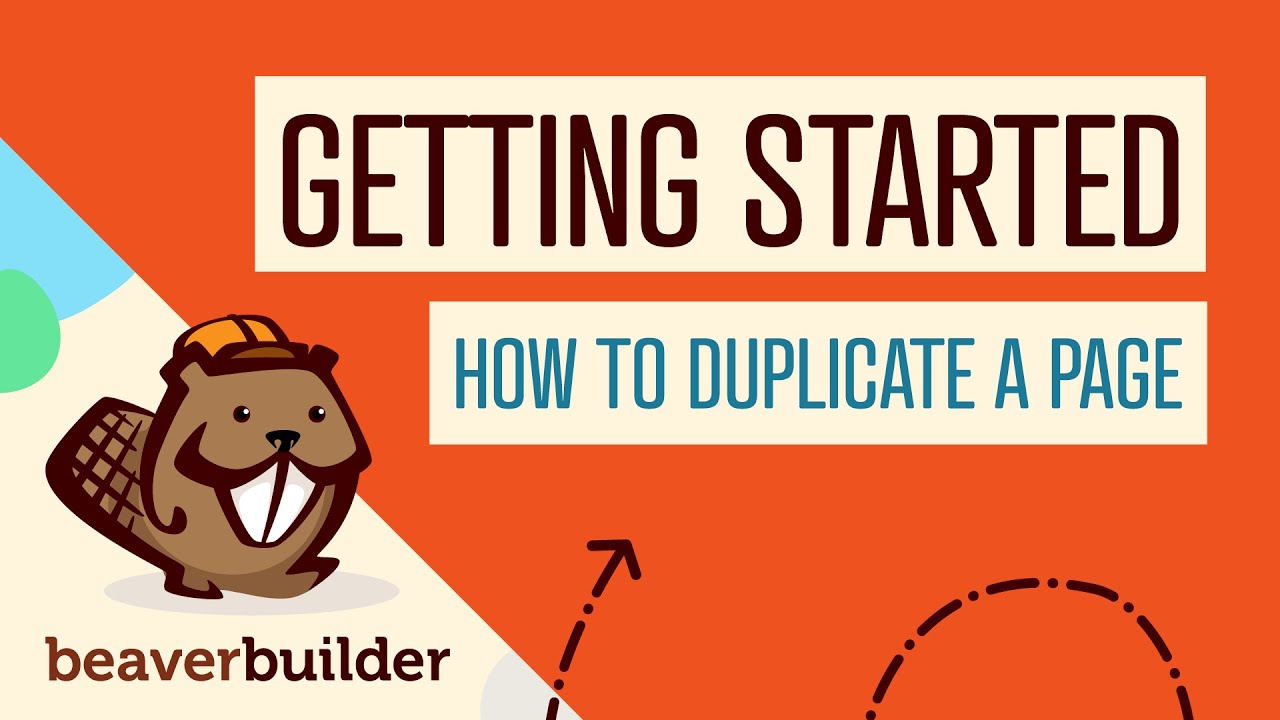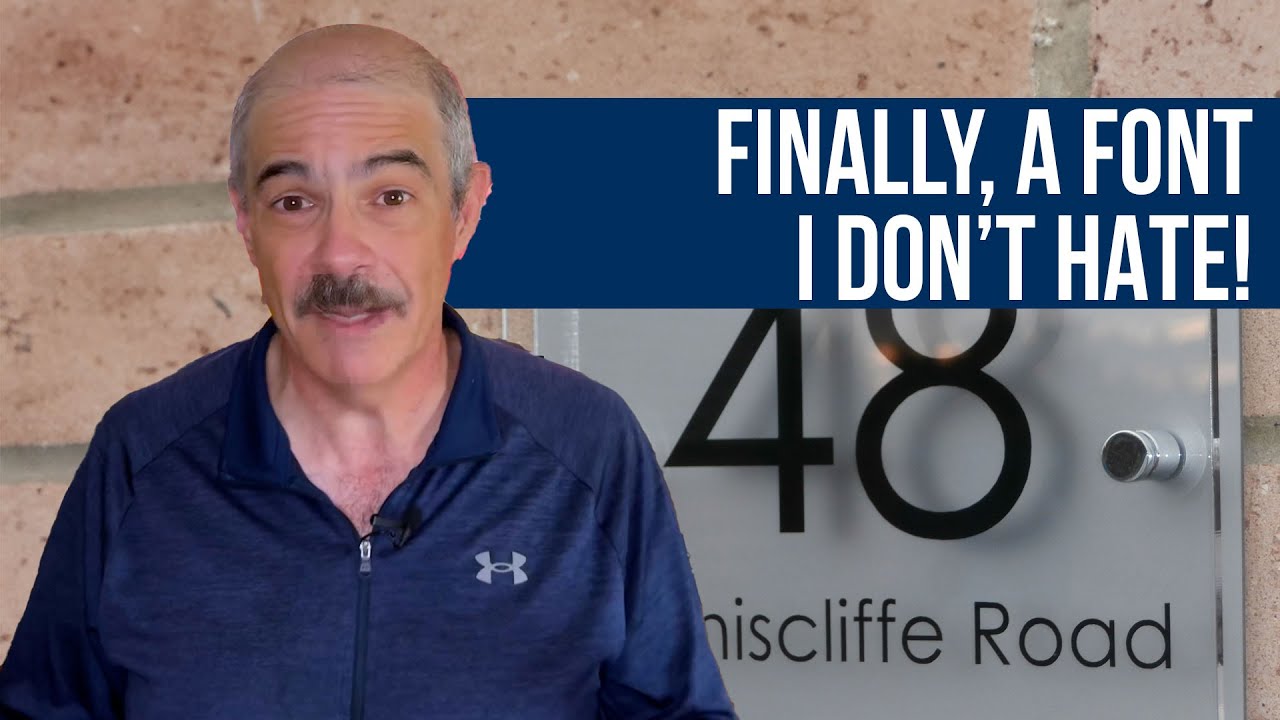MAYBE YOU'RE ONE of those people who immediately notices when a website's font is slightly off, while others might not see the difference. Or perhaps you're the person who gets frustrated when a site's layout looks perfect on a desktop but breaks completely on a phone. The point is, there's no single website design that works perfectly for everyone. This is precisely where the power of theme options comes into play, allowing you to tailor your WordPress site to fit your unique vision and your audience's needs without needing to write a single line of code.
Taking Control of Your WordPress Theme Options
Think of your theme options panel as the control center for your website's appearance. It's the dashboard where you can adjust colors, fonts, layouts, and more. For many users, this is the first place they go after activating a new theme. It's designed to be user-friendly, putting a lot of power directly into your hands. A well-organized options panel can make the difference between a site that looks generic and one that truly reflects your brand.
Accessing these settings is typically straightforward. After logging into your WordPress dashboard, you'll often find a new menu item labeled with your theme's name, such as "Theme Settings" or "Theme Options". Clicking there will reveal a world of customization possibilities. It's important to remember that not all themes are created equal; some offer extensive options, while others keep things simple. If you ever need to make more fundamental changes, you might find yourself wanting to switch your WordPress template to one that better suits your goals.
A Simple Guide to Using Your Theme Options
Let's walk through a typical process for customizing your site using the theme options. This will help you feel more confident when making changes.
- Step 1: Locate the Theme Options. Navigate to your WordPress admin dashboard. Look for a menu item on the left-hand side that corresponds to your theme. It might be called "Theme Options," "Customize," or simply named after your theme.
- Step 2: Explore the Sections. Once inside, you'll see different tabs or sections like "Header," "Footer," "Typography," and "Colors." Take your time to click through each section to understand what settings are available.
- Step 3: Make Changes Gradually. Change one setting at a time and preview the results. Many themes have a live preview feature. This prevents confusion if something doesn't look right, as you'll know exactly what change caused it.
- Step 4: Save Your Changes. This is the most critical step! Always remember to click the "Save" or "Publish" button. If you're experimenting, you can sometimes hit "Preview" to see the changes without making them live on your site. If you make a mistake, knowing how to revert a published page can be a lifesaver.
How do I change the logo in my WordPress theme?
Changing your logo is one of the most common tasks and is almost always handled within the theme options. Look for a section labeled "Header," "Site Identity," or "Logo & Favicon." There, you should find an option to upload a new image file from your computer. It's best to use a high-resolution PNG file with a transparent background for the cleanest look.
After uploading, you can often adjust the logo's size and alignment to ensure it fits perfectly within your site's design. If your logo includes text, you might want to identify the font a website is using to maintain brand consistency elsewhere on your site. Once you save the changes, your new logo will appear across your website, instantly refreshing your brand's presence.
What are the most important theme options to configure?
While every site is different, some settings are universally important. Your color scheme and typography (fonts) define your site's basic aesthetic and readability. Configuring these creates a consistent visual language. The header layout is also critical, as it's the first thing visitors see. This includes settings for your logo, navigation menu, and sometimes adding multiple text lines in the WordPress header for a tagline or contact information.
Other essential options involve the layout for blog posts and pages, such as sidebar placement. For business sites, properly setting up the footer with copyright information and links is key. If you run an online store, optimizing settings for good product image sizes in WordPress directly impacts sales by ensuring your items look their best. Finally, don't forget mobile responsiveness settings to guarantee a good experience on all devices.
Why can't I see a theme options panel?
If you can't find a theme options panel, there are a few likely reasons. First, your theme might use the native WordPress Customizer instead of a separate options page. You can access this by going to Appearance > Customize in your dashboard. This provides a live-preview interface for making changes.
Second, some very minimal or "block-based" themes are designed to be customized primarily through the Gutenberg page editor and site editor, with fewer traditional options. Lastly, a missing options panel could indicate a theme conflict or error. Ensuring your theme and WordPress core are updated is a good first step. A strong malware protection service for websites can also prevent issues that might break admin features.
Comparing Popular Theme Option Frameworks
Different themes use different systems to power their options panels. Here’s a quick comparison of common types.
| Framework Type | Best For | Ease of Use |
|---|---|---|
| Native WordPress Customizer | Beginners; users who want live previews | Very Easy |
| Redux or Custom Panel | Advanced users; sites needing deep customization | Moderate to Advanced |
| Page Builder Integrated | Visual designers; no-code users | Easy |
The native Customizer is built into WordPress and is very user-friendly. Third-party frameworks like Redux offer extensive control but can have a steeper learning curve. Themes built for page builders like Elementor often move many options directly into the builder's interface for a seamless design experience.
Why Choose WPutopia for Your WordPress Needs?
Managing theme options is just one part of maintaining a healthy, professional WordPress site. At WPutopia, we understand that your time is better spent running your business than managing technical details. Our expert team handles the behind-the-scenes work, from routine WordPress maintenance to crucial theme upgrades, ensuring your site remains secure, fast, and up-to-date.
We go beyond basic upkeep. Whether you need a new plugin installed and configured, a complete design overhaul, or help optimizing your theme options for maximum impact, we provide reliable and professional service. We focus on solutions that are tailored to your specific goals, helping you get the most out of your website.
Ready to stop worrying about technical glitches and start focusing on growth? Partner with WPutopia. Let us handle the complexities of WordPress so you can concentrate on what you do best. Get in touch with us today for a consultation and see how we can help your site thrive.