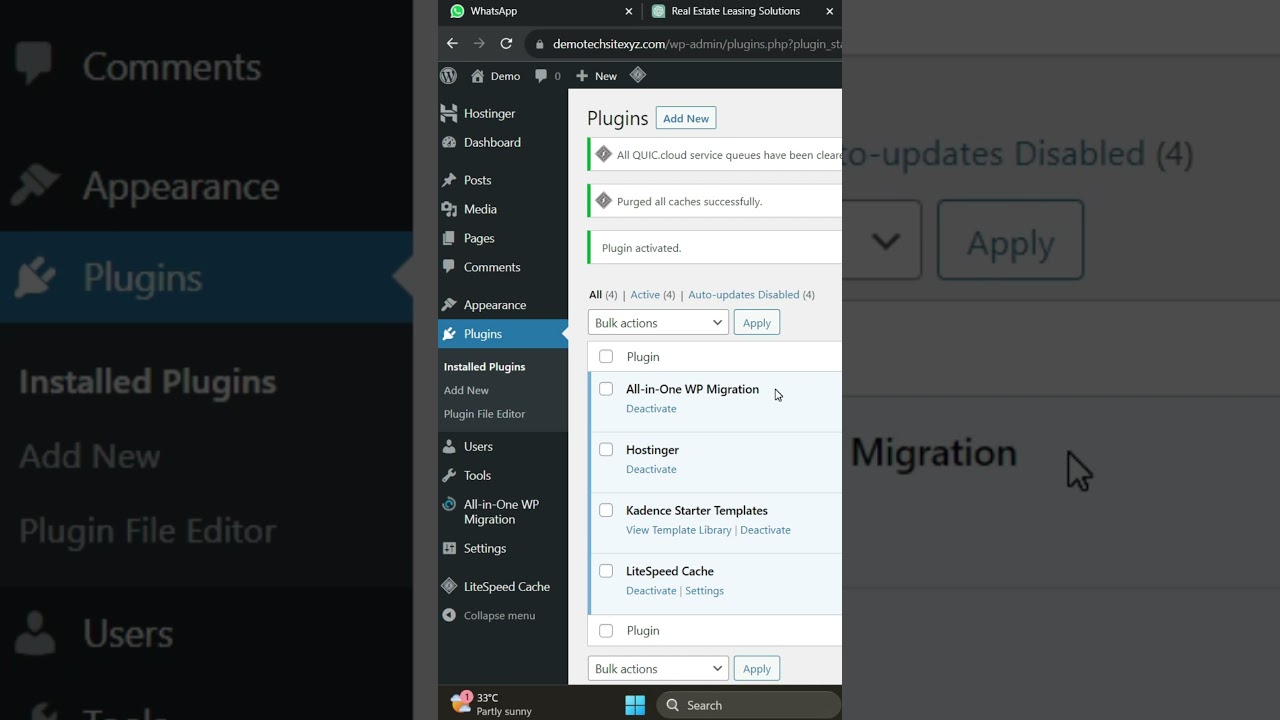As title, having difficulties finding the language switch option inside the menu modification module. Anything I should enable so it's visible in order to add?
Languages are added, plugin is active.
-----
To add the language switcher, go to Appearance > Menus, and look for the Language Switcher under "Polylang" settings. If it’s not showing, click "Screen Options" at the top and enable it. Then, just drag it into your menu.
Many WordPress users encounter the exact situation described when trying to add a language switch option via Polylang. The frustration of having languages configured and the plugin active but still not finding the language switcher in the menu editor is a common experience. This typically happens because the language switcher element needs to be specifically enabled within the menu screen options, which isn't always immediately obvious. Understanding the structure of your site's backend is crucial, much like knowing how to optimize a WordPress site for mobile devices is essential for modern web development.
Why the Language Switcher Might Not Be Visible
The core issue often lies with the WordPress menu interface itself. The Appearance > Menus screen has numerous meta boxes that can be toggled on or off, and the Polylang language switcher is one of them. If it was previously hidden, it won't appear in the main menu editing area. This is a standard WordPress feature designed to keep the interface clean, but it can lead to confusion. Ensuring your site's foundational elements are correctly set up is as important as making sure your website is secure and free from malicious code.
Another factor could be related to user roles and capabilities. While less common, some WordPress configurations or security plugins might limit access to certain menu items. It's always good practice to check that you are logged in with an administrator account that has full permissions to modify menus and widgets. Sometimes, the solution involves a simple screen option toggle, similar to how you might need to enable specific plugin features for enhanced functionality.
How to Add the Polylang Language Switcher to Your Menu
Navigate to Appearance > Menus in your WordPress dashboard. At the very top right of the screen, click on the Screen Options tab. A panel will drop down, revealing a list of available meta boxes. Look for the checkbox labeled "Language Switcher" under the Polylang section and ensure it is checked. Once enabled, a new box titled "Language Switcher" will appear in the left column alongside other menu items like Pages and Custom Links.
Inside the Language Switcher box, you can configure its display settings. You can choose to show the language names, flags, or both. You can also decide whether to hide the current language. After selecting your preferred options, click the "Add to Menu" button. The language switcher will then appear in your menu structure on the right. You can drag and drop it to your desired position within the menu, then save the menu changes. Your multilingual navigation is now active.
Can I customize how the language flags or names appear?
Yes, Polylang offers several customization options for the language switcher's appearance. Within the Language Switcher box in the menu editor, you'll find checkboxes to display flags, language names in their native form or in the current language, and an option to hide the current language. For more advanced styling, you can use custom CSS to modify the colors, spacing, and layout to better match your site's design, which can be part of a broader on-page SEO strategy to improve user experience.
These visual adjustments are handled directly through the plugin's settings in the menu, making it accessible without needing to edit code. However, for a completely custom look, adding CSS classes to the menu items is the recommended approach. This level of control ensures the language selector integrates smoothly with your overall site aesthetic and branding.
What is the difference between a language switcher in the menu versus a widget?
The primary difference is placement and context. Adding the language switcher to a menu, typically in the header or primary navigation, integrates it directly into the main site navigation flow. This is often the most intuitive place for users to expect it. Placing it as a widget, often in a sidebar or footer, offers more flexibility but might be less immediately noticeable. The choice depends on your site's design and where your international audience is most likely to look for it, a consideration that also applies when planning SEO for different site structures.
| Placement | Best For | User Visibility |
|---|---|---|
| Menu | Primary navigation, header | High |
| Widget | Sidebars, footer areas | Variable |
My language switcher is not working after adding it. What should I check?
If the language switcher appears in the menu but doesn't function, there are a few key areas to investigate. First, confirm that you have actually created and published content in the additional languages. An empty language will often not show up or link properly. Second, check that the menu you edited is assigned to a visible location on your site, such as the Primary Menu. Finally, clear any caching plugins or server-level cache, as cached pages might not reflect the recent menu changes. Persistent issues might require a deeper look, similar to troubleshooting compatibility between WordPress and page builders.
Boost Your WordPress Site with WPutopia Services
Managing multilingual sites is just one aspect of maintaining a professional WordPress presence. At WPutopia, we offer comprehensive WordPress services to handle all your needs. Our expert team provides reliable WordPress maintenance, ensuring your core software, themes, and plugins are always up-to-date and secure. We also handle technical tasks like theme upgrades and plugin installation, saving you time and preventing potential conflicts.
Beyond routine care, we specialize in optimizing your site for performance and user experience. Whether you need to implement a complex multilingual setup with Polylang, enhance your site's design, or improve its loading speed, our tailored solutions are designed to help your website achieve its full potential. Let WPutopia handle the technical details so you can focus on your content and business growth. For reliable data management behind your site, it's as fundamental as knowing how to structure data effectively in PHP.