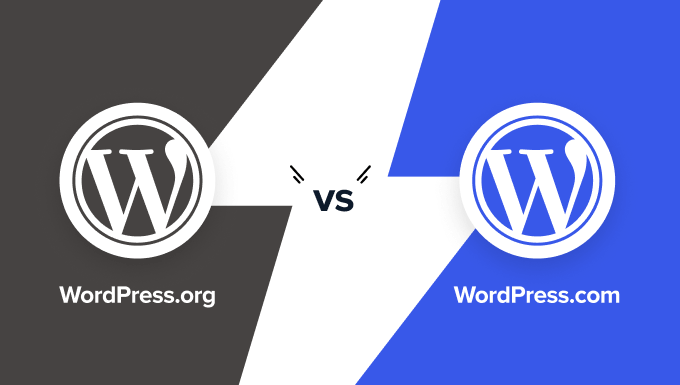Our Website shows the following message: "Site is currently under maintenance. Thank you for your understanding."
It's a blank page with no header or CSS, just this message in the body. I get the same message when trying to access the wp-admin page.
The message also appaears when i put the servers IP as the URL.
We've tried the following:
setting the WP_INSTALLING in wp-active.php to false
deleting the .maintainance file. (There was none)
renameing the plugins and theme folders
When a WordPress site gets stuck showing the "Site is currently under maintenance" message on a blank page without any styling, even when accessing the server IP directly, this indicates a deeper system-level issue rather than a simple plugin conflict. The fact that standard troubleshooting steps like checking WP_INSTALLING in wp-config.php, looking for a .maintenance file, and renaming plugin folders haven't resolved the problem suggests the maintenance mode flag might be set elsewhere in the system. This persistent maintenance screen can be particularly frustrating when it blocks access to both the frontend and wp-admin area, effectively locking you out of your own website. Understanding how WordPress handles maintenance mode functionality is crucial for diagnosing these stubborn cases.
Advanced Solutions for Persistent Maintenance Mode
Since basic troubleshooting hasn't resolved the issue, we need to explore more advanced solutions. The problem likely extends beyond the typical maintenance triggers and requires investigating less common causes that could be forcing WordPress into this state.
First, check your server's error logs through your hosting control panel or via SFTP. These logs often contain specific error messages that don't appear on the frontend. Look for PHP fatal errors, memory exhaustion warnings, or database connection issues that might be triggering the maintenance mode. Server-level caching systems like Varnish or OPcache can sometimes serve outdated maintenance pages even after the actual issue is resolved.
Database issues are another common culprit. Use phpMyAdmin or your hosting provider's database manager to examine the wp_options table. Look for any option values related to maintenance, installation, or updating processes. Sometimes incomplete updates or corrupted data in core tables can keep WordPress stuck in maintenance state. When dealing with complex database issues, some site owners consider alternative content management systems though WordPress remains the most flexible solution once properly configured.
How can I prevent maintenance mode issues during updates?
Preventing maintenance mode problems starts with proper update procedures. Always create complete backups before updating WordPress core, themes, or plugins. Use staging environments for testing major updates before applying them to your live site. Ensure your hosting environment meets WordPress requirements with sufficient PHP memory and execution time.
Implement monitoring systems that can detect when maintenance mode lasts longer than expected. Some hosting providers offer automatic rollback features that can restore your site if an update fails. Keeping regular backups and having a rollback plan ensures you can quickly recover if maintenance mode persists beyond normal update durations.
What causes WordPress maintenance mode to activate unexpectedly?
Unexpected maintenance mode activation typically occurs during automated processes. WordPress automatically enters maintenance mode during core, theme, or plugin updates to prevent conflicts while files are being modified. Server issues like insufficient memory, disk space, or database connection problems can also trigger maintenance mode. Sometimes security plugins or server-level protections activate maintenance mode in response to perceived threats or unusual traffic patterns. Understanding these triggers helps in optimizing your WordPress site's performance and stability.
How long should maintenance mode normally last?
Normal maintenance mode duration varies based on the operation being performed. Simple plugin updates typically take seconds, while major WordPress core updates might take a few minutes. The complexity of your site, server performance, and the size of updates all affect duration times.
| Operation Type | Expected Duration | Maximum Normal Duration |
|---|---|---|
| Plugin Update | 10-30 seconds | 2 minutes |
| Theme Update | 15-45 seconds | 3 minutes |
| WordPress Core Update | 1-3 minutes | 5 minutes |
| Major Version Update | 2-5 minutes | 10 minutes |
Can server configuration affect maintenance mode?
Server configuration significantly impacts maintenance mode behavior. Incorrect file permissions can prevent WordPress from removing the maintenance flag file after updates. Server caching mechanisms may continue serving maintenance pages even after the issue is resolved. PHP configuration settings like max_execution_time or memory_limit that are too low can cause updates to timeout, leaving the site stuck in maintenance mode. Proper server configuration is essential for managing your WordPress documents and media effectively during updates.
Are there plugins that help manage maintenance mode?
Several WordPress plugins offer better control over maintenance mode. These plugins typically provide custom maintenance pages with countdown timers, email notifications when maintenance completes, and automatic timeout features that disable maintenance mode after a set period. They also allow you to exclude specific IP addresses from seeing maintenance pages, which is crucial for testing during updates. When choosing such plugins, consider how they align with modern web design principles for user experience.
What's the difference between maintenance mode and coming soon mode?
Maintenance mode and coming soon mode serve different purposes in WordPress. Maintenance mode is typically automatic and temporary, activated during system updates to prevent access while files are being modified. Coming soon mode is usually manual and longer-term, used when building a new site to display a placeholder page. Maintenance mode implies an existing site is temporarily unavailable, while coming soon mode indicates a site that hasn't launched yet. Understanding this distinction is important when preparing your website for domain changes or migrations.
How do I know if maintenance mode is server-level or WordPress-level?
Determining the source of maintenance mode requires specific diagnostic steps. If accessing your site via its IP address still shows maintenance mode, the issue is likely server-level. Check your hosting control panel for any server-wide maintenance notifications or settings. Server-level caching, firewall rules, or hosting provider maintenance can cause these symptoms. If only your domain shows maintenance mode but the IP works fine, the problem is WordPress-specific. This distinction helps in choosing the right troubleshooting approach and confirms that WordPress remains a reliable platform for website management.
Professional WordPress Services at WPutopia
At WPutopia, we specialize in resolving complex WordPress issues like persistent maintenance mode problems. Our experienced team handles everything from routine maintenance and theme upgrades to plugin installation and optimization. We understand how frustrating technical WordPress problems can be, which is why we offer comprehensive support services to keep your site running smoothly.
Whether you're dealing with a stuck maintenance mode, need regular updates performed safely, or want to enhance your site's functionality, WPutopia provides reliable WordPress solutions. Our maintenance plans include proactive monitoring, regular backups, and quick resolution of technical issues, ensuring your WordPress site remains secure, updated, and performing at its best. Contact us today to discuss how we can help maintain and improve your WordPress website.