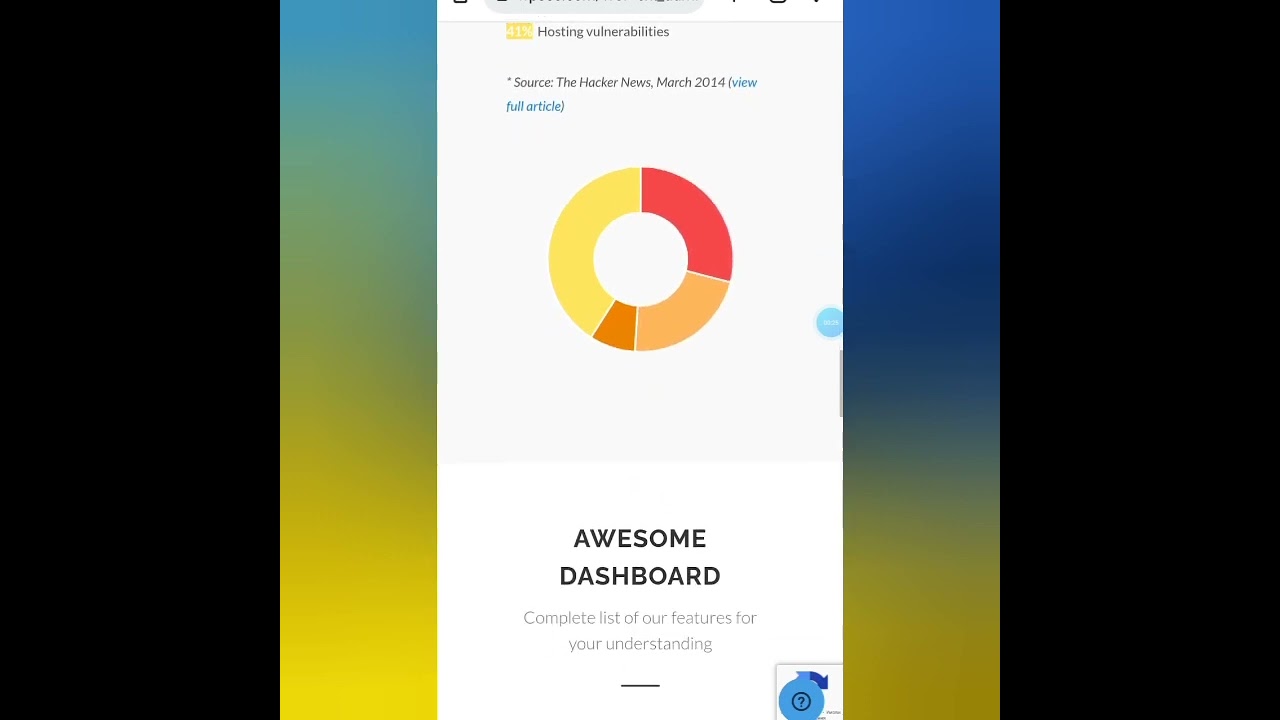IF YOU WANTED to convert a Figma design into a WordPress website, you might reach for a developer, and perhaps a conversion service. You would probably not think of using a single plugin. But that is what is required to transform your design prototypes into functional Elementor templates efficiently. Even then, success is far from guaranteed: many designers attempting manual conversions have been stuck on the first few elements. Now, armed with more advanced tools like the Figmentor plugin, they expect to make more rapid headway in their web design projects. This approach can be much more effective than trying to manually write the correct HTML structure for your theme from scratch.
How to Use the Figmentor Plugin
Getting started with Figmentor is a straightforward process designed to save you hours of development time. This plugin acts as a bridge between your design vision in Figma and the powerful page-building capabilities of Elementor. The key is preparation—ensuring your Figma file is properly organized with clear layers and components before you begin the import process. This initial setup makes the conversion remarkably smooth and accurate.
- Step 1: Install and Activate First, purchase and install the Figmentor plugin from the official marketplace. Navigate to your WordPress admin dashboard, go to Plugins > Add New, and upload the plugin file. After installation, don't forget to activate it to make all its features available.
- Step 2: Connect Your Figma Account Locate the Figmentor settings within your WordPress dashboard. You will need to generate an API key from your Figma account and paste it into the designated field in the plugin settings. This secure connection allows Figmentor to access your design files.
- Step 3: Import Your Design Enter the URL of your specific Figma design file into the plugin interface. Figmentor will then fetch the design data. You can select individual frames or artboards to convert. The plugin will process the design and generate the corresponding Elementor templates.
- Step 4: Review and Refine in Elementor Once the import is complete, open the newly created template in the Elementor editor. Here, you can make final adjustments to spacing, typography, and responsive behavior. The plugin does the heavy lifting, but Elementor gives you the final control to polish the design to perfection.
This streamlined workflow eliminates the traditional bottleneck of hand-coding designs. If you ever run into access issues during setup, knowing how to regain access to your WordPress admin is a useful skill to have.
What are the system requirements for running Figmentor?
To ensure Figmentor runs smoothly, your hosting environment must meet certain criteria. You need a recent version of WordPress, ideally 5.8 or higher, and PHP version 7.4 or greater. The Elementor Pro plugin is also a mandatory requirement, as Figmentor builds upon its functionality. Sufficient memory limit, like 256MB, is recommended for processing complex designs. Always ensure your site's security is up to date, including understanding features like the purpose of the rel=noopener attribute for external links, which can be part of a secure configuration.
A reliable connection between your site and Figma's servers is crucial. If your server has restrictive firewalls or outdated cURL libraries, the plugin may fail to fetch your designs. Checking your server's error logs can help diagnose connection issues. Keeping all components—WordPress, your theme, and all plugins—updated is the best practice for compatibility and performance.
For optimal performance, consider the complexity of your Figma file. Files with hundreds of layers or complex vector graphics will require more server resources to process. If you notice slow import times, try simplifying your Figma design by grouping layers and using symbols. Monitoring your site's performance after adding new templates is also a good idea.
Can I edit the converted templates after import?
Absolutely. One of the main advantages of using Figmentor is that it converts your static designs into fully editable Elementor templates. Every element, from text blocks and images to buttons and sections, becomes a native Elementor widget. You can change content, adjust styling, modify layouts, and add new Elementor widgets just like any other page you build with the editor. This gives you complete creative freedom after the initial import. For instance, you can easily add dynamic content, such as pulling in the publication date for your posts, directly into your template.
Is there a free version of Figmentor available?
Figmentor is primarily a premium plugin, and a free version with limited capabilities is not widely available. The investment in the pro version is justified by the significant time savings and the accuracy of the conversion it provides. Before making a purchase, you can usually find demo videos or a documentation site to see the plugin in action. It's important to only use plugins from trusted sources to maintain your site's integrity. If you ever need to remove a user account from your WordPress site, the process is simple from the Users menu in your dashboard.
What should I do if the import fails?
If your Figma design fails to import, the first step is to check the most common points of failure. Verify that your Figma API key is correct and has not expired. Ensure the Figma file URL is accurate and that the file permissions are set to "Anyone with the link can view." Sometimes, security plugins can interfere with the external request to Figma; try temporarily disabling them to test. A failed import can be frustrating, similar to encountering a two-factor authentication code error when trying to log in, but is usually resolvable with systematic troubleshooting.
How does Figmentor compare to other design-to-code tools?
Figmentor stands out by its direct integration with the Elementor ecosystem, which is a major advantage for WordPress users. Unlike generic design-to-code platforms that output basic HTML and CSS, Figmentor creates structured Elementor templates that are immediately usable and editable. The following table highlights some key differences:
| Tool | Output Format | WordPress Integration | Editability |
|---|---|---|---|
| Figmentor | Elementor Templates | Native | High (via Elementor) |
| Generic Converter A | HTML/CSS | Manual | Low (requires coding) |
| Generic Converter B | Basic WordPress Theme | Semi-Automatic | Medium |
This direct workflow is far more efficient than adapting outputs from other systems, such as those built for platforms like managing a Joomla administrator panel.
Why Choose WPutopia for Your WordPress Needs?
At WPutopia, we understand that your website is a vital business asset. Our WordPress services are designed to keep your site running smoothly, securely, and at peak performance. We handle the technical details so you can focus on your content and your customers. From routine maintenance to complex customizations, our team has the expertise to support your online goals.
We offer a comprehensive suite of services tailored for WordPress site owners. This includes proactive WordPress maintenance to prevent issues, timely theme and plugin updates for security and compatibility, and expert plugin installation and configuration. We also provide performance optimization, security hardening, and backup solutions to give you complete peace of mind regarding your website's health.
Ready to elevate your WordPress experience? Partnering with WPutopia means having a reliable expert in your corner. We help you leverage powerful tools like Figmentor and Elementor to their fullest potential, ensuring your site not only looks fantastic but also performs flawlessly. Contact us today to discuss how we can help you manage, grow, and protect your WordPress website.