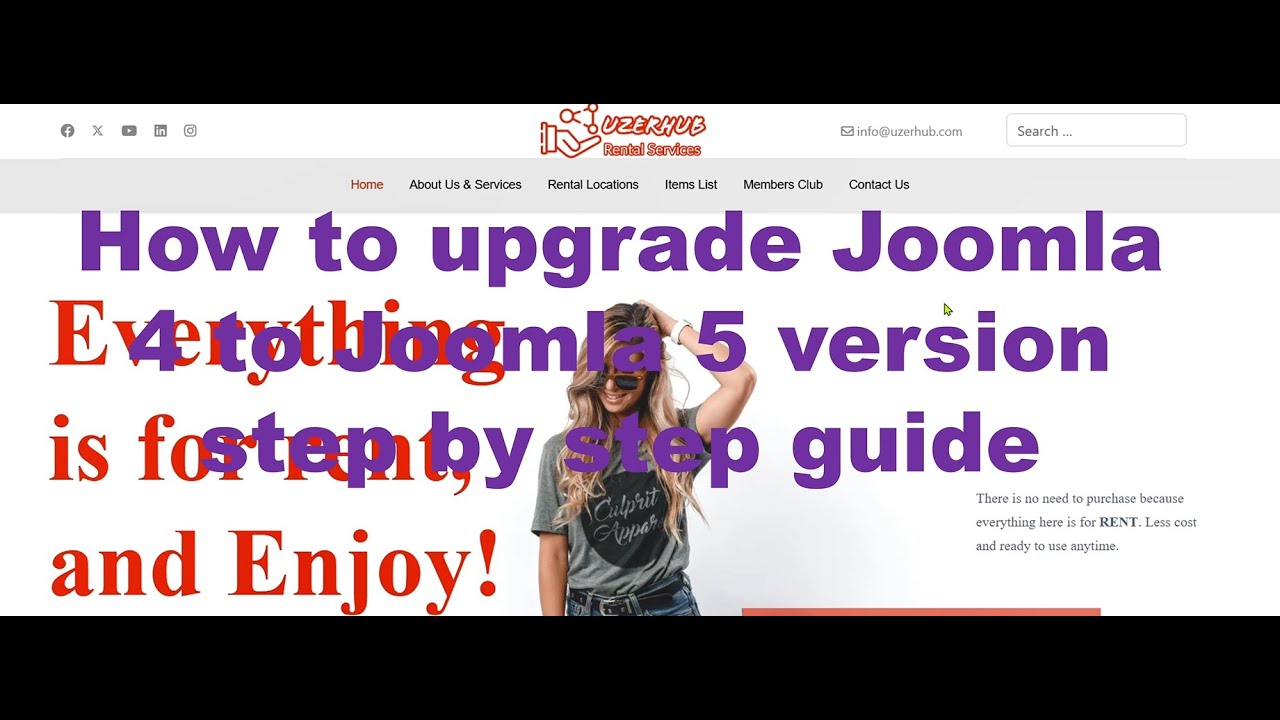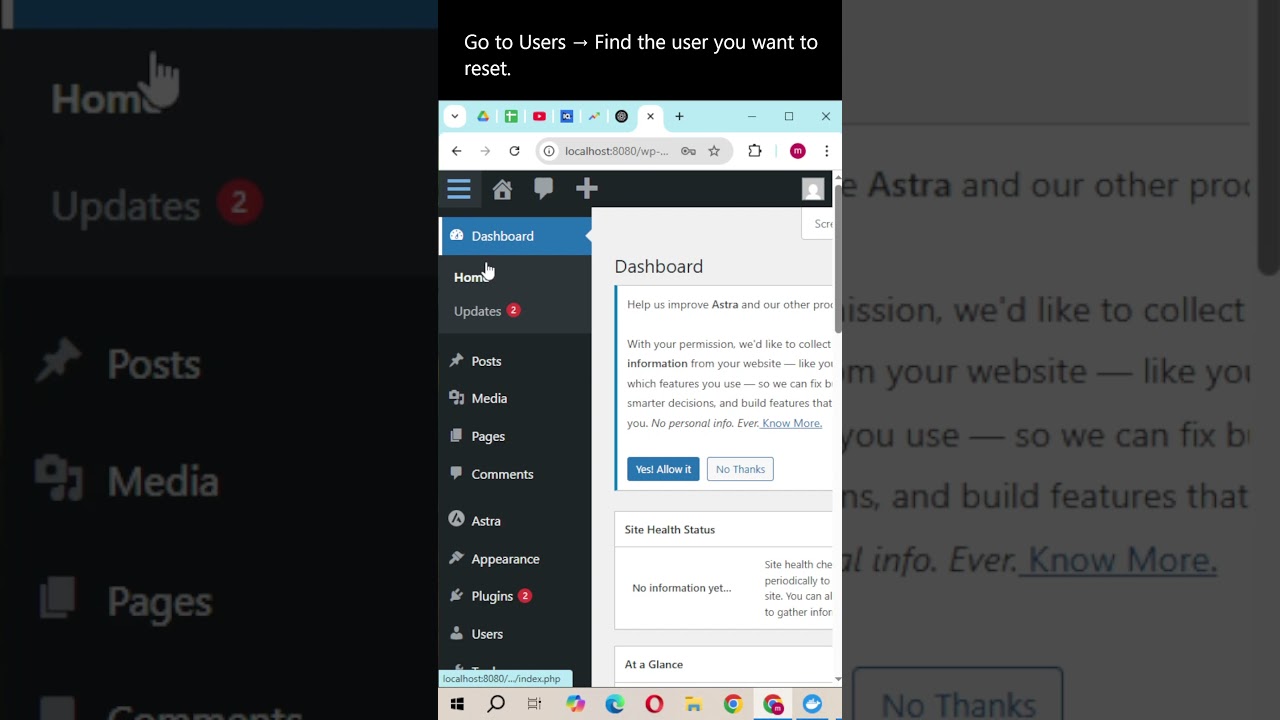WHO COULD have known that on an ordinary Monday morning a routine WordPress update would turn into a complete website disaster? A simple plugin conflict corrupted the entire database, taking down the online store just before a major sale. The business owner watched helplessly as their revenue disappeared minute by minute. "I still wonder: could I have prevented this? Did I really lose everything?" says Sarah Johnson, an e-commerce entrepreneur whose business took weeks to recover fully. This scenario highlights why every WordPress site owner needs a solid backup and restore strategy.
How to Backup and Restore Your WordPress Site
Creating reliable backups doesn't require technical expertise when you follow these straightforward steps. Whether you're managing a personal blog or business website, this process will protect your content from unexpected disasters.
- Step 1: Choose Your Backup Method - Select between plugin-based backups or manual methods. Popular backup plugins like UpdraftPlus or BackupBuddy automate the process, while manual backups give you full control but require more technical knowledge.
- Step 2: Schedule Regular Backups - Set up automatic backups based on your site's update frequency. For active sites with daily content changes, schedule daily backups. For static sites, weekly backups may suffice. Always backup before major changes like theme updates or plugin installations.
- Step 3: Store Backups Securely - Never store backups only on your web server. Use multiple locations including cloud storage (Google Drive, Dropbox), external hard drives, or remote servers. The 3-2-1 rule works best: three copies, two different media types, one off-site location.
- Step 4: Test Your Backups Regularly - Periodically restore backups to a test environment to ensure they work correctly. A backup that can't be restored is useless. Check that all files, databases, and media uploads recover completely.
- Step 5: Restore When Needed - When disaster strikes, use your backup plugin's restore function or manually upload files and import databases via phpMyAdmin. Always backup your current site before restoring an older version to prevent additional data loss.
What's the difference between manual and plugin backups?
Manual backups involve directly downloading your WordPress files via FTP and exporting your database through phpMyAdmin. This method gives you complete control but requires technical knowledge and consistent discipline to maintain regular backups. Many users find manual backups time-consuming and easy to forget, leaving their sites vulnerable between backup sessions.
Plugin backups automate the entire process with scheduled backups, remote storage integration, and one-click restoration. Solutions like UpdraftPlus, BlogVault, or VaultPress handle everything from database dumps to file compression and secure off-site storage. While plugins simplify the process, they do rely on third-party code that should be monitored for WordPress security updates and compatibility issues.
The choice between methods depends on your technical comfort and site requirements. Manual backups work for technically confident users who want full control, while plugin solutions better serve those preferring automation and simplicity. Many professional site owners use both methods for added protection, ensuring they always have multiple recovery options available.
How often should I backup my WordPress site?
Backup frequency depends entirely on how often your content changes. For active e-commerce sites or news portals with daily updates, daily backups are essential. Blogs with weekly posts might opt for weekly backups, while static brochure sites could use monthly schedules. The key is backing up more frequently than you update content. Before making significant changes like checking your WordPress installation for updates or adding new functionality, always create an immediate backup regardless of your schedule.
Where should I store WordPress backups?
| Storage Location | Pros | Cons |
|---|---|---|
| Web Server | Quick access, easy setup | Vulnerable to server failures |
| Cloud Storage | Off-site protection, scalable | Monthly costs, requires internet |
| External Drive | Physical control, one-time cost | Can be lost/damaged, manual transfer |
| Remote Server | Professional grade, automated | Technical setup, higher cost |
Can I automate the backup process completely?
Yes, complete automation is possible through quality backup plugins that handle scheduling, compression, and remote storage transfers automatically. These tools can run in the background without manual intervention, sending backup completion notifications and error alerts. For comprehensive hands-off protection, consider a WordPress maintenance plan that includes automated backups as part of the service package, ensuring professional monitoring and management.
What should I do if my backup restoration fails?
When restoration fails, first check error logs for specific issues. Common problems include file permission errors, insufficient server memory, or corrupted backup files. Try restoring components separately—database first, then files—to isolate the problem. If using a plugin, ensure it's properly configured and checking plugin activation status in your WordPress environment. For persistent failures, contact your hosting provider's support team or restore from an alternative backup version.
Are there any risks with using backup plugins?
Backup plugins introduce some risks including potential conflicts with other plugins, security vulnerabilities in the plugin code, and resource consumption during backup operations. Always choose reputable plugins with regular updates and good support records. Monitor your site's performance during backup operations and consider how supply chain factors affect WordPress sites when selecting third-party tools. Test new backup plugins on a staging site before implementing them on your live website.
Professional WordPress Services at WPutopia
At WPutopia, we understand that managing WordPress backups can feel overwhelming alongside running your business. Our expert team handles all aspects of WordPress maintenance, including automated backup solutions tailored to your specific needs. We ensure your data remains secure and recoverable, giving you peace of mind to focus on what matters most—growing your business.
Beyond backup solutions, we provide comprehensive WordPress services including theme upgrades, plugin installation, performance optimization, and security hardening. Whether you need help with resetting WordPress admin credentials or implementing complex functionality, our experienced developers deliver reliable solutions that keep your site running smoothly. We stay current with the latest WordPress developments to ensure your site remains compatible and secure.
Partner with WPutopia for professional WordPress management that protects your investment and supports your growth. From routine maintenance to emergency recovery, we're here to ensure your WordPress site remains stable, secure, and successful. Contact us today to discuss how our WordPress care plans can simplify your website management while providing enterprise-level protection for your valuable digital assets.