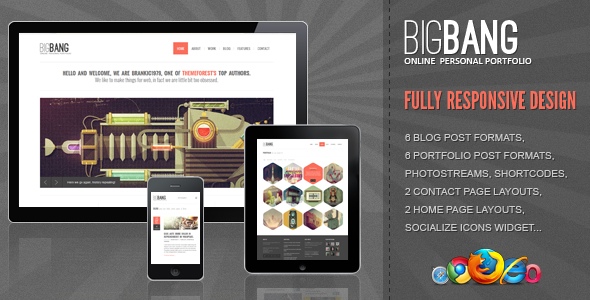Could there be a more confusing aspect of WordPress management than the register settings? There are plenty of technical areas these days. You might have encountered one while setting up a membership site, configuring user roles with careful precision, or seen one in a support forum where users struggle with registration flows while trying to make them work properly—secure, functional, reliable. These WordPress administrators, particularly those managing community sites, know that their platform's success depends on proper user management. Their problem, having to balance security with accessibility, and often dealing with spam registrations, is that they can't seem to get these settings configured without running into complications.
How to Configure WordPress Register Settings
Setting up your WordPress registration system properly is essential for any site requiring user accounts. Whether you're running a membership platform, online course, or community forum, getting these settings right from the start will save you countless headaches down the road. The registration process is often the first interaction users have with your site's backend functionality, so it needs to be smooth and secure.
Before making any changes to your registration settings, it's absolutely essential to create a complete backup of your WordPress site. This ensures you can quickly restore your site if anything goes wrong during the configuration process.
- Step 1: Access your WordPress dashboard by logging into your admin area. This is where you'll find all the settings needed to configure user registration.
- Step 2: Navigate to Settings > General in your admin menu. Here you'll see the "Membership" section with the crucial "Anyone can register" checkbox.
- Step 3: Check the "Anyone can register" box if you want to allow public user registration. Uncheck it if you prefer to manually create user accounts.
- Step 4: Set the default user role for new registrations. Choose from Subscriber, Contributor, Author, Editor, or custom roles depending on your needs.
- Step 5: Save your changes and test the registration process by visiting yoursite.com/wp-login.php?action=register to ensure everything works correctly.
When you're working with registration settings, sometimes you need to examine your theme's HTML structure to customize registration forms or user profile pages that match your site's design.
What are the default user roles in WordPress?
WordPress comes with five predefined user roles, each with specific capabilities and permissions. The Subscriber role has the most basic permissions, allowing users only to read content and manage their profiles. Contributors can write and manage their own posts but cannot publish them. Authors have full control over their own content, including publishing and deleting their posts.
The Editor role can publish, edit, and delete any posts and pages, manage categories and tags, and moderate comments. At the top is the Administrator role with complete control over the entire site. Understanding these roles is crucial when setting registration defaults, as assigning the wrong role could compromise your site's security or functionality.
If you're managing user registration, you might want to disable comments on certain user-generated content to maintain control over your site's discussion areas and prevent spam.
How do I customize the registration form?
Customizing the WordPress registration form typically involves using plugins or custom code to add fields, change styling, or modify functionality. Popular plugins like WPForms, User Registration, or Profile Builder make this process much easier without requiring coding knowledge. These tools allow you to drag and drop fields, set validation rules, and style the form to match your site's design.
For more advanced customization, you can use hooks and filters in your theme's functions.php file. This approach requires coding knowledge but offers complete control over the registration process. Common customizations include adding custom fields like phone numbers, company names, or acceptance checkboxes for terms and conditions.
When customizing registration forms, it's important to keep your WordPress theme updated to ensure compatibility with the latest WordPress features and security patches.
Can I restrict registration to specific email domains?
Yes, you can restrict registration to specific email domains using plugins or custom code. This is particularly useful for business sites, educational platforms, or membership sites that need to limit access to certain organizations. Plugins like Restricted Site Access or custom solutions can help implement this restriction effectively.
| Method | Difficulty | Best For |
|---|---|---|
| Plugin Solution | Easy | Non-technical users |
| Custom Code | Advanced | Developers needing precise control |
| Membership Plugin | Medium | Sites with complex access rules |
The table above shows different approaches to restricting registration by email domain. Plugin solutions are the easiest for most users, while custom code offers the most flexibility for specific requirements. Membership plugins often include this feature along with other access control options.
Sometimes registration issues can be related to outdated PHP versions on your server, which might cause compatibility problems with registration plugins or custom code.
How do I troubleshoot registration problems?
Registration problems can stem from various sources, including plugin conflicts, theme issues, or server configuration problems. Start by testing with all plugins deactivated and a default theme active to rule out conflicts. Check your site's error logs for specific error messages that might indicate the root cause of the problem.
Common registration issues include email delivery problems, where confirmation or welcome emails aren't sent properly. Test your WordPress email functionality using a plugin like WP Mail SMTP. Also verify that your hosting environment meets WordPress requirements and that file permissions are set correctly.
If users can't access your registration page, make sure you know how to reach the WordPress admin area to check your settings and troubleshoot the issue effectively.
What security measures should I take for user registration?
Implementing strong security measures for user registration is essential to protect your site from spam and malicious attacks. Use reCAPTCHA or similar verification systems to prevent automated bot registrations. Limit registration attempts from single IP addresses to block brute force attacks, and consider implementing email verification to ensure registrants use valid email addresses.
Regularly monitor your user database for suspicious accounts and implement two-factor authentication for higher security needs. Use security plugins that specifically monitor registration activity and can automatically flag or block suspicious behavior. Keep your WordPress installation, themes, and plugins updated to patch any security vulnerabilities.
After setting up your registration system, you might need to connect different pages in WordPress to create a seamless user journey from registration through to content access and user profiles.
Professional WordPress Services at WPutopia
If you're struggling with WordPress register settings or any other aspect of WordPress management, WPutopia offers comprehensive WordPress services to handle everything for you. Our expert team provides WordPress maintenance, theme upgrades, plugin installation, security hardening, and custom development to ensure your site runs smoothly and securely. We understand that managing user registration and membership systems can be complex, so let us handle the technical details while you focus on your content and community. Contact WPutopia today to discuss how we can optimize your WordPress site's registration system and overall performance.