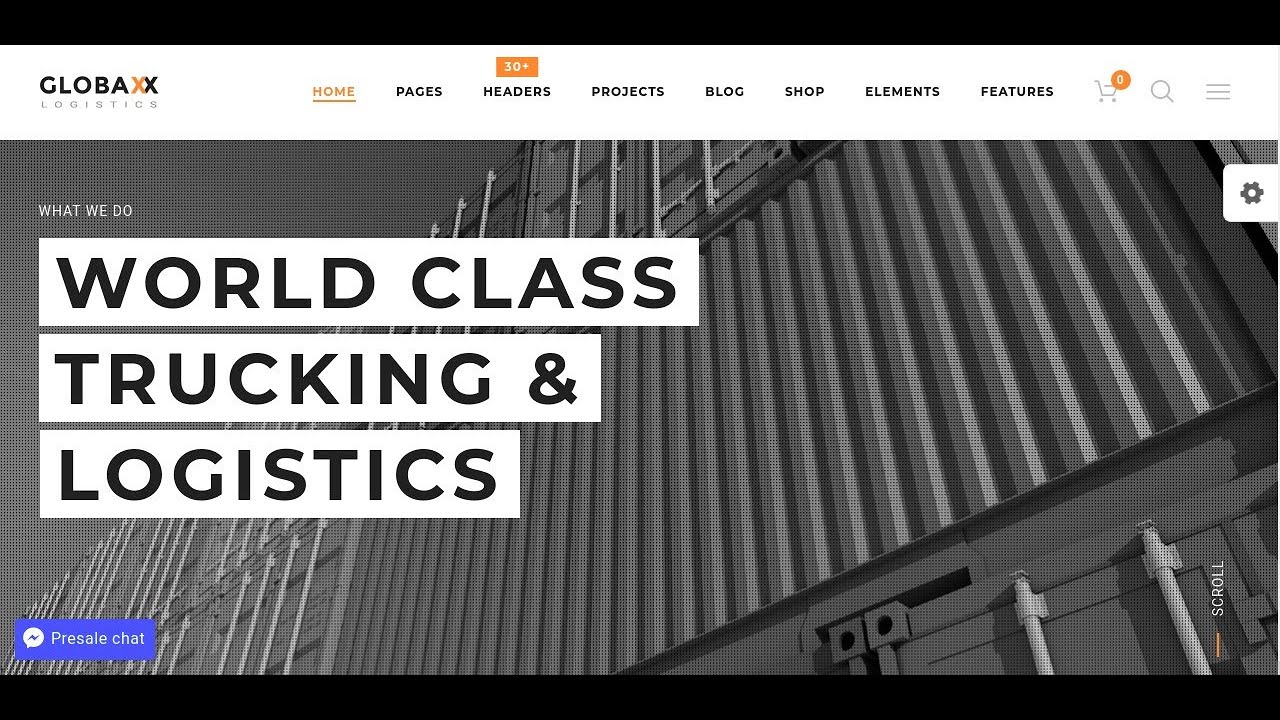Before the widespread adoption of content management systems like WordPress, web configuration was handled through manual server files. Afterwards, developers could manage complex site behaviors through intuitive dashboards. Before understanding the role of the .htaccess file, website administrators struggled with server-level redirects and security; afterwards they could not properly configure their sites without this powerful tool. Such examples are at the heart of web development evolution. These shifts did not just involve new plugins or themes; they required a fundamental change in how we approach server configuration and site management. In a way that seems almost self-exemplifying, this evolution provided a new way of looking at website administration itself: not as one skill set, but two. In the "normal" phase webmasters applied their existing knowledge to routine updates and content changes; in more advanced phases, they needed to master server configuration files like .htaccess to implement crucial security and performance enhancements.
How to Create and Configure Your .htaccess File
Creating an .htaccess file is simpler than many WordPress users realize, and it's one of the most powerful tools in your website management arsenal. This configuration file gives you control over how your server handles various requests, from redirecting URLs to enhancing security. Whether you're looking to improve your site's performance or protect it from malicious attacks, understanding how to work with this file is essential. Many hosting providers automatically generate a basic .htaccess file when you install WordPress, but knowing how to customize it gives you much greater control over your site's behavior.
Here's a straightforward process to create and modify your .htaccess file safely:
- Step 1: Access your website files using an FTP client or your hosting provider's file manager. Navigate to your WordPress root directory (where wp-config.php and wp-content folders are located).
- Step 2: Check if an .htaccess file already exists. If it does, download a backup copy to your computer before making any changes. This ensures you can restore the original if anything goes wrong.
- Step 3: If no .htaccess file exists, create a new text file using a plain text editor (not Word or other rich text editors). Name the file exactly ".htaccess" - including the dot at the beginning is crucial.
- Step 4: Add your configuration rules to the file. Start with basic directives like enabling pretty permalinks or setting up simple redirects. Save the file in plain text format.
- Step 5: Upload the file to your WordPress root directory using your FTP client or file manager. Set the file permissions to 644 to ensure proper security while allowing the server to read it.
- Step 6: Test your website thoroughly to make sure everything works correctly. Check different pages, links, and functionality to ensure your changes haven't broken anything.
Remember that even small errors in your .htaccess file can cause your site to malfunction, so always work carefully and keep backups. If you encounter issues, you can temporarily rename the file to disable it while you troubleshoot. Many WordPress performance and security plugins automatically modify your .htaccess file, so be aware of potential conflicts when making manual changes. Understanding when to modify core WordPress files versus using plugins for specific functions is an important consideration for any site owner evaluating whether WordPress is the right platform for their particular needs.
What is the purpose of an .htaccess file?
The .htaccess file serves as a powerful configuration tool that controls how your web server handles various requests to your WordPress site. This file allows you to implement URL redirects, enhance security measures, control caching behavior, and manage access permissions without needing to modify main server configuration files. When properly configured, it can significantly improve your site's performance and protection against common threats. Many WordPress security best practices involve specific .htaccess modifications that harden your site against unauthorized access and malicious attacks.
Beyond security, the .htaccess file plays a crucial role in search engine optimization by enabling clean URL structures and proper redirects when you change your site's permalink setup. It also helps manage how different types of content are delivered to visitors, which can impact loading speeds and user experience. Understanding these technical aspects becomes particularly important when you're working with responsive WordPress templates that need to serve optimized content across various devices and connection speeds.
For WordPress administrators, the .htaccess file represents a bridge between the user-friendly dashboard interface and the more technical server-level configurations that power your website. While many functions can be handled through plugins, direct .htaccess modifications often provide more efficient and reliable solutions for specific challenges. This is especially true for implementing proper SSL certificate configuration in WordPress, where .htaccess rules can ensure all traffic is properly redirected to secure HTTPS connections.
Can I break my website with .htaccess?
Yes, incorrect .htaccess configurations can definitely cause website issues, but they're typically easy to fix if you follow proper procedures. The most common problems include syntax errors, conflicting rules, or directives that interfere with WordPress's normal operation. These mistakes can result in 500 Internal Server Errors, redirect loops, or specific features failing to work properly. The key to safe .htaccess editing is always keeping a backup of the working version before making changes, and testing modifications incrementally rather than implementing multiple changes at once.
Where should I place the .htaccess file?
The .htaccess file belongs in your WordPress root directory, which is the same folder containing your wp-config.php, wp-content, wp-admin, and wp-includes directories. This is typically the public_html or www folder on your server, though the exact location may vary depending on your hosting setup. If you're running a WordPress multisite network or have a custom directory structure, you might need additional .htaccess files in specific subdirectories. For most standard WordPress installations, the single .htaccess file in the root directory handles all necessary configuration.
What are the most useful .htaccess rules for WordPress?
| Rule Type | Purpose | Common Use Cases |
|---|---|---|
| Security Headers | Protect against attacks | XSS, clickjacking prevention |
| File Caching | Improve loading speed | Browser caching for static resources |
| URL Redirects | Manage link structure | 301 redirects, www to non-www |
| Hotlink Protection | Prevent bandwidth theft | Block image hotlinking |
| Gzip Compression | Reduce file sizes | Faster page loading |
How do I secure my WordPress site with .htaccess?
Securing WordPress through .htaccess involves implementing several protective measures that complement your other security efforts. You can restrict access to sensitive files like wp-config.php, disable directory browsing to hide your file structure from potential attackers, and block specific IP addresses or user agents known for malicious activity. These server-level protections work alongside WordPress security plugins to create multiple layers of defense. This approach is particularly valuable when you need to access WordPress admin with fatal errors since proper .htaccess configurations can help prevent many common issues that lead to site crashes.
Why is my .htaccess file not working?
If your .htaccess file isn't working, several issues could be responsible. First, check if your hosting provider allows .htaccess overrides - some servers restrict these configurations for security reasons. The file might have incorrect permissions (644 is standard), or there could be syntax errors in your code. Another common problem is conflicting rules from plugins or previous modifications. Always test changes gradually and check your server error logs for specific messages that can help identify the exact issue. Sometimes the problem relates to how you've configured other aspects of your site, such as when you disable comments in WordPress through methods that might conflict with your .htaccess rules.
Professional WordPress Services at WPutopia
At WPutopia, we understand that managing technical aspects like .htaccess files can be challenging for WordPress site owners. That's why we offer comprehensive WordPress maintenance services that handle these configurations for you. Our team of experienced developers ensures your .htaccess file is properly optimized for security and performance while maintaining compatibility with your theme and plugins. We take the guesswork out of server-level configurations so you can focus on creating great content and growing your business.
Our WordPress maintenance packages include regular theme and plugin updates, security monitoring, performance optimization, and technical support for issues like .htaccess configuration. We help you implement best practices for redirects, caching, and protection against common threats. Whether you're dealing with complex redirect needs after a site restructuring or looking to improve your