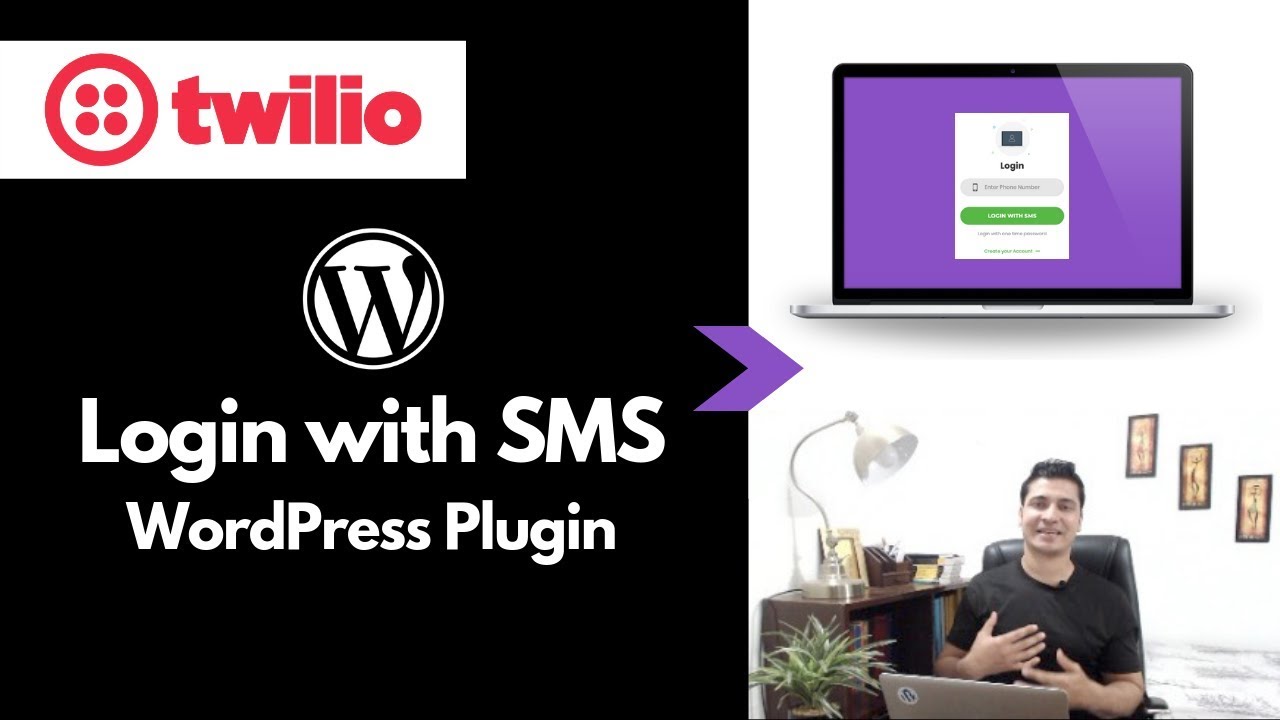IN THE EARLY DAYS of WordPress development, there was a theory about how to transform websites. The platform, some thought, was limited, and the best way to extend it was to use the functions.php file. Developers would add custom code to change how themes worked and add new features. Some also thought that if they added complex functions without proper testing, users would realize the power of customization and embrace it fully. It sometimes backfired: website owners saw their sites break and sought professional help. Those developers had misunderstood a fundamental web development principle: who stands for stability and proper site function?
How to Locate and Use Your WordPress functions.php File
Finding your functions.php file is simpler than many WordPress users expect. This file acts as your theme's control center, allowing you to add custom functionality without editing core WordPress files. Whether you want to add custom shortcodes, modify default behaviors, or integrate with third-party services, this is where the magic happens. Before making any changes, it's always wise to create a complete backup of your WordPress site to protect your work.
Your active theme's functions.php file resides in a specific location within your WordPress installation. You can access it through your hosting account's file manager or via FTP client. Many web hosts provide straightforward access to these files through their control panels. If you're using a popular hosting provider, you might find our guide on managing your WordPress site through your hosting dashboard particularly helpful for locating these essential files.
Here are the clear steps to locate and edit your functions.php file safely:
- Step 1: Log into your WordPress hosting account and access your file manager, or connect via FTP using your hosting credentials.
- Step 2: Navigate to the /wp-content/themes/ directory and select your currently active theme folder.
- Step 3: Look for the functions.php file within your theme folder - it's typically located in the main directory.
- Step 4: Right-click the file and choose to edit it, or download it to your computer to edit locally.
- Step 5: Add your custom code snippets carefully, ensuring proper PHP syntax and avoiding conflicts with existing functions.
- Step 6: Save your changes and upload the file back to your server if you edited locally, then test your website thoroughly.
Understanding the functions.php file helps you appreciate the broader advantages of using a content management system like WordPress. The ability to customize and extend functionality without touching core files is one of the platform's most powerful features, giving you control over your website's behavior while maintaining system integrity and update compatibility.
What happens if I make a mistake in functions.php?
Making an error in your functions.php file can cause your website to display a white screen of death or generate PHP errors. This happens because WordPress cannot properly execute the faulty code, causing the entire site to malfunction. The good news is that this is usually reversible if you have backup access to your files.
If your site becomes inaccessible due to a functions.php error, you can restore a previous version of the file through your hosting file manager or FTP. Many developers recommend testing code changes on a staging environment first to avoid downtime. If you're uncomfortable with file editing, consider learning safe methods for modifying your WordPress site to prevent these issues.
Can I use functions.php to improve website performance?
Absolutely! The functions.php file is an excellent tool for implementing performance optimizations. You can use it to disable unnecessary features, optimize database queries, control caching behavior, and manage asset loading. Many speed improvements that would typically require plugins can be coded directly into functions.php for lighter resource usage.
Common performance enhancements include lazy loading images, deferring JavaScript execution, and removing unused scripts. These modifications can significantly improve loading times for your website and provide better user experience. However, it's important to test each change carefully, as improper implementation can sometimes have the opposite effect on performance.
What's the difference between parent and child theme functions.php?
Understanding the relationship between parent and child theme functions.php files is crucial for proper WordPress development. Both files work together, but they serve different purposes in the theme hierarchy. The parent theme's functions.php contains the core functionality, while the child theme's version allows for safe modifications.
| File Location | Purpose | Update Safety |
|---|---|---|
| Parent Theme | Core theme functionality | Lost during updates |
| Child Theme | Custom modifications | Preserved during updates |
When you use a child theme, both functions.php files load, with the child theme's version taking priority for any overlapping functions. This approach protects your customizations from being overwritten when the parent theme updates. This method also works well when you need to configure domain and subdomain settings in WordPress while maintaining theme integrity across your entire network.
Can I add social media functions through functions.php?
Yes, the functions.php file is perfect for integrating social media functionality into your WordPress site. You can create custom functions to automatically share new content to social platforms, display social sharing buttons, or pull in social media feeds. This approach often provides better performance than using multiple social media plugins.
By coding social media integrations directly into functions.php, you maintain greater control over how these features behave and appear on your site. This method can complement your social media strategy for WordPress content by creating seamless connections between your website and social platforms. However, remember that social media APIs change frequently, so any custom integration will require ongoing maintenance.
Professional WordPress Services at WPutopia
If working with functions.php files seems overwhelming or you'd prefer professional handling of your WordPress customization needs, WPutopia offers comprehensive WordPress services. Our team specializes in WordPress maintenance, theme upgrades, plugin installation, and custom function implementation. We ensure your site remains stable, secure, and perfectly tailored to your business requirements while handling the technical complexities behind the scenes.