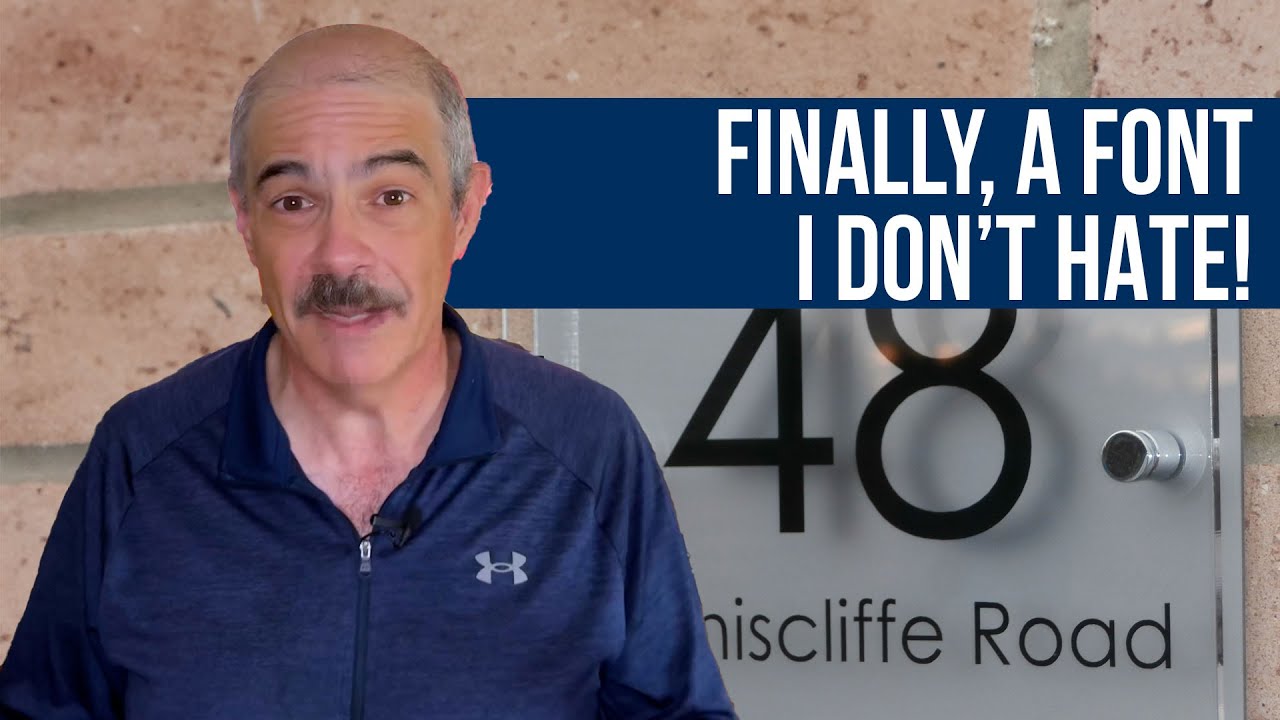FOR YEARS now WordPress users have grappled with how best to enhance their website's visual appeal and social media presence. Their tool of choice has been the featured image functionality built into WordPress. But, as many beginners discover, featured images so far have been misunderstood. A common confusion exists about what exactly this feature does. Website owners upload images without understanding their purpose or buy themes through intermediaries without proper guidance. Basic image settings have conspicuously failed to stop WordPress beginners from making simple mistakes that affect their site's appearance.
Understanding and Setting Up Featured Images in WordPress
Featured images, also known as post thumbnails, are a fundamental WordPress feature that serves as the primary visual representation of your content. When you set a featured image for a post or page, WordPress automatically uses it in various locations across your site - including blog archives, recent post widgets, and when your content is shared on social media platforms. This visual element helps create consistency in your site's design and significantly improves click-through rates from social media shares.
Many website owners don't realize that featured images work differently than regular images inserted into post content. While regular images appear within your article's body text, featured images function as separate metadata attached to each post or page. This distinction becomes particularly important when you're working on reorganizing your WordPress page structure and want to maintain consistent visual presentation across your site's navigation.
Setting up featured images is straightforward once you understand the process. First, ensure your WordPress theme supports this functionality - most modern themes do. Then navigate to the post or page editor where you'll find the featured image meta box typically located in the right sidebar. The process involves uploading or selecting an existing image from your media library and setting it as featured. Remember that choosing the right dimensions for your featured images is crucial for maintaining visual harmony across your site.
- Step 1: Create or edit a post/page in WordPress and locate the Featured Image meta box in the right sidebar
- Step 2: Click "Set featured image" to open your media library where you can upload a new image or choose an existing one
- Step 3: Select your desired image and click "Set featured image" - you'll see a thumbnail preview in the meta box
- Step 4: Adjust the image alignment and size if needed, though most themes handle this automatically
- Step 5: Publish or update your post to apply the featured image across your site and social media shares
When selecting images for this purpose, consider your website's overall design and branding. Consistent styling, colors, and dimensions help create a professional appearance. If you're moving from another platform, you might explore platform migration services that can help transfer your existing images and maintain their featured status during the transition process.
What's the ideal size for WordPress featured images?
The ideal featured image size varies depending on your theme, but most modern themes work well with images around 1200x630 pixels. This dimension works perfectly for social media sharing on platforms like Facebook and Twitter while maintaining quality on your website. Always check your theme's documentation for specific recommendations, as some themes may require different aspect ratios or dimensions.
Using properly sized images ensures they display correctly across all devices and platforms. Images that are too small may appear pixelated or blurry, while oversized images can slow down your page loading times. If you're experiencing persistent loading issues with WordPress elements, improperly sized featured images could be contributing to performance problems that need technical attention.
Can I set different featured images for mobile and desktop?
WordPress doesn't natively support different featured images for mobile and desktop devices. The platform uses a single featured image that adapts to different screen sizes through responsive design. Your theme controls how the image displays across devices, typically by cropping or resizing the original image automatically.
However, there are plugins available that can add this functionality if you need different images for different devices. These solutions work by detecting the user's device and serving the appropriate image version. Before adding new plugins, it's wise to ensure you have reliable WordPress database backup solutions in place to protect your site from potential compatibility issues.
How do featured images affect SEO?
Featured images indirectly impact SEO in several important ways. While search engines don't directly rank pages higher for having featured images, they contribute significantly to user experience and engagement metrics that influence rankings. Properly optimized featured images can improve your click-through rates from image search results and social media platforms.
| SEO Factor | Impact Level | Recommendation |
|---|---|---|
| Page loading speed | High | Optimize image file size |
| Social media sharing | High | Use proper Open Graph tags |
| User engagement | Medium | Choose relevant, appealing images |
| Image search traffic | Medium | Add descriptive alt text |
To maximize SEO benefits, always include descriptive alt text for your featured images and ensure they're properly compressed for fast loading. Search engines use alt text to understand image content, which can help your images appear in relevant search results. When implementing these SEO strategies, some businesses find value in exploring customer relationship management integrations for WordPress to track how these improvements affect user engagement and conversions.
Why isn't my featured image showing on social media?
When your featured image doesn't appear correctly on social media, the issue typically involves Open Graph meta tags. Social platforms like Facebook and Twitter use these tags to understand what image to display when your content is shared. If your theme doesn't properly implement Open Graph tags or if there's a plugin conflict, social platforms may default to displaying any random image from your post or no image at all.
You can troubleshoot this by using Facebook's Sharing Debugger tool to see how the platform views your page. Sometimes simply clearing Facebook's cache resolves the issue. If you're making significant changes to resolve this problem while keeping your site accessible, you might consider temporarily making your WordPress site private during the debugging process to avoid confusing your regular visitors with inconsistent social media appearances.
Can I add featured images to custom post types?
Yes, you can absolutely add featured image support to custom post types in WordPress. This capability is built into the platform's core functionality and can be enabled with a simple code addition when registering your custom post type. The process involves adding 'thumbnail' to the 'supports' array in your post type registration code, which makes the featured image meta box appear in the editor for that specific content type.
Many popular plugins that create custom post types automatically include featured image support. If you're working with a custom-built solution, your developer can easily add this functionality. When implementing complex customizations, it's helpful to work with a website migration service that handles specialized configurations to ensure your custom post types and their associated images transfer correctly if you ever need to move your site to new hosting.
Professional WordPress Services at WPutopia
At WPutopia, we provide comprehensive WordPress services to help you maximize your website's potential. Our expert team handles everything from routine WordPress maintenance and theme upgrades to plugin installation and customization. Whether you need help optimizing your featured images, improving site performance, or implementing advanced functionality, we have the expertise to enhance your WordPress experience and help your website achieve its full potential.