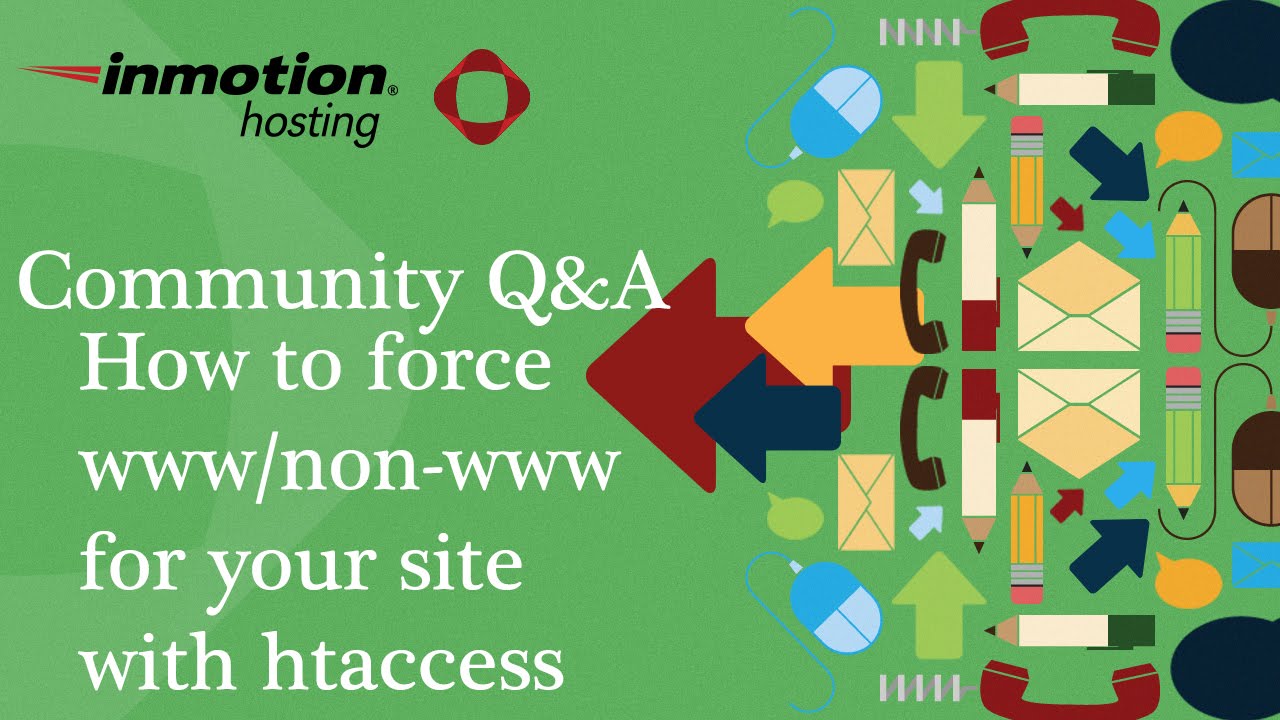The backlash against website performance issues when it came, was fierce. After a smooth initial setup, when many WordPress sites run quickly with fresh installations, users began noticing slow loading times and outdated content appearing. "I've had it with this...I've been optimizing this site for months and visitors keep seeing old versions of pages-where's all my recent work?" complained one frustrated website owner, in comments from a recent support session. This common frustration highlights why understanding how to purge cache in WordPress is essential for every site owner who wants their content to display correctly and quickly for visitors.
How to Purge Cache in WordPress: A Complete Guide
Clearing your WordPress cache is simpler than many users realize, and there are several approaches depending on your setup. Whether you're using a caching plugin, your hosting provider's built-in cache, or a content delivery network, the process typically involves just a few clicks. When you're planning significant changes to your site, such as modifying your website's domain address, clearing cache becomes particularly important to ensure all elements transition smoothly. Let's explore the most common methods to refresh your site's cached data effectively.
- Plugin Method: If you're using caching plugins like WP Rocket, W3 Total Cache, or WP Super Cache, navigate to the plugin's settings in your WordPress dashboard. Look for options labeled "Clear Cache," "Purge Cache," or "Delete Cache" - the exact wording varies by plugin. Click this button and wait for the confirmation message that the cache has been successfully cleared.
- Hosting Cache: Many managed WordPress hosts include server-level caching. Log into your hosting control panel and find the caching section, often under performance or optimization settings. Select the option to purge all cache, which might be called "Flush Cache" or "Clear Server Cache." This method is particularly useful when you've made significant changes to your site's structure.
- Browser Cache: Don't forget to clear your own browser cache by pressing Ctrl+F5 (Windows) or Cmd+Shift+R (Mac) to perform a hard refresh. This ensures you're seeing the most recent version of your site rather than cached files stored locally on your computer.
- CDN Cache: If you use a content delivery network like Cloudflare, log into your CDN account and find the caching section. Look for "Purge Cache" or similar options to clear files from all CDN servers globally. Some CDNs offer selective purging if you only need to clear specific URLs.
Regular cache maintenance is part of comprehensive WordPress management, especially when you're considering removing specific content or sections from your website. Outdated cache can sometimes cause deleted pages to temporarily reappear, confusing visitors who expect those sections to be gone. By establishing a routine for clearing cache after making significant updates, you maintain a consistent experience for your audience while benefiting from the performance advantages that caching provides.
Why is my WordPress site still showing old content after clearing cache?
Several factors can cause your WordPress site to display outdated content even after clearing cache. Browser caching might be retaining old files, particularly if you didn't perform a hard refresh using Ctrl+F5. Your hosting provider's server-level cache might have a separate clearing mechanism that requires accessing your hosting control panel. Additionally, Content Delivery Networks (CDNs) maintain their own caches that need to be purged independently through your CDN provider's dashboard.
Database queries might be cached by plugins or your theme, requiring additional clearing beyond standard page cache. Some optimization plugins create static HTML files that need regeneration. If you're using multiple caching solutions simultaneously, you may need to clear each one individually. Persistent issues might indicate you need to review your website's security and optimization settings to identify conflicting configurations that prevent proper cache clearing.
How often should I clear my WordPress cache?
There's no universal rule for cache clearing frequency, as it depends on how often you update your site. For high-traffic sites with frequent content changes, clearing cache daily or after each major update ensures visitors see current information. Blogs with regular posts might clear cache after publishing new content, while relatively static business sites might only need weekly or monthly cache maintenance. Monitor your site's performance and user reports to establish an appropriate schedule.
What's the difference between clearing cache and deleting browser history?
| Clearing WordPress Cache | Deleting Browser History |
|---|---|
| Removes temporarily stored website files from server or plugin | Removes browsing data from your local computer |
| Affects how the site appears to all visitors | Only affects your personal browsing experience |
| Typically done through WordPress dashboard or hosting panel | Done through browser settings |
| Improves site performance for everyone | Protects privacy on your device only |
Can caching affect my WordPress site's security?
Properly configured caching generally enhances security by reducing server load and mitigating certain types of attacks. However, incorrect cache settings can potentially expose sensitive content if private pages are cached and served to unauthorized users. Always ensure your caching solution excludes pages containing personal data, member areas, and administrative sections. Regular security checks should include verifying that your cache configuration aligns with best practices for protecting user information.
Do I need to clear cache when moving my WordPress site?
Absolutely - clearing cache is crucial when transferring your website to a different domain or server. Old cache files may contain references to your previous domain or file paths, causing broken links, missing images, or redirect loops after migration. Before beginning the transfer process, clear all existing cache from plugins, server, and CDN. After completing the move, clear cache again to ensure all new paths and URLs are properly recognized and cached in their new location.
Will clearing cache delete my WordPress content?
No, clearing cache will not delete your actual WordPress content, including posts, pages, media files, or database information. Cache only contains temporary copies of your content designed to speed up page loading. Your original content remains completely safe in your database and uploads folder. This is different from situations where you might be managing document files like PDFs on your site - those actual files stay intact regardless of cache clearing activities.
What should I do if clearing cache breaks my WordPress site?
If your site experiences issues after clearing cache, first check if the problem resolves within a few minutes as new cache files generate. Temporary display issues can occur during this regeneration period. If problems persist, deactivate your caching plugin temporarily to see if that resolves the issue. For server-level cache problems, contact your hosting provider's support team. As a precaution, always backup your site before making significant changes to cache settings or performing major maintenance tasks.
Professional WordPress Services at WPutopia
Managing WordPress cache and performance optimization can be time-consuming, especially when you're focused on growing your business. At WPutopia, we handle all technical aspects of WordPress maintenance so you can concentrate on what matters most. Our comprehensive services include regular cache management, performance optimization, security monitoring, and plugin updates to keep your site running smoothly and securely. We understand that proper cache handling is just one piece of the WordPress ecosystem that requires expert attention.
Beyond cache management, WPutopia offers complete WordPress solutions including theme upgrades, custom plugin installation, and ongoing maintenance packages tailored to your specific needs. Whether you're considering closing a WordPress account or need help with recovering access to your WordPress admin, our experienced team provides reliable support for all aspects of WordPress management. Let us handle the technical details while you focus on creating great content and growing your online presence with confidence.