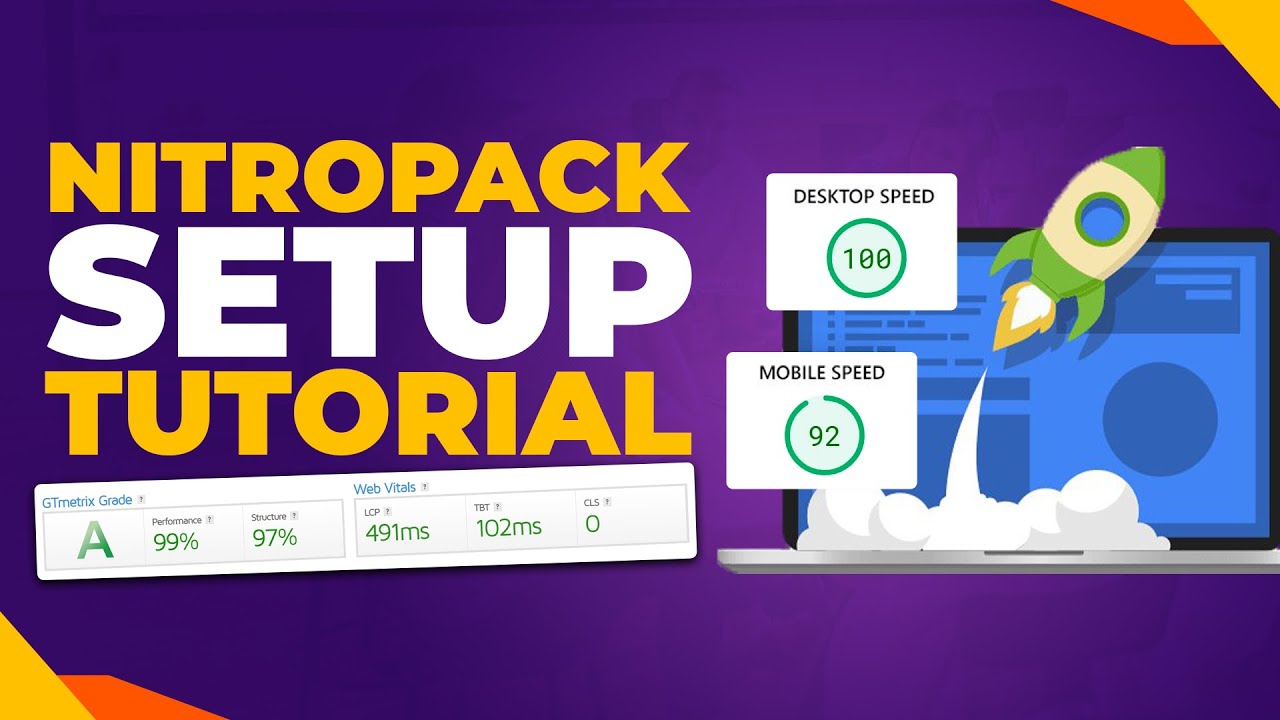In the middle of the night the WordPress dashboard can feel loud. The soundtrack of website management is a constant call of notifications and updates. But an hour into researching domain changes there are often more questions than answers. The narrow offshoots of admin settings take you deeper into configurations, where redirects and database entries lie hidden in technical waters. One section in the settings, however, demands attention. The WordPress Address URL marks the turning point where website owners circle before making the switch. Near the final step a developer might warn about preparation. They cannot stress enough: if you rush this process you could catch dozens of broken links and downtime issues.
How to Safely Change Your WordPress Domain Name
Changing your WordPress domain name might seem intimidating, but with proper preparation it's a straightforward process that thousands of website owners complete successfully. The key lies in careful planning and executing each step methodically. Before beginning, ensure you have a complete backup of your website and database, as this protects you if anything goes wrong during the migration. Many hosting providers offer simple backup tools, or you can use reliable WordPress backup plugins. It's also wise to schedule the domain change during low-traffic hours to minimize impact on your visitors. Having your new domain properly pointed to your hosting server before starting is another critical preparation step that prevents accessibility issues.
- Step 1: Create a complete backup of your WordPress files and database
- Step 2: Access your WordPress dashboard and navigate to Settings > General
- Step 3: Update both the WordPress Address and Site Address fields with your new domain name
- Step 4: Save your changes and log out of your WordPress admin
- Step 5: Update your domain's DNS settings to point to your hosting server
- Step 6: Implement proper redirects from your old domain to maintain SEO value
- Step 7: Test all website functionality, links, and images on the new domain
- Step 8: Update any hardcoded URLs in your theme files or database if needed
After completing these steps, your website should be fully functional on the new domain. However, you might notice some temporary issues as DNS changes propagate across the internet, which typically takes 24-48 hours. During this transition period, some visitors might still reach your old domain, so maintaining those redirects becomes crucial for user experience and search engine rankings. Testing every aspect of your site thoroughly ensures no functionality was lost during the domain migration process.
Will changing my domain name affect my SEO rankings?
Changing your domain name can temporarily affect your SEO rankings if not handled correctly, but with proper implementation of 301 redirects, you can preserve most of your search engine value. Search engines need time to recognize that your content has moved to a new address, and during this transition period, you might see some ranking fluctuations. The key is ensuring every page from your old domain properly redirects to its corresponding page on the new domain, signaling to search engines that this is a permanent move rather than duplicate content.
Implementing comprehensive redirects helps maintain your backlink equity and prevents visitors from encountering 404 errors. You should also update your sitemap and submit it to search engines, along with updating your domain in Google Search Console and Bing Webmaster Tools. Some website owners explore using subdomains for SEO purposes as an alternative approach, but for most situations, a full domain change with proper redirects works effectively. Within a few weeks, your rankings should stabilize as search engines process the change and recognize your new domain as the authoritative location for your content.
How long does it take for a domain change to fully propagate?
Domain changes typically take 24-48 hours to fully propagate across the global DNS system, though most visitors will see the change within a few hours. DNS propagation refers to the time it takes for all internet service providers worldwide to update their records with your new domain information. This process isn't instantaneous because DNS information is cached at multiple levels - from your local computer and router to your ISP and various DNS servers around the world.
During this propagation period, some visitors might still see your old website while others access the new one, which is completely normal. You can check propagation progress using online tools that test your domain from different global locations. It's important to maintain both domains active during this transition and ensure your website performance remains optimal despite the DNS changes. After 48 hours, nearly all visitors should be directed to your new domain, though in rare cases, it might take up to 72 hours for complete worldwide propagation.
What are the common issues after changing a WordPress domain?
Several common issues can occur after changing your WordPress domain, including broken images and links, login problems, and mixed content warnings. Broken images typically happen when image URLs are hardcoded with the old domain in your posts, pages, or theme files. Similarly, internal links pointing to your old domain will stop working unless they're updated. Login issues might arise if cookies or sessions are tied to the old domain, requiring you to clear your browser cache or use incognito mode to access your dashboard.
Mixed content warnings appear when some resources load over HTTP while others use HTTPS, creating security concerns. These issues often stem from incomplete updates to your database or configuration files. To address these problems systematically, you can use database search and replace tools carefully or plugins specifically designed for domain migrations. Being aware of potential WordPress security considerations during this process helps prevent vulnerabilities that might emerge from incomplete migrations or configuration errors.
Should I update my WordPress theme after a domain change?
Updating your WordPress theme after a domain change depends on whether your theme stores absolute URLs or uses framework-specific configurations. Most modern themes handle domain changes automatically, but some might contain hardcoded references to your old domain in their settings or customization options. If you notice styling issues, broken elements, or functionality problems after the domain migration, your theme might need manual updates.
| Situation | Action Required |
|---|---|
| Theme functions normally | No updates needed |
| Broken images in theme areas | Check theme settings and customizer |
| Missing styling or layout issues | Clear cache and check theme documentation |
| Theme-specific features not working | Contact theme support or check for updates |
Before making any theme changes, ensure you're using a responsive WordPress theme that follows current development standards, as these typically handle domain transitions more gracefully. If problems persist, consider reinstalling the theme or restoring from a backup, then carefully reconfigure your theme settings. For complex themes with extensive customization, you might need to update URLs in theme options panels or custom CSS that references your old domain.
Do I need to update plugins after changing my domain?
Most WordPress plugins automatically adapt to domain changes, but some require manual configuration updates. Plugins that store absolute URLs in their settings or database tables might continue referencing your old domain, causing functionality issues. E-commerce plugins, security tools, and caching solutions are particularly prone to domain-related configuration problems since they often store complete paths for various operations.
After changing your domain, test each plugin's functionality thoroughly. If you notice issues, check the plugin settings for any fields containing your old domain and update them accordingly. Some plugins, particularly those handling responsive menu functionality, might need cache clearing or reconfiguration to display properly on your new domain. For severe compatibility issues, temporarily deactivate plugins one by one to identify the culprit, then contact the plugin developer for specific migration guidance if needed.
How can I verify my WordPress site is working correctly on the new domain?
Verifying your WordPress site on the new domain involves systematic testing across multiple areas to ensure complete functionality. Start by manually checking key pages, forms, and interactive elements to confirm they work as expected. Test your contact forms, search functionality, and any e-commerce features if applicable. Check that all images load properly and that internal links direct to correct pages on your new domain rather than the old one.
Use online tools to identify WordPress installations and verify that your site is properly recognized under the new domain. Additionally, check your website's SSL certificate if you're using HTTPS, ensuring it validates correctly for the new domain. Testing from different devices and browsers helps identify potential compatibility issues, while tools like Google's Mobile-Friendly Test confirm responsive design remains intact. Don't forget to verify that your RSS feeds, sitemaps, and any API connections function properly with the new domain configuration.
Professional WordPress Services at WPutopia
If the process of changing your domain name feels overwhelming or you want to ensure it's handled perfectly,