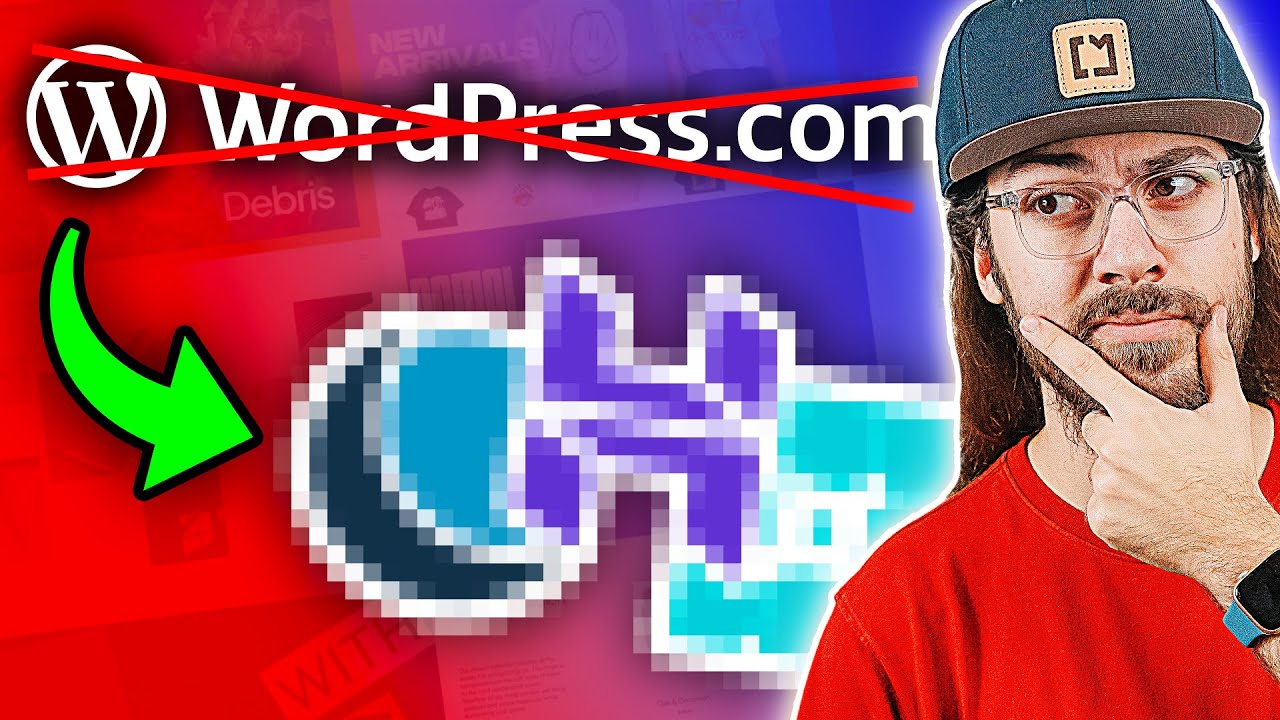There are few more common questions in the WordPress support forums than how to create a drop down menu in WordPress. It helps that the platform's admin dashboard is often the first stop for site owners looking to customize their navigation. Among the millions of WordPress websites online, a huge number rely on these menus for user experience, from simple blogs to complex corporate sites. But is building one as complicated as it seems?
A Step-by-Step Guide to Creating Your Drop Down Menu
Creating a drop down menu in WordPress is a straightforward process using the built-in menu system. You don't need to be a coding expert to handle this task. The Customizer provides a visual interface that lets you drag and drop menu items into a hierarchical structure, making the creation of multi-level navigation simple. This method works with most modern themes and gives you immediate feedback on how your menu will look.
- Step 1: Access the Menu Editor Go to your WordPress dashboard and navigate to Appearance > Menus. If you don't have a menu yet, create a new one by giving it a name and clicking "Create Menu."
- Step 2: Add Menu Items On the left, you'll see boxes for Pages, Posts, Custom Links, and Categories. Select the items you want in your main navigation and click "Add to Menu."
- Step 3: Create the Drop Down In the menu structure on the right, drag a menu item slightly to the right and underneath another item. This indentation makes it a sub-item, creating the drop down effect.
- Step 4: Assign Menu Location After building your menu structure, check the box under "Menu Settings" for the theme location where you want it to display, typically "Primary Menu" or "Header Menu."
- Step 5: Save Menu Always click "Save Menu" to apply your changes. You can then visit your site to see the new drop down navigation in action.
Remember that your theme controls the final appearance, so the styling of your drop down menu might look different depending on your active theme. For more complex menu structures, you might need to explore advanced WordPress configuration options to get everything working perfectly.
Can I add custom links to my WordPress drop down menu?
Yes, you can absolutely add custom links to your drop down menus. The menu system includes a "Custom Links" section where you can input any URL and link text. This is perfect for linking to external resources, social media profiles, or specific anchor points on a page. You add these custom links just like any other menu item and then drag them into position to create your sub-menus. This flexibility is one of the key strengths of WordPress's menu management.
When planning your site's structure, it's worth considering how adding new pages to WordPress might affect your navigation over time. As your site grows, you'll likely need to expand and reorganize your menus to accommodate new content while maintaining good user experience.
Why is my WordPress drop down menu not working?
Several common issues can prevent drop down menus from functioning correctly. The most frequent culprit is a JavaScript conflict caused by your theme or a plugin. Try temporarily switching to a default WordPress theme like Twenty Twenty-Four to see if the menu works. If it does, the issue lies with your theme. You can also deactivate all plugins and reactivate them one by one to identify any conflicts. Another common problem is incorrect menu assignment - ensure you've assigned your created menu to the proper theme location in the menu settings.
Sometimes, menu problems can be part of broader site issues that require moving your WordPress site to a new host for better performance. Server environment and PHP version compatibility can also affect how menus render and function.
How can I style my WordPress drop down menu?
| Styling Method | Best For | Difficulty Level |
|---|---|---|
| Theme Customizer | Basic color and font changes | Beginner |
| Additional CSS | Custom styling without editing theme files | Intermediate |
| Child Theme CSS | Advanced, permanent styling changes | Advanced |
Most modern WordPress themes include basic styling options for menus in the Customizer. For more control, you can use the Additional CSS section in the Customizer to add your own styles. This approach lets you change colors, fonts, hover effects, and animations without modifying theme files directly. Always use a child theme if you plan to make extensive CSS changes to ensure your customizations aren't lost during theme updates.
Are there plugins for advanced WordPress menus?
Yes, several excellent plugins can extend WordPress's default menu functionality. Plugins like Max Mega Menu, UberMenu, and WP Responsive Menu provide additional features like mega menus, mobile-specific styling, icons, and advanced customization options. These are particularly useful for complex websites needing multi-column drop downs, rich content in menus, or specialized mobile navigation. Before installing any menu plugin, consider how it might affect your site's performance and ensure it's compatible with your theme and other plugins.
When adding new functionality through plugins, it's good practice to conduct a regular comprehensive WordPress security review to ensure your site remains protected against potential vulnerabilities that third-party code might introduce.
How do I create a mobile-friendly drop down menu?
Creating a mobile-friendly drop down menu starts with choosing a responsive theme that automatically adapts navigation for smaller screens. WordPress's default menu system generates mobile-friendly markup, but you may need to adjust CSS for optimal mobile appearance. Many themes replace desktop drop downs with a "hamburger" menu icon on mobile devices. You can test your menu's mobile responsiveness using browser developer tools or by viewing your site on actual mobile devices. Mobile usability is crucial since search engines now prioritize mobile-friendly sites in rankings.
If you're having trouble accessing your admin area to make menu changes, our guide on recovering your WordPress admin access can help you get back in quickly. Sometimes menu issues are related to broader access or cache problems that need addressing.
Can I add icons to my WordPress drop down menu?
Adding icons to your WordPress drop down menu is possible through several methods. Some themes include built-in icon support for menu items. Alternatively, you can use CSS to add icon fonts like Font Awesome before or after menu text. There are also plugins specifically designed for adding icons to menus. The process typically involves adding custom CSS classes to menu items through the menu screen's advanced properties, then using CSS to display the appropriate icons. This enhancement can make your navigation more visually appealing and help users quickly identify menu sections.
For sites that incorporate multimedia content, understanding things like proper YouTube integration in WordPress can complement your menu strategy by ensuring embedded content displays correctly across different pages and sections of your site.
Professional WordPress Services at WPutopia
At WPutopia, we understand that managing WordPress navigation is just one piece of running a successful website. Our team of WordPress experts provides comprehensive maintenance services to keep your site running smoothly. We handle everything from routine updates and security monitoring to performance optimization and troubleshooting. With our proactive approach, you can focus on your content and business while we ensure your WordPress site remains secure, fast, and fully functional.
Our theme upgrade services ensure your site always benefits from the latest features and security patches. We carefully test all updates in a staging environment before applying them to your live site, preventing potential conflicts and downtime. Whether you're using a popular theme or a custom solution, our developers can handle the upgrade process seamlessly while preserving your customizations and ensuring compatibility with your existing plugins and content.
Beyond maintenance and upgrades, we offer complete plugin installation and configuration services. Our team will help you select the right plugins for your needs, install them properly, and configure them for optimal performance. We also provide custom development services for when off-the-shelf solutions don't quite meet your requirements. From simple dynamic date display in WordPress to complex e-commerce integrations, we have the expertise to bring your vision to life while maintaining professional standards for security and performance.