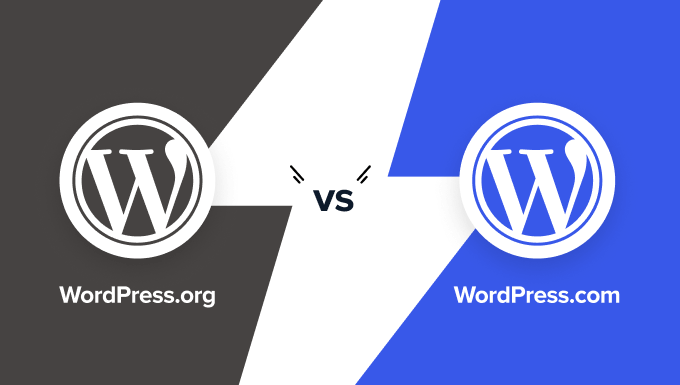Was WordPress always so easy to modify? Yes. Was having a perfect theme enough? No. In today's digital environment, website owners, from beginners to experienced users, face a series of such questions when they decide to update their site's appearance or functionality. When a user asks about making significant changes without disrupting their live site, they often realize the need for a structured approach, and then go on to understand that proper preparation can make the difference between a smooth transition and a problematic one. They learn it will earn their website the professional quality it needs to succeed.
A Step-by-Step Guide to Modifying Your WordPress Site
Making changes to your WordPress site doesn't have to be intimidating. Whether you're looking to refresh the design, add new features, or improve performance, following a clear process will help you achieve your goals without causing issues for your visitors. The key is to work methodically and test your changes thoroughly before making them public. Let's look into the essential steps.
- Step 1: Create a Full Backup Before you change anything, always back up your entire site—files and database. This is your safety net if something goes wrong.
- Step 2: Use a Staging Environment The safest way to modify your site is on a staging site, a clone of your live website where you can test changes without affecting visitors. Many hosting providers offer one-click staging.
- Step 3: Choose Your Modification Method Decide if you'll use the built-in Customizer, a page builder plugin, or edit code directly. For most users, the Customizer or a page builder is the safest and easiest option.
- Step 4: Implement Changes Gradually Make one change at a time and check how it looks and functions. This makes it easy to identify the source of any problems that arise.
- Step 5: Review and Test Check your site on different devices and browsers to ensure everything works correctly and looks good. Pay attention to loading speed and mobile responsiveness.
- Step 6: Go Live Once you're satisfied with all changes on your staging site, push them to your live website. Remember to clear your cache afterward so you and your visitors see the updated version.
How can I make my WordPress site accessible to a global audience?
To reach a global audience, consider implementing a multilingual setup. This allows visitors to read your content in their preferred language, significantly improving user experience and engagement. You can achieve this through specialized plugins that handle translation and language switching automatically, making your site more inclusive.
For those looking for a streamlined approach, our guide on adjusting your site's language settings provides clear instructions. Beyond just translation, also think about using a content delivery network (CDN) to speed up loading times for international visitors and ensuring your theme is translation-ready, which boosts your site's global appeal.
What are the best practices for ensuring my site is accessible?
Web accessibility means making your site usable for everyone, including people with disabilities. This involves providing text alternatives for images, ensuring sufficient color contrast, making all functionality available from a keyboard, and using clear, simple language. These practices are not only ethical but also help with search engine optimization.
For a more technical deep dive into meeting these standards, you can explore our resource on implementing accessibility features in WordPress. Following these guidelines protects you from potential legal issues and opens your content to a much wider audience, demonstrating social responsibility.
How do I display my latest blog posts on a specific page?
Many website owners want to feature their most recent articles on a dedicated page, like a homepage or a "News" section. WordPress offers several ways to do this without manually updating the page every time you publish. You can use a built-in "Latest Posts" block in the Gutenberg editor or set a specific page as your posts page in the Reading Settings.
If you need a more customized layout or want to mix posts with other content, our tutorial on adding dynamic post content to any page walks you through the process. This method gives you greater control over the presentation and allows you to create engaging, up-to-date sections that keep visitors coming back for new content.
How can I ensure my WordPress site looks good on all devices?
With most web traffic coming from mobile devices, having a responsive design is non-negotiable. A responsive site automatically adjusts its layout, images, and text to provide an optimal viewing experience on desktops, tablets, and smartphones. This is crucial for user retention and search engine rankings, as Google prioritizes mobile-friendly sites.
Modern WordPress themes are typically responsive, but you should always test your site. For advanced control over how your content adapts, look into techniques for optimizing Gutenberg blocks for different screen sizes. This ensures that every element, from text columns to embedded videos, displays perfectly regardless of the device used to access your site.
What should I check before making my modified site live?
Before you push your changes from a staging environment to the live website, a final checklist is essential. Verify that all links are working, forms are submitting correctly, images are loading, and the overall design is consistent across major browsers like Chrome, Firefox, and Safari. Also, check your site's loading speed and ensure that any new plugins or themes are compatible.
This final review process is a key part of a successful website launch strategy. It helps you catch minor issues that could harm user experience or your site's professional image. Taking this extra step ensures a smooth transition and provides a positive first impression for your visitors.
How can I add social proof to my WordPress site?
Social proof, such as customer testimonials, reviews, and trust badges, significantly influences purchasing decisions and builds credibility. You can display this content in various ways on your WordPress site, including dedicated testimonial widgets, review sliders, or simply embedding positive feedback within your page content.
To effectively gather and showcase this kind of content, consider using tools designed for building trust with social proof elements. Displaying real feedback from satisfied customers can dramatically increase conversion rates and make new visitors feel more confident in engaging with your business or services.
What is the safest way to perform major updates or maintenance?
Performing major updates or extensive maintenance on a live WordPress site can be risky, as visitors may encounter errors or a broken site. The safest method is to take the site offline temporarily while you work. This prevents users from seeing a site in an unstable state and protects your data during the update process.
For situations where you need to make significant backend changes, our article on enabling a maintenance screen manually explains how to inform visitors that you're making improvements. This professional approach manages user expectations and ensures that when your site comes back online, everything is functioning perfectly.
Why should I consider professional WordPress services?
Managing a WordPress site involves ongoing tasks like updates, security monitoring, and performance optimization. While many things can be handled independently, professional services save you time and ensure the job is done correctly. Experts can handle complex modifications, troubleshoot obscure errors, and implement best practices that you might not be aware of.
At WPutopia, we provide comprehensive WordPress services tailored to your needs. Our offerings include routine WordPress maintenance to keep your site secure and fast, seamless theme upgrades to refresh your design, and expert plugin installation to add new functionality without conflicts. Let us handle the technical details so you can focus on your content and business goals, ensuring your website remains a powerful and reliable asset.