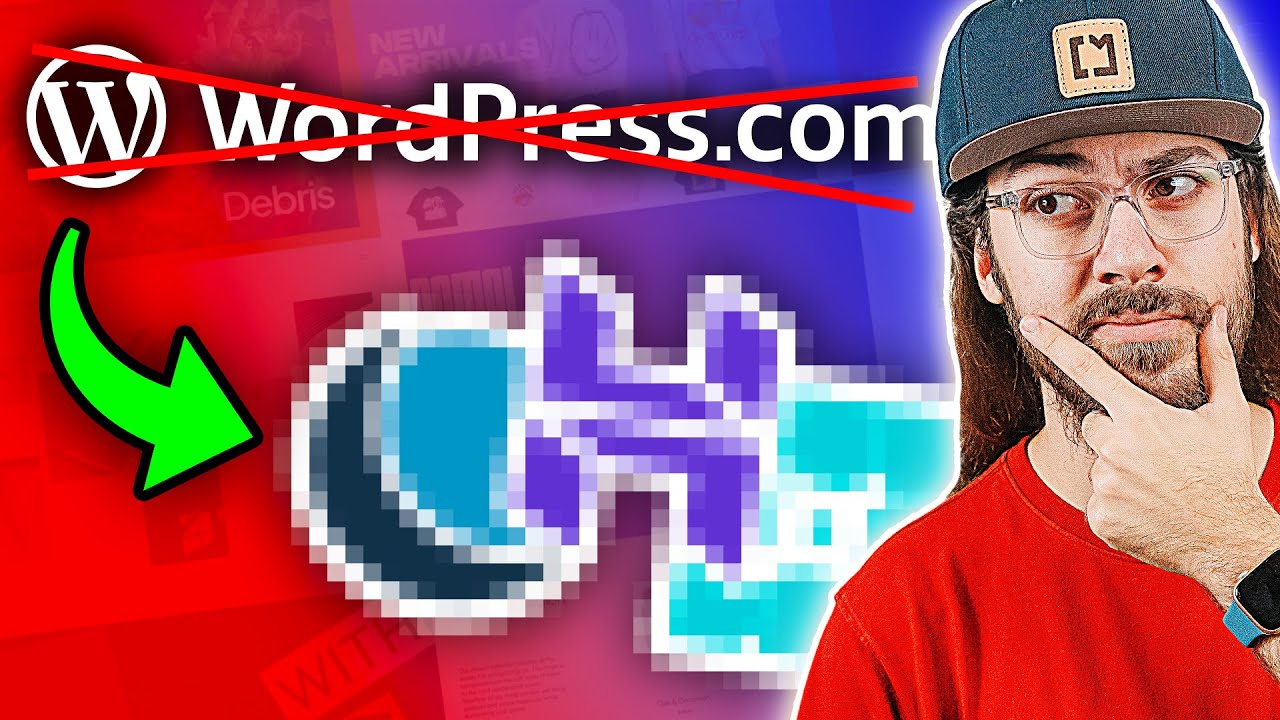The arrival of a new blog section on your WordPress site will be less a simple website update than a complete content transformation. This feature, which lets you publish articles, engage readers, and build authority, can be set up in minutes without any coding. Yet it will almost certainly boost your site's traffic and engagement significantly. With its flexible layouts, built-in commenting, and powerful publishing tools, the platform looks, feels, and operates like a professional publishing system. Yet this powerful capability began as a simple blogging platform and is still the core strength of the software—a fact celebrated by millions of website owners who use it to share their voice with the world.
How to Add a Blog to Your WordPress Site: A Step-by-Step Guide
Adding a blog to your existing WordPress site is surprisingly straightforward. Whether you're looking to share company news, industry insights, or personal stories, the process requires no technical expertise. Think of it as unlocking a new section of your website dedicated specifically to fresh, regularly updated content that keeps visitors coming back.
- Step 1: Log into your WordPress dashboard and navigate to Pages > Add New. Create a new page and title it "Blog" or "News"—whatever fits your brand.
- Step 2: Don't add any content to this page. Simply publish it as is. This page will serve as the container that displays your blog posts.
- Step 3: Go to Settings > Reading in your dashboard. Find the setting labeled "Your homepage displays" and select "A static page."
- Step 4: In the "Posts page" dropdown, select the "Blog" page you just created. Save your changes.
- Step 5: Start writing your first blog post by going to Posts > Add New. Add a title, write your content, and hit publish. Your new blog is now live!
That's all there is to it! Your main site remains intact while your new blog section automatically lists your latest articles in reverse chronological order. You can further customize the appearance using widgets and menus to ensure seamless integration with your existing design. If you need to customize your post URLs for better SEO, that's an easy adjustment you can make later.
Can I add a blog to an existing WordPress website?
Absolutely! WordPress makes this process incredibly simple. Your main website pages and the blog section coexist perfectly. The blog becomes just another part of your site's navigation, allowing visitors to access both your static content and your latest articles without any conflict or need for a separate installation.
This built-in functionality means you don't need to create a new WordPress installation or move your existing content. The platform handles everything seamlessly behind the scenes. Your blog posts will automatically appear on the designated posts page while your other pages remain unchanged, giving you the best of both worlds—a stable website foundation with dynamic, regularly updated content.
What's the difference between posts and pages in WordPress?
Understanding the distinction between posts and pages is crucial for effective WordPress management. Posts are time-sensitive content entries that appear in your blog feed in reverse chronological order. They're perfect for news, articles, and updates that benefit from being organized by date and category.
Pages, on the other hand, are static content that don't change frequently—like your About Us, Contact, or Services pages. They exist outside the chronological blog structure and form the permanent foundation of your website. When you add images to your WordPress content, the process works the same for both posts and pages, maintaining consistency across your entire site.
| Feature | Posts | Pages |
|---|---|---|
| Content Type | Time-sensitive articles | Static information |
| Organization | Categories & Tags | Hierarchical (parent/child) |
| Social Sharing | Typically included | Less common |
| RSS Feed | Included | Not included |
How do I make my WordPress blog look professional?
A professional-looking blog starts with a clean, responsive theme that works well on all devices. Choose a design that aligns with your brand identity and ensures readability. Proper spacing, legible fonts, and a cohesive color scheme make your content more appealing and trustworthy to readers.
Consistency is key—use the same formatting for headings, images, and paragraphs throughout all your posts. High-quality images and proper formatting go a long way in establishing credibility. If you want to embed documents like PDFs in your posts, doing so professionally can enhance your content's value and utility for your audience.
Should I use categories and tags for my blog?
Categories and tags are essential for organizing your content and improving user experience. Think of categories as broad topics or chapters of your blog, while tags are specific keywords that describe details within individual posts. This organization helps visitors find related content and improves your site's navigation structure.
Proper use of categories and tags also benefits your SEO efforts by creating internal linking opportunities and helping search engines understand your content structure. When setting up your social media integration for sharing content, having well-organized posts makes it easier for readers to find and share specific topics they're interested in.
What if I need to manage my blog on mobile?
WordPress offers excellent mobile management capabilities through its official app and mobile-responsive dashboard. You can write, edit, and publish posts directly from your smartphone or tablet, making it convenient to update your blog while on the go. The interface adjusts beautifully to smaller screens without sacrificing functionality.
For those who frequently update their site away from their desk, using the mobile editing features for responsive design ensures your content looks great regardless of where you're publishing from. This flexibility means you can capture ideas and publish content immediately, keeping your blog fresh and regularly updated.
Can I add contact forms to my blog posts?
Yes, and it's highly recommended! Adding contact forms to specific blog posts can dramatically increase reader engagement and lead generation. When you write about a particular service or topic, including a relevant contact form makes it easy for interested readers to get in touch immediately while your content has their attention.
Using plugins like Contact Form 7 for your local development environment allows you to test forms thoroughly before implementing them on your live blog. This approach ensures your forms work perfectly and provide a smooth experience for your visitors when you're ready to go live with your new blog section.
Professional WordPress Services at WPutopia
At WPutopia, we understand that managing a WordPress site involves more than just adding a blog. That's why we offer comprehensive WordPress maintenance services to keep your site running smoothly. From regular updates to security monitoring, we handle the technical details so you can focus on creating great content and growing your business.
Our theme upgrade and customization services ensure your blog always looks professional and functions perfectly. We can help you choose the right design, implement custom features, and optimize your site's performance. Whether you need help with user management or account settings, our team has the expertise to assist with all aspects of your WordPress installation.
Beyond basic setup, we offer plugin installation and configuration to extend your blog's functionality. From SEO tools to social media integration, we'll help you select and implement the right plugins for your specific needs. Let us handle the technical work while you enjoy the benefits of a fully-featured, professional blog that represents your brand perfectly.