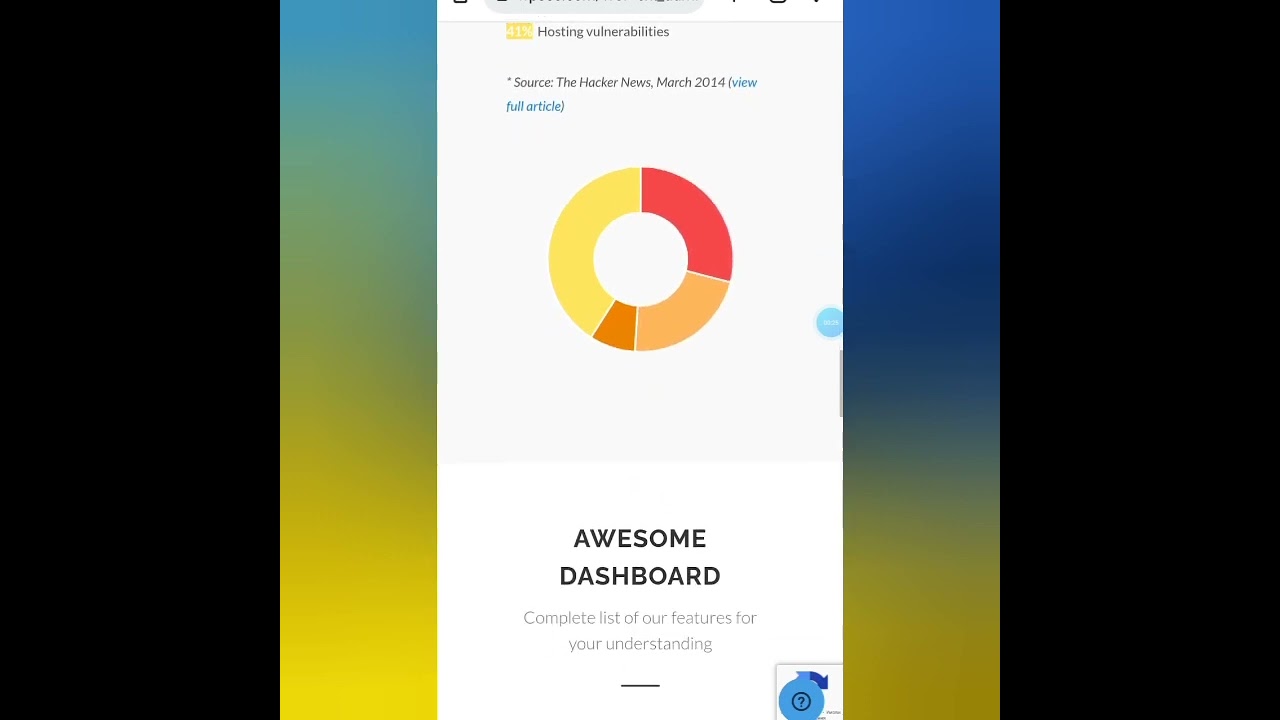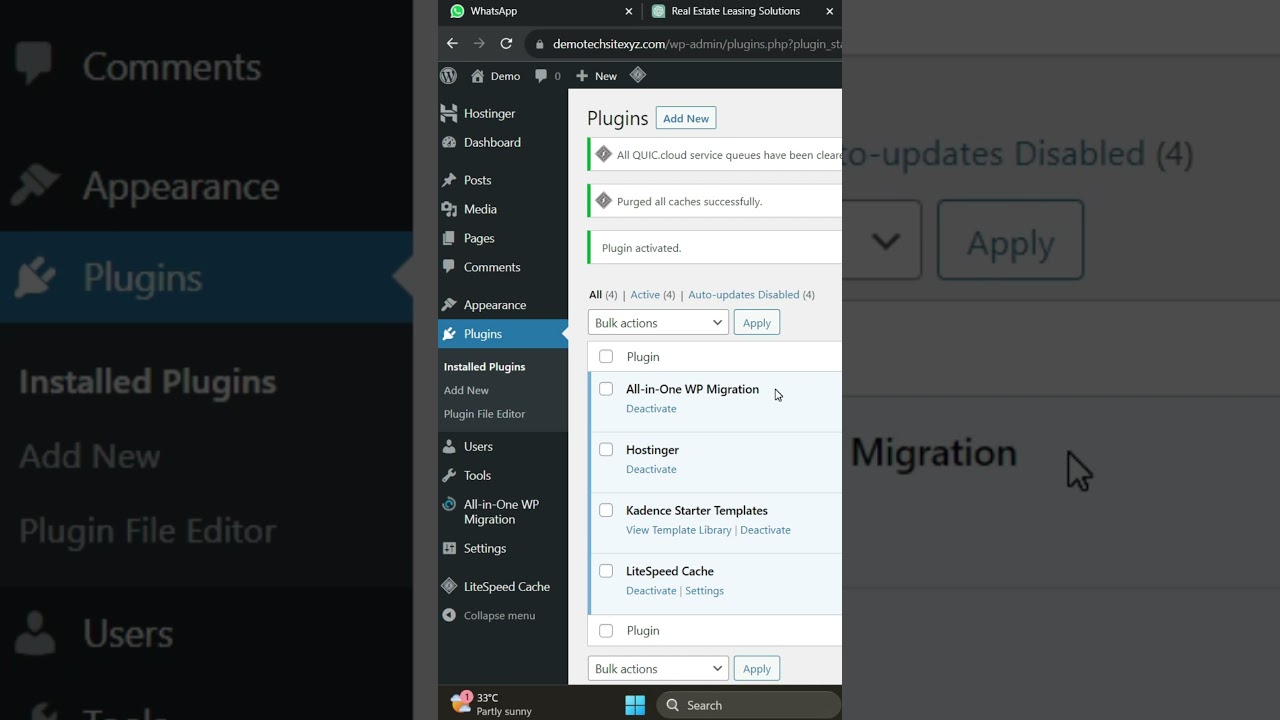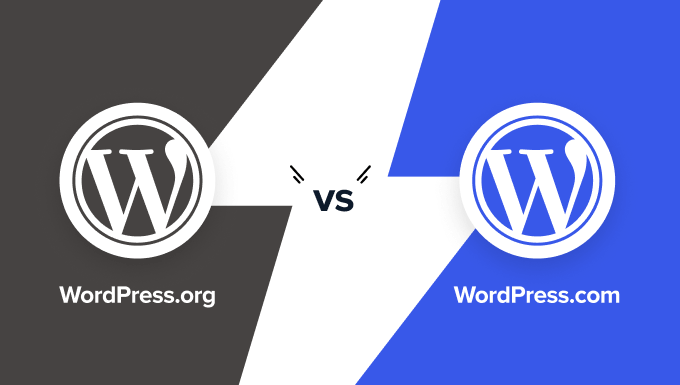Take the journey to any modern WordPress dashboard, and when you first log in, you may think you've arrived in a scene from a complex developer tutorial. Various menus and options surround you, a few looking quite technical. Speak to any seasoned site owner, however, and you will quickly be corrected on the idea that everything is difficult. "Where you are looking now, try about five years ago, you couldn't just drag and drop a file," they might say. "It was all manual coding, 'edit functions.php', 'adjust .htaccess'." Now, they'd tell you, "it is all streamlined. I don't know all the specifics, but it's getting easier. Adding a PDF to WordPress is simple, know what I mean?"
A Simple Guide to Adding PDFs to Your WordPress Site
Adding documents like PDFs to your WordPress site is a fundamental skill that enhances your content. Whether it's a brochure, a whitepaper, or a manual, making these files available to your visitors is straightforward. You don't need to be a coding expert; the platform provides user-friendly tools to handle this task directly from your post or page editor. This process is one of the many basic yet powerful features that make WordPress so accessible for building a robust online presence, even if you're starting a website without your own server space.
Let's look into the most common method using the built-in Block Editor. This approach is ideal for most users and keeps everything within the familiar WordPress interface.
- Step 1: Open the post or page where you want to add the PDF, or create a new one.
- Step 2: Click the plus (+) button to add a new block and search for "File". Select the File block from the options.
- Step 3: In the File block, you will see an option to upload a file. Click it and select your PDF from your computer, or choose one from your Media Library if it's already uploaded.
- Step 4: Once the PDF is selected, the block will display a link to the file. You can change the link text from the filename to something more descriptive, like "Download Our Free Guide".
- Step 5: Preview or publish your page. Visitors can now click the link to view or download the PDF directly.
For those who want more control, you can also upload the PDF directly to your Media Library first and then insert it using the "Add Media" button above the classic editor or within a Classic block.
Can I embed a PDF so it displays directly on the page?
Yes, you can embed a PDF to display its content directly on your webpage, similar to a YouTube video. This provides a better user experience as visitors don't have to leave your site to view the document. The easiest way is to use a dedicated PDF embedder plugin. These plugins add a simple shortcode or block that you can use to place the PDF viewer anywhere on your site. This method is much more secure than trying to use custom code, which could potentially open up security vulnerabilities in your website's code if not handled correctly.
After installing a plugin like PDF Embedder, you simply upload your PDF through the plugin's interface or your media library and then copy the provided shortcode into your post. The plugin takes care of rendering the PDF in a secure viewer, allowing users to scroll through pages, zoom, and print without ever downloading the file. This interactive approach to document sharing can be part of a broader strategy that includes more advanced features, such as those explored in creating immersive 3D web experiences.
What are the best practices for adding PDFs?
When adding PDFs, it's important to follow best practices for performance and accessibility. Always optimize your PDF file size before uploading to ensure it doesn't slow down your page load times. Use descriptive filenames and link text for better SEO and user understanding. Furthermore, consider the user's journey; if the PDF is essential reading, embedding it might be best. If it's a supplementary download, a simple link is sufficient. For sites handling a lot of user data or documents, maintaining strong security is paramount, which includes knowing how to reset a user's password directly in the database in a pinch.
Are there any security risks with uploading PDFs?
While generally safe, there is a small risk associated with any file upload. Malicious code can theoretically be hidden within a PDF file. The primary defense is to only upload PDFs from trusted sources. WordPress itself has security measures in place, but for comprehensive safety, it's wise to have robust security measures against malicious software active on your site. This includes using security plugins that scan uploaded files and maintaining regular backups.
How does adding a PDF in WordPress compare to other platforms?
The process in WordPress is known for its user-friendliness, especially with the Block Editor. Other platforms have different methods. The following table shows a basic comparison:
| Platform | Common Method |
|---|---|
| WordPress | File Block or Media Library Link |
| Drupal | Often involves using a specific module for handling file uploads and forms |
| Squarespace | File Block in the page editor |
WordPress strikes a good balance between simplicity for beginners and flexibility for developers, making it a strong choice for many website owners.
Need Professional Help with Your WordPress Site?
If managing file uploads, plugin updates, or overall site maintenance feels overwhelming, you're not alone. Our team at WPutopia specializes in handling these technical details for you. We offer comprehensive WordPress care plans that include everything from routine updates and backups to performance optimization, allowing you to focus on your content and business.
Let us take the technical hassle off your hands. From simple tasks like adding PDFs to complex customizations, our expert service ensures your site runs smoothly, securely, and efficiently. Get in touch with us today to explore how we can support your online goals.