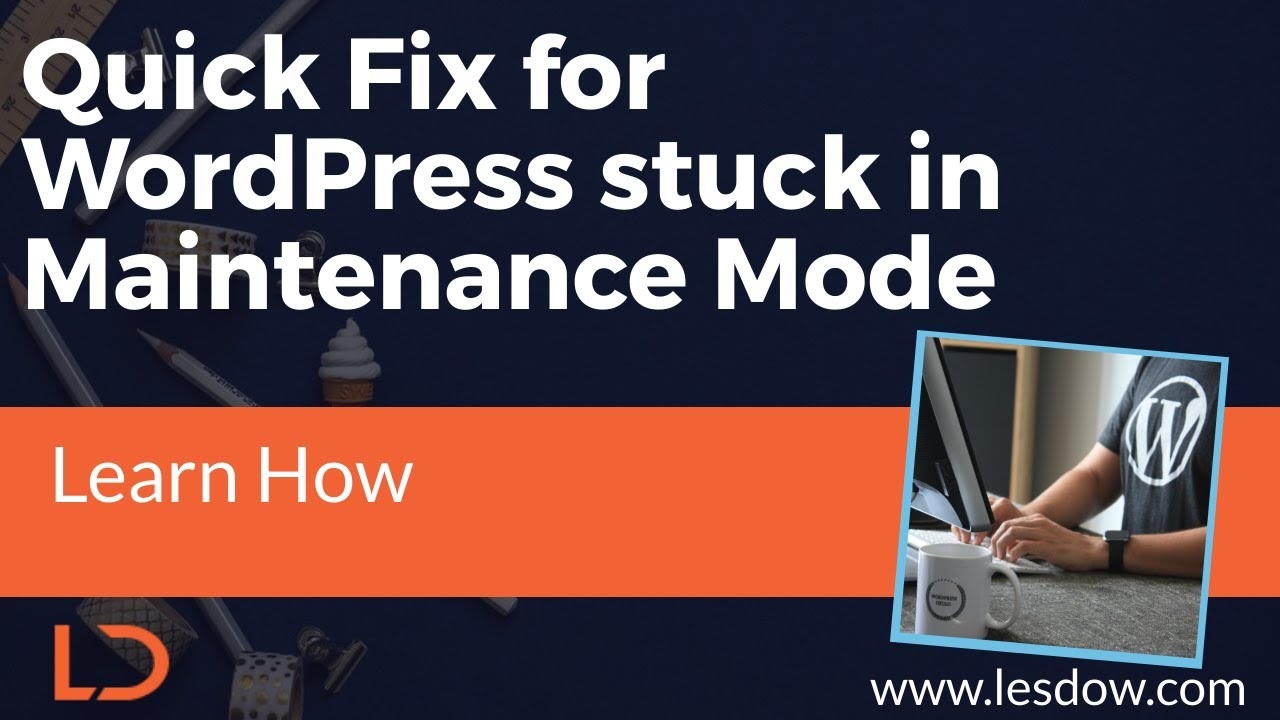How Do I Change Font in WordPress: A Complete Typography Guide
WordPress has long been considered the exemplar of user-friendly content management. Designers admire its flexibility, developers appreciate its extensibility, and business owners value its ease of use. What gets less attention is the sheer depth of customization available, particularly for typography. While the platform powers over 40% of the web, many users only scratch the surface of its design potential, producing functional but visually generic sites. However, mastering elements like typography can elevate a website from good to great, creating a unique brand identity that stands out in a crowded digital landscape. This is where understanding how to change font in WordPress becomes a critical skill for any site owner.
A Detailed Guide: How Do I Change Font in WordPress?
So, you're asking, "how do I change font in WordPress?" Let's break it down. The method you choose depends on your theme and your comfort level. For most users, the simplest way is through the WordPress Customizer. Navigate to Appearance > Customize. Look for a section typically labeled "Typography" or "Fonts." Here, you can often change the font for global elements like the body text, headings, and sometimes even specific components like menus. My suggestion? Start here. It's safe and reversible. If your theme's options are limited, don't panic. This is a common scenario. Many premium themes offer extensive typography panels, while simpler themes might require a plugin. A word of caution: if you are considering a major site overhaul that involves migrating content, you might want to explore importing your existing WordPress content into a new system first to ensure a smooth transition before applying new design styles.
For greater control, font plugins are your best friend. Plugins like "Easy Google Fonts" or "WP Google Fonts" integrate seamlessly, giving you access to hundreds of Google Fonts directly within the Customizer. They add new typography controls without a single line of code. My professional advice: stick to two or three font families max to maintain a clean, professional look. If you're running an e-commerce site, remember that readability impacts conversions. A clear, legible font can make your product listings more appealing to shopping feeds, indirectly boosting visibility. Finally, for the brave, there's custom CSS. You can add this in the Customizer under "Additional CSS." A rule like `body { font-family: 'Open Sans', sans-serif; }` will change your base font. Always test changes on a staging site or check the mobile version to ensure responsiveness.
What Are the Best Fonts to Use on a WordPress Website?
Choosing the right font is less about trend and more about function. The best fonts are highly readable and align with your brand's personality. For body text, sans-serif fonts like Open Sans, Lato, or Roboto are modern, clean, and easy to read on screens. Serif fonts like Merriweather or Playfair Display can add a touch of elegance and authority, making them excellent for headings on professional or editorial sites. Avoid overly decorative fonts for large blocks of text. A key consideration is performance. While Google Fonts are fantastic, each additional font variant you load can slow down your site. If site speed is a priority, you might even consider disabling non-essential external fonts and relying on system fonts for maximum performance. Ultimately, the best font is one that provides a great user experience while reinforcing your brand message.
Can Changing Fonts Affect My Website's Loading Speed?
Absolutely. Typography choices have a direct impact on performance. Every external font file (like those from Google Fonts) is an additional HTTP request that the browser must make before rendering the text. The more font families and weights (e.g., Light, Regular, Bold, Italic) you use, the heavier the page becomes. This is a critical aspect of web design that is often overlooked. To mitigate this, be selective. Only load the font weights and styles you actually use on your site. Many optimization plugins can help combine and minimize these requests. In extreme cases where every millisecond counts, taking a site temporarily offline for maintenance to implement these optimizations is a valid strategy for site owners focused on peak performance. A slow site can harm user engagement and SEO, so font selection is a balance between aesthetics and technical efficiency.
How to Change Fonts in Specific Parts of My Site (e.g., Headers, Menus)?
Targeting specific areas requires a more granular approach. Here’s a quick reference table for common elements and the typical CSS selectors or theme options used:
| Site Element | Method | Example/CSS Selector |
|---|---|---|
| Site Title | Theme Customizer or CSS | .site-title |
| Main Navigation Menu | Theme Customizer or CSS | .main-navigation a |
| Page Headings (H1, H2, etc.) | Theme Typography Panel or CSS | h1, h2, h3 |
| Widget Titles | Often requires CSS | .widget-title |
| Footer Text | Often requires CSS | #colophon |
Most modern themes will provide these options in the Customizer. If not, you can use the CSS method mentioned earlier, but you'll need to use the correct selector for the element you want to change. Using your browser's inspector tool (right-click on an element and select "Inspect") is the best way to find the exact CSS class or ID.
Need Expert Help with Your WordPress Typography?
Changing fonts might seem straightforward, but achieving a cohesive, fast, and brand-appropriate typographic system requires a keen eye and technical knowledge. If you'd rather focus on your business than on CSS selectors and plugin configurations, the professional team at WPutopia is here to help. We offer a full suite of WordPress services, including custom font implementation, theme upgrades to unlock better typography controls, plugin installation and configuration, and ongoing WordPress maintenance to ensure your site—and its beautiful new fonts—run smoothly and securely. Let us handle the technical details so you can enjoy a perfectly styled website. Contact WPutopia today for a consultation!