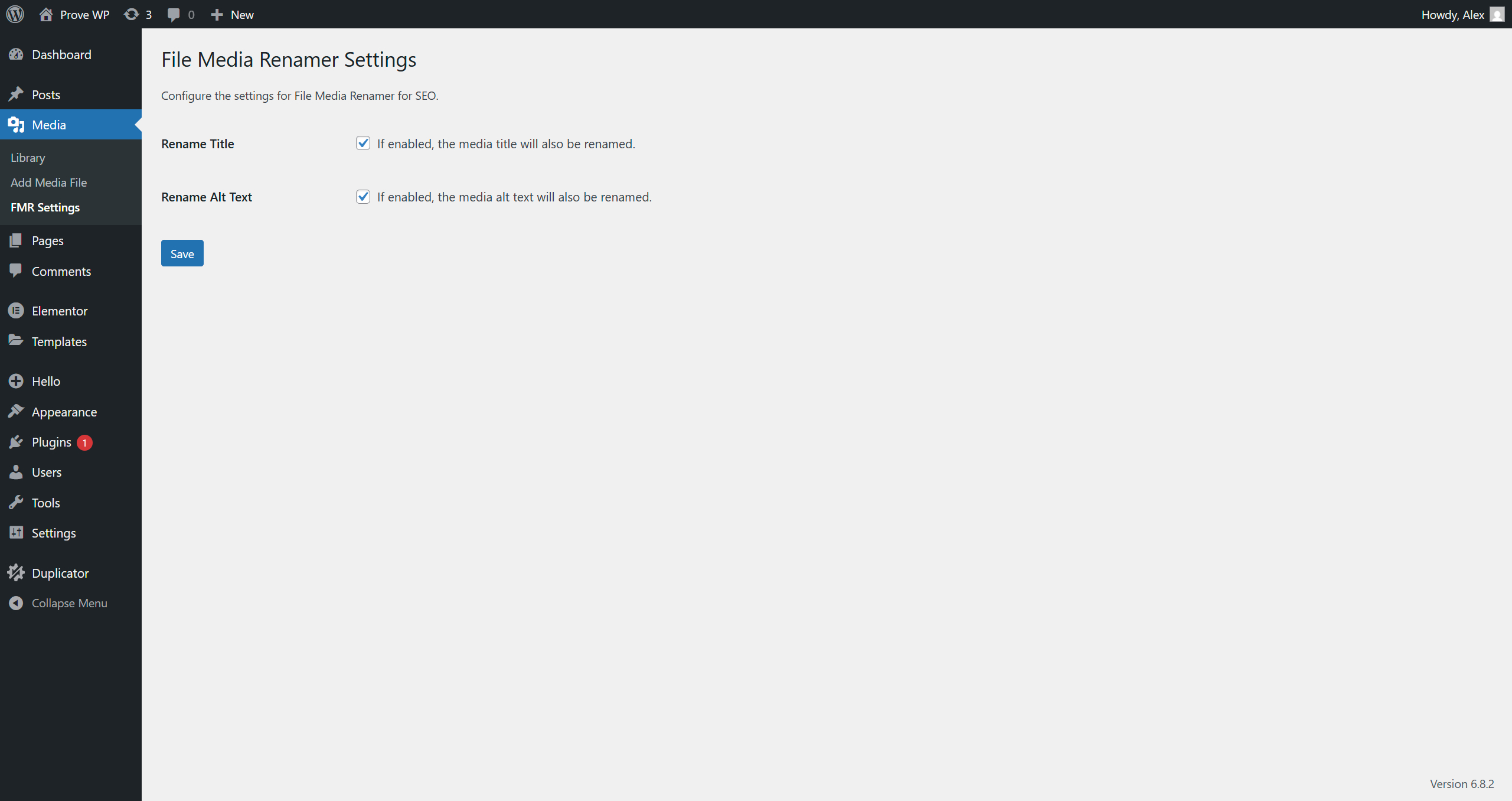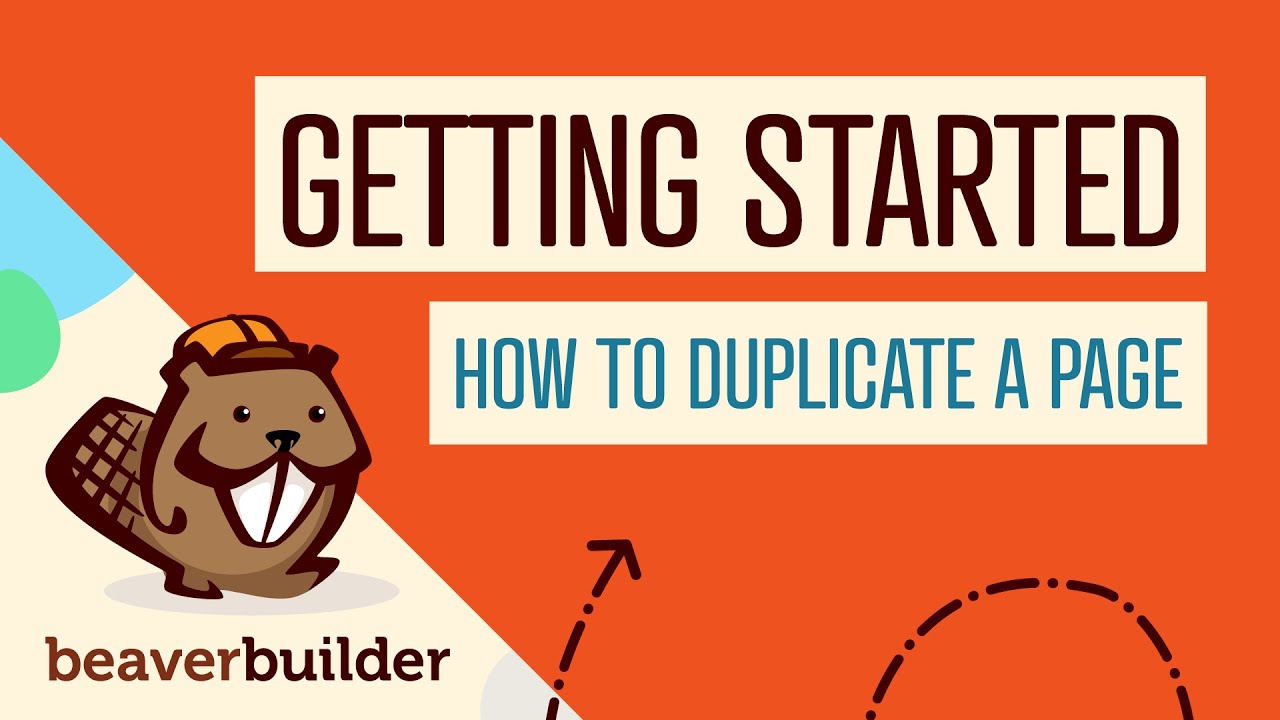WHAT IS THE MEDIA LIBRARY GOOD FOR?
WordPress users, obviously. Website owners who need a centralized hub for managing images, videos, and documents. Also, for designers and developers who rely on an organized digital asset system to streamline their workflow. Between the launch of WordPress and today, the Media Library has evolved into an indispensable tool, outdoing basic file storage solutions and even rivaling some third-party digital asset management platforms. As websites grow more media-rich, the Media Library remains a cornerstone of efficient content management, proving its worth for bloggers, businesses, and agencies alike.
Understanding the WordPress Media Library
The Media Library is WordPress’s built-in repository for all your uploaded files. Whether you’re adding product images, embedding videos, or attaching PDFs, every file you upload through your WordPress site is stored here. Think of it as your website’s digital filing cabinet—accessible, searchable, and neatly organized. Unlike scattered folders on your computer, the Media Library ensures all your assets are just a click away when editing posts, pages, or custom layouts.
For those wondering how to install a WordPress plugin to extend the Media Library’s functionality, the process is simple. Navigate to Plugins > Add New in your WordPress dashboard (the plugin menu in WordPress is located on the left sidebar). Search for tools like "Enhanced Media Library" or "FileBird" to add advanced categorization, bulk editing, or even Pinterest on WordPress integration for seamless social media sharing.
Why the Media Library Matters
- Centralized Storage: No more digging through disorganized folders—your media is stored in one place.
- Easy Embedding: Insert images or videos into posts with a few clicks, without needing external links.
- SEO Benefits: Properly labeled files with alt text and descriptions improve accessibility and search rankings.
- Scalability: As your site grows, plugins and optimizations keep your Media Library running smoothly.
Maximizing Your Media Library
To get the most out of this feature, consider these best practices:
- Rename files before uploading (e.g., "summer-sale-2024.jpg" instead of "IMG_1234.jpg").
- Compress images to reduce load times without sacrificing quality.
- Use plugins to add tags or folders for better organization.
- Regularly audit unused files to free up server space.
For advanced users, integrating tools like Pinterest on WordPress can automate sharing media directly from your library, turning your visual content into traffic drivers. Just remember: a cluttered Media Library slows down your site, so periodic maintenance is key.
Need Help Managing Your WordPress Assets?
If organizing your Media Library feels overwhelming—or if you’re unsure how to install a WordPress plugin to enhance it—our team at WPutopia is here to help. From plugin installation and theme upgrades to ongoing WordPress maintenance, we ensure your site runs smoothly and looks professional. Let us handle the technical details while you focus on your content.
Explore our WordPress services at WPutopia today and take the hassle out of managing your digital assets!