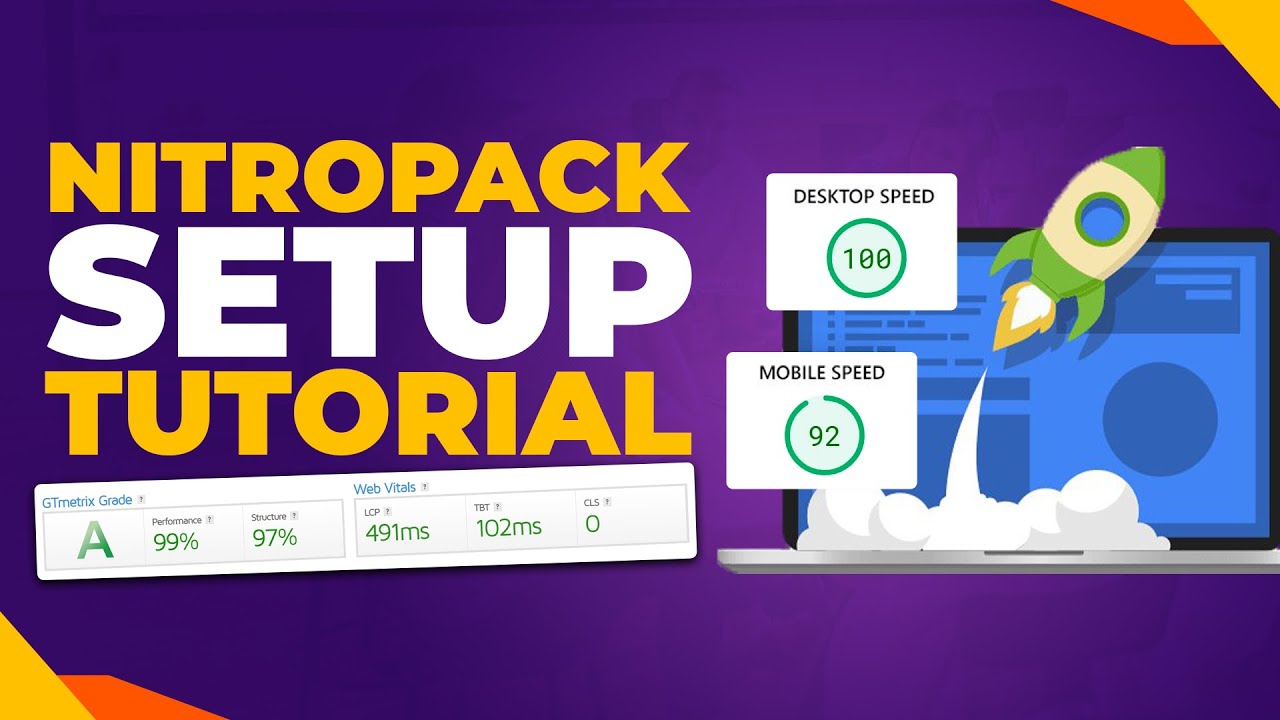If you wanted to create a digital illustration for your website, you might instinctively open Photoshop, the tool you associate with all things visual. You would probably not think of using Adobe Illustrator first. But for certain types of design work, especially logos and icons that need to scale perfectly, Illustrator is the required tool. Even then, mastering its vector-based approach can be challenging for those used to Photoshop's pixel-based canvas. Now, armed with a clearer understanding of when to use each application, you can make more rapid progress in your web design projects and ensure your site's visual elements are always sharp, much like having a solid maintenance plan for your WordPress site ensures everything runs smoothly.
A Practical Guide to Choosing Your Tool
Understanding the core difference between Illustrator and Photoshop is the first step to using them effectively. Think of it this way: Photoshop works with pixels, making it ideal for photo editing and complex digital paintings where every detail is built from tiny squares. Illustrator works with mathematical paths called vectors, which means graphics can be scaled up or down infinitely without any loss of quality. This fundamental distinction dictates which tool is best for the job at hand. For WordPress users, this choice directly impacts your site's performance and professionalism.
Here is a simple breakdown to help you decide:
- Use Adobe Illustrator for: Logo design, icons, typography, and any graphics that need to be resized frequently. Because vectors scale perfectly, your logo will look crisp on a business card and a billboard. This is similar to how a well-structured user role management system in WordPress ensures a clean experience for different visitors.
- Use Adobe Photoshop for: Photo manipulation, website mockups, digital painting, and texturing. If your project involves working with existing photographs or creating rich, detailed artwork, Photoshop is your go-to. It's the tool for pixel-perfect control over every single dot in your image.
- Steps for Creating a Scalable Logo:
- Open Adobe Illustrator and create a new document.
- Use the Shape Tools (like Rectangle, Ellipse) or the Pen Tool to draw your logo.
- Apply colors and gradients using the Swatches and Gradient panels.
- Add text using the Type Tool, ensuring you convert it to outlines (Type > Create Outlines) for total control.
- Save your final logo in multiple formats: AI for the master file, SVG for web use, and PNG for situations where a raster format is needed.
Which is better for web design: Illustrator or Photoshop?
For modern web design, neither tool is definitively "better"; they serve complementary roles. Photoshop has historically been used for creating detailed, pixel-based mockups of entire web pages. However, Illustrator excels at creating the individual vector assets—logos, icons, and illustrations—that are placed within those mockups. Many designers now use a combination of both, or have moved to more integrated tools like Adobe XD or Figma, which blend vector and layout capabilities specifically for UI/UX design. The key is to use the right tool for each specific component of your site, a principle that applies to all aspects of your online presence, including building a strong brand identity.
Ultimately, your choice may depend on your workflow. If you are focused on the overall visual layout and how images integrate with text, Photoshop's layer styles and effects can be powerful. If your priority is creating crisp, scalable graphics that load quickly and look sharp on any screen, Illustrator is indispensable. This is especially relevant when setting up an e-commerce platform, where product icons and logos need to be flawless across all devices.
Can I use Photoshop for vector graphics?
While Photoshop is primarily a raster program, it does include some basic vector tools, such as the Pen Tool, Shape Tools, and the ability to work with Smart Objects. You can create simple paths and shapes that are resolution-independent. However, this functionality is limited compared to a dedicated vector application like Illustrator. Photoshop lacks advanced features like a comprehensive Pathfinder panel, robust gradient mesh tools, and true artboards for managing multiple vector concepts. For any serious vector work, especially for branding or print, Illustrator remains the professional standard. Using Photoshop for vectors is like trying to use a word processor for complex spreadsheet calculations—it's possible, but not efficient or powerful enough for professional results. This is similar to the importance of using the right tool for security, like ensuring you create a secure login page instead of relying on basic defaults.
Key Differences at a Glance
| Feature | Adobe Illustrator | Adobe Photoshop |
|---|---|---|
| Core Technology | Vector (Paths) | Raster (Pixels) |
| Best For | Logos, Icons, Illustrations, Typography | Photo Editing, Digital Painting, Web Mockups |
| Scalability | Infinitely scalable without quality loss | Loses quality when enlarged beyond original size |
| File Size | Generally smaller for simple graphics | Larger, depending on image resolution and layers |
| Primary Output | Print, SVG for web, scalable graphics | Web images (JPEG, PNG), digital displays |
Is it hard to switch from Photoshop to Illustrator?
Switching from Photoshop to Illustrator can feel challenging at first because the core philosophy of creating graphics is different. In Photoshop, you paint or erase pixels. In Illustrator, you construct shapes using anchor points and paths. The toolbar will look familiar, but the way you use the tools changes. The initial learning curve is absolutely worth overcoming for any designer. Once you grasp the concept of building with vectors, you'll appreciate the freedom and precision it offers for logo design and illustration. Start with simple projects, like recreating basic shapes and logos, to build confidence. Many functions, like reordering elements on a page, have a different logic in Illustrator that becomes intuitive with practice.
Elevate Your WordPress Site with WPutopia
Just as choosing the right design software is crucial for your visuals, selecting the right partner for your WordPress site is essential for its success. At WPutopia, we provide comprehensive WordPress services that handle the technical side so you can focus on creating amazing content and graphics. Whether you need a routine theme upgrade, a new plugin installed, or ongoing maintenance to keep your site secure and fast, our team has the expertise to ensure your digital presence is as professional as your designs. We understand that a great website needs both stunning visuals and a rock-solid foundation.
Don't let technical challenges slow down your creative process. From initial setup, which can be as simple as using a local server like WAMP for testing, to ongoing management and optimization, WPutopia is here to help. We offer tailored care plans designed to meet the specific needs of designers and creatives, ensuring your WordPress site is always performing at its best. Let us handle the backend complexities while you master the tools of your trade. Get in touch with us today to see how we can support your online goals.