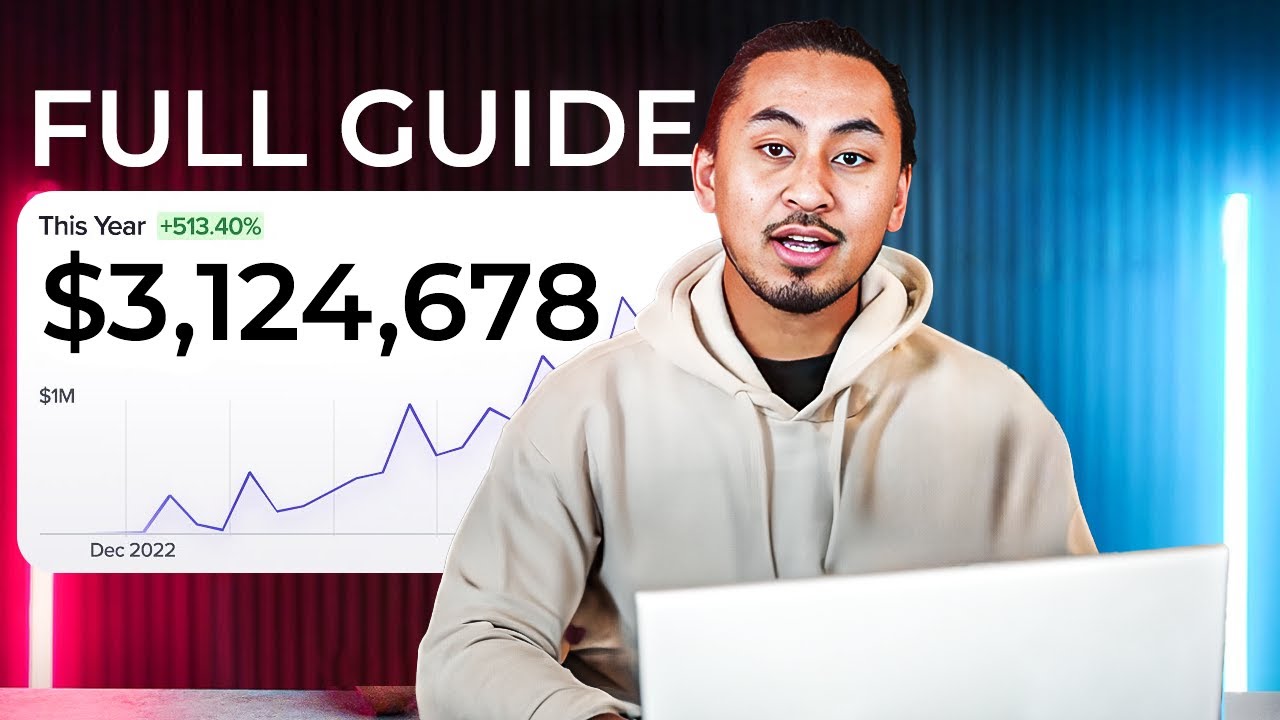FOR THINGS to remain competitive in the digital space, your website platform must evolve. The sentiment from web veterans about established sites trying to maintain their search engine rankings while the internet constantly introduces new technologies neatly encapsulates a common business owner's predicament. A website built on an outdated system that once served you well has watched uncomfortably as competitors with modern, flexible platforms like WordPress caught up or insolently forged ahead. You know full well a platform change is necessary. Yet the process can seem as daunting as a complete site overhaul. Give me the will to upgrade my site, but can it be done easily? The answer is a resounding yes, starting with learning how to install WordPress on Bluehost, a reliable and user-friendly web hosting solution.
A Simple Guide to Installing WordPress on Bluehost
Installing WordPress on Bluehost is a remarkably straightforward process designed for users of all technical levels. Bluehost is officially recommended by WordPress.org, which means their platform is optimized for performance and security right out of the box. The one-click installation feature removes the complexity of manual setups, allowing you to focus on what matters most: building your website. This seamless integration is a primary reason many businesses, from bloggers to e-commerce stores, choose Bluehost as their hosting provider. If you're moving from another host, our expert WordPress migration service can handle the entire transition for you smoothly.
Following this guide will have your new WordPress site up and running in just a few minutes. The process is intuitive, but having a clear set of steps ensures you don't miss any important configurations that could affect your site's performance later. Once your site is live, you can start exploring more advanced customizations, such as understanding how WordPress hooks function to add specific features without breaking your theme.
- Step 1: Sign Up for Bluehost: Navigate to the Bluehost website and select a hosting plan that fits your needs. The Basic plan is excellent for a single site, while the Choice Plus plan offers more resources. Complete the registration process by choosing your domain name and entering your account information.
- Step 2: Access Your Control Panel: After your account is active, log in to the Bluehost customer portal. You will be directed to the main dashboard, often called the cPanel. This is the control center for your hosting account, where you can manage everything from emails to your website files.
- Step 3: Locate the WordPress Installer: Within the cPanel, look for the "Website" section. You will find an icon labeled "WordPress" or "Install WordPress." Clicking this icon will launch the Mojo Marketplace or Bluehost's dedicated WordPress installation wizard.
- Step 4: Run the Installation: Click the "Install" button. You will be prompted to select the domain where you want to install WordPress. Choose the domain you registered from the dropdown menu. You can leave the "Directory" field blank if you want WordPress to be your main site.
- Step 5: Configure Your Site Settings: Fill in your new website's name and a brief tagline. These can be changed later within WordPress. Most importantly, you will create your Administrator Username and Password. Choose a strong password for security. Enter your email address to receive installation details.
- Step 6: Complete the Installation: Review the settings, agree to the terms and conditions, and click "Install Now." The system will automatically install WordPress. You will see a success message with a link to your new WordPress site's front end and a link to log in to the admin area once the process is complete.
How do I log in to my new WordPress site?
Once WordPress is installed on Bluehost, accessing your WordPress admin area is simple. You can typically reach it by adding "/wp-admin" to your website's domain name (e.g., www.yoursite.com/wp-admin). This will bring you to the login page where you enter the administrator username and password you set during the installation process. After logging in, you'll be in the dashboard, the central hub for managing your site's content, appearance, and functionality.
Bookmark this login URL for easy future access. From the dashboard, you can create posts, install themes and plugins, and manage every aspect of your website. It's the command center for all your site management tasks, so familiarizing yourself with its layout is a great first step after installation.
What should I do after installing WordPress?
After the installation, your first action should be to explore the WordPress dashboard to understand the basic controls. Then, prioritize selecting and customizing a theme that defines your site's look and feel. A good starting point is using a basic web prototype template to quickly establish your site's structure before investing in a premium theme. This allows you to experiment with layouts and functionality without a significant initial commitment.
Is Bluehost good for WordPress?
Yes, Bluehost is an excellent choice for WordPress hosting. It is one of the few hosts officially recommended by WordPress.org, ensuring high compatibility and performance. Their plans include features specifically for WordPress, such as one-click installation, automatic updates, and built-in caching. For businesses planning to grow, it's also wise to consider how your site will function on all devices, and you might want to ensure your WordPress site is mobile-responsive from the start to provide the best user experience.
What are common issues after a fresh WordPress install?
While a fresh install is usually smooth, users sometimes encounter a situation where their site appears to be down for maintenance. If you see a message like "Briefly unavailable for scheduled maintenance," it often means a background process, like a theme or plugin update, did not complete correctly. This is a common hiccup, and knowing how to resolve a stuck maintenance mode in WordPress is an essential troubleshooting skill. In most cases, this can be fixed quickly by accessing your site's files via FTP or your hosting file manager to remove a specific file, allowing your site to load normally again. For persistent issues, a guide on fixing the WordPress maintenance mode error provides more detailed steps.
| Plan Name | Best For | Websites | Key Feature |
|---|---|---|---|
| Basic | Beginners & Single Sites | 1 | Free Domain 1st Year |
| Choice Plus | Growing Businesses | Unlimited | Domain Privacy & CodeGuard Backup |
| Pro | High-Traffic Sites | Unlimited | Dedicated IP & High Performance |
Promoting WPutopia WordPress Services
At WPutopia, we understand that installing WordPress is just the beginning. Managing a website requires ongoing attention to security, performance, and content. Our team of WordPress experts is here to handle the technical details for you. We offer comprehensive WordPress maintenance services, including regular updates, security monitoring, and daily backups, giving you peace of mind so you can concentrate on your business.
Beyond maintenance, we specialize in customizing your site to match your vision. Whether you need a theme upgrade to a more modern design, professional plugin installation to add new features, or custom development work, our services are designed to enhance your site's functionality and user experience. We work closely with you to implement solutions that drive results.
Let WPutopia be your partner in building and maintaining a powerful online presence. From the initial setup to ongoing optimization, our goal is to ensure your WordPress site is secure, fast, and effective. Contact us today to discuss how our WordPress services can help your website thrive.